I wrote this article to help you remove EmailBeautifier Virus. This EmailBeautifier Virus removal guide works for Chrome, Firefox and Internet Explorer.
EmailBeautifier is a tool for customizing emails with decorations. The application features themes, animated images, special fonts, different colors, and other text effects. EmailBeautifier has an official website, registered to the domain address emailbeautifier.com. The homepage lists several download buttons, but none of them works. This hints that the program is not reliable. Any professional software developer would keep the websites for his products up and running. Security experts have discovered that EmailBeautifier is adware. The shady tool exhibits characteristics which make it risky. It churns out advertisements and monitors the browsing sessions. This makes it a threat for both you and your personal computer.
We explained that EmailBeautifier is not available for download from its official website, but we did not elaborate how it is actually spread. Researchers have observed a few distribution techniques. The most common method is bundling. Other programs, like freeware, shareware, and pirated tools, carry the adware in a merged setup file. The shady program is scheduled to be installed in parallel with the download client. This will happen, if you do not render the settings. To prevent rogue programs from sneaking their way into your system, read the terms and conditions of new software you install. For another thing, make sure your sources are reliable. It is best to steer clear of peer-to-peer networks.
Spam emails are another established distribution technique. Every in-box owner knows what it is like to be bombarded with obviously fake messages. The real problem are the letters which seem reliable. There is craftsmanship to this scheme in its own right. The sender can devise the bogus email to look like a legitimate notification from a reputable source. Spammers often misrepresent the national post, courier firms, banks, government branches, institutions, and legislative authorities. The signs to look out for are spelling errors, grammatical mistakes, and the contacts. You should filter your emails and your online sources. EmailBeautifier can be transferred to your system from a corrupted website or a compromised link. This process is called a drive-by installation.
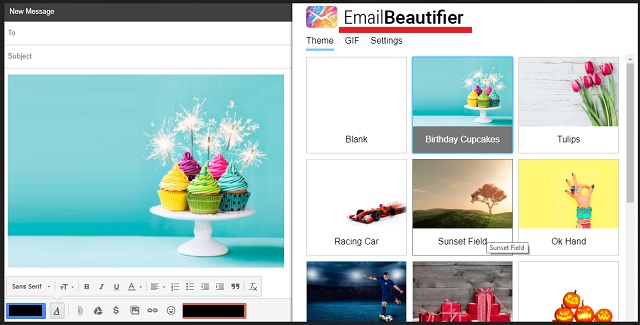
The main activity on the agenda of EmailBeautifier is to display advertisements. The rogue program churns out an influx of banners, freebies, coupon boxes, in-text links, contextual, interstitial, floating, transitional, inline, and comparison ads on a constant basis. The intrusive pop-ups will interrupt your current tasks, while the adware will slow down your system to a crawl. EmailBeautifier exerts a high amount of CPU and RAM memory. The developers have made the program to be persistent because their earnings depend on the results. They receive commissions in accordance to the number of hits generated. This monetizing mechanism is called the pay-per-click system.
EmailBeautifier displays the ads strategically, so that they would attract users’ attention. The pop-ups will appear on top of your active browser windows and tabs. To make them noticeable, the malicious tool decorates them with special effects, like cursive fonts, colorful patterns, and flash animations. Of course, the selling point is their content. For this reason, EmailBeautifier accents on bargain shopping offers. The ads list offers for clothes, accessories, consumer electronics, furnishing, household items, decorative elements, sports gear, gardening equipment, games, toys, and others. Be advised that the adware does not scan the websites behind the ads. Any of them could turn out to be dangerous.
The other major threat around EmailBeautifier is data theft. The clandestine program monitors users’ surfing sessions and collects input from the web browser. The information the furtive tool can obtain encompasses your history, cookies, keystrokes, IP address, geographic location, demographic profile, zip code, residency, email, telephone number, fax, system specifications, user names, passwords, and financial credentials. The developers of the adware sell people’s private data without asking them for permission. There are marketplaces on the darkweb where cyber thieves trade information catalogs.
EmailBeautifier Virus Uninstall
 Before starting the real removal process, you must reboot in Safe Mode. If you are familiar with this task, skip the instructions below and proceed to Step 2. If you do not know how to do it, here is how to reboot in Safe mode:
Before starting the real removal process, you must reboot in Safe Mode. If you are familiar with this task, skip the instructions below and proceed to Step 2. If you do not know how to do it, here is how to reboot in Safe mode:
For Windows 98, XP, Millenium and 7:
Reboot your computer. When the first screen of information appears, start repeatedly pressing F8 key. Then choose Safe Mode With Networking from the options.

For Windows 8/8.1
Click the Start button, next click Control Panel —> System and Security —> Administrative Tools —> System Configuration.

Check the Safe Boot option and click OK. Click Restart when asked.
For Windows 10
Open the Start menu and click or tap on the Power button.

While keeping the Shift key pressed, click or tap on Restart.

 Here are the steps you must follow to permanently remove from the browser:
Here are the steps you must follow to permanently remove from the browser:
Remove From Mozilla Firefox:
Open Firefox, click on top-right corner ![]() , click Add-ons, hit Extensions next.
, click Add-ons, hit Extensions next.

Look for suspicious or unknown extensions, remove them all.
Remove From Chrome:
Open Chrome, click chrome menu icon at the top-right corner —>More Tools —> Extensions. There, identify the malware and select chrome-trash-icon(Remove).

Remove From Internet Explorer:
Open IE, then click IE gear icon on the top-right corner —> Manage Add-ons.

Find the malicious add-on. Remove it by pressing Disable.

Right click on the browser’s shortcut, then click Properties. Remove everything after the .exe” in the Target box.


Open Control Panel by holding the Win Key and R together. Write appwiz.cpl in the field, then click OK.

Here, find any program you had no intention to install and uninstall it.

Run the Task Manager by right clicking on the Taskbar and choosing Start Task Manager.

Look carefully at the file names and descriptions of the running processes. If you find any suspicious one, search on Google for its name, or contact me directly to identify it. If you find a malware process, right-click on it and choose End task.

Open MS Config by holding the Win Key and R together. Type msconfig and hit Enter.

Go in the Startup tab and Uncheck entries that have “Unknown” as Manufacturer.
Still can not remove EmailBeautifier Virus from your browser? Please, leave a comment below, describing what steps you performed. I will answer promptly.

