I wrote this article to help you remove Earth Maps Search Engine. This Earth Maps Search Engine removal guide works for Chrome, Firefox and Internet Explorer.
Is your preferred search provider changed to Earth Maps Search Engine? We hate to be bringers of bad news, but it looks like your computer has been infected by a browser hijacker. This malicious software is responsible for the sudden bombardment with adverts, pop-ups, exclusive offers and sales, special deals and coupons, blinking messages, fake update requests, etc.
The ads will be specifically targeted to appear attractive to the user and that’s possible because of the hijacker’s ability to steal victim’s browsing history and habits, as well as to monitor their current web activity. The aim of this is to ensure a profit by the PPC (Pay-Per-Click) method.
The most common ways for a browser hijacker to penetrate your computer system are through spam emails and attachments, free software bundles, torrent files, fake update requests, dubious links and ads, etc.
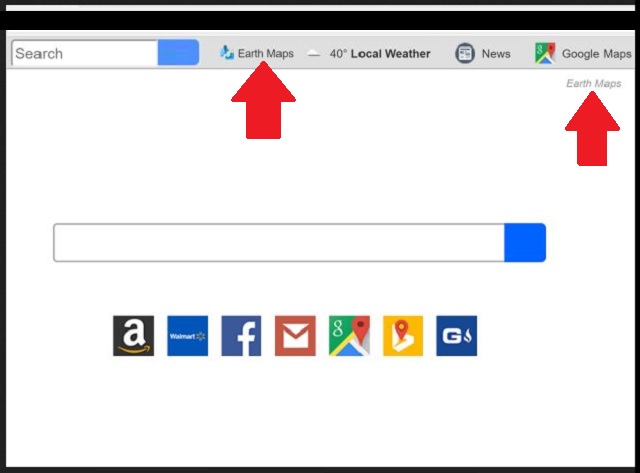
What we recommend in order for users to avoid a future malware infection, is to always make sure they get their updates from licensed and reliable sources only. Also, opting for a Custom or Advanced installation is always the best choice because it gives you full control over the downloaded content. Users can easily deselect any program or application that seem suspicious or never intended to download in the first place.
Browser hijackers might not seem very dangerous, but that doesn’t mean they should be underestimated. Behind the generated ads might lurk bigger threats. The thing is, you have no way of knowing where they might redirect you to. You can be one click away from a potential Trojan Horse infection. Users can easily get lured into the trap set by hackers and it would take just one click to unknowingly open backdoors to cyber criminals that can easily exploit such opportunity and steal their personal data.
You don’t want your passwords, credit card numbers, IP addresses and other private data to fall into the wrong hands, do you? We can help you to successfully remove it from your computer. All you have to do is follow our instruction below.
Earth Maps Search Engine Uninstall
 Before starting the real removal process, you must reboot in Safe Mode. If you are familiar with this task, skip the instructions below and proceed to Step 2. If you do not know how to do it, here is how to reboot in Safe mode:
Before starting the real removal process, you must reboot in Safe Mode. If you are familiar with this task, skip the instructions below and proceed to Step 2. If you do not know how to do it, here is how to reboot in Safe mode:
For Windows 98, XP, Millenium and 7:
Reboot your computer. When the first screen of information appears, start repeatedly pressing F8 key. Then choose Safe Mode With Networking from the options.

For Windows 8/8.1
Click the Start button, next click Control Panel —> System and Security —> Administrative Tools —> System Configuration.

Check the Safe Boot option and click OK. Click Restart when asked.
For Windows 10
Open the Start menu and click or tap on the Power button.

While keeping the Shift key pressed, click or tap on Restart.

 Here are the steps you must perform to remove the hijacker from the browser:
Here are the steps you must perform to remove the hijacker from the browser:
Remove From Mozilla Firefox:
Open Firefox, click on top-right corner ![]() , click Add-ons, hit Extensions next.
, click Add-ons, hit Extensions next.

Look for suspicious or unknown extensions, remove them all.
Remove From Chrome:
Open Chrome, click chrome menu icon at the top-right corner —>More Tools —> Extensions. There, identify the malware and select chrome-trash-icon(Remove).

Remove From Internet Explorer:
Open IE, then click IE gear icon on the top-right corner —> Manage Add-ons.

Find the malicious add-on. Remove it by pressing Disable.

Right click on the browser’s shortcut, then click Properties. Remove everything after the .exe” in the Target box.


Open Control Panel by holding the Win Key and R together. Write appwiz.cpl in the field, then click OK.

Here, find any program you had no intention to install and uninstall it.

Run the Task Manager by right clicking on the Taskbar and choosing Start Task Manager.

Look carefully at the file names and descriptions of the running processes. If you find any suspicious one, search on Google for its name, or contact me directly to identify it. If you find a malware process, right-click on it and choose End task.

Open MS Config by holding the Win Key and R together. Type msconfig and hit Enter.

Go to the Startup tab and Uncheck entries that have “Unknown” as Manufacturer.
Still cannot remove Earth Maps Search Engine from your browser? Please, leave a comment below, describing what steps you performed. I will answer promptly.

