I wrote this article to help you remove Cloud Start New Tab. This Cloud Start New Tab removal guide works for Chrome, Firefox and Internet Explorer.
Cloud Start New Tab is a tool related to malicious software. Its presence on your browser is a bad sign. A sign that a browser hijacker has invaded your browser. Google Chrome, Mozilla Firefox, Opera, Microsoft Edge, Safari – this parasite spares no web browser. Its mission is to generate as many ads as possible and make the user click on them.
In order to succeed in this task, the hijacker will monitor the victim’s web activity, as well as obtain any previous web data like browsing history, habits and search queries. This will allow the cyber pest to customize the advertisements, so they are more appealing to the user. The goal here is to create PPC (Pay-Per-Click) revenue. Another consequence of a hijacked browser is the replacement of the user’s homepage, new tab pages and preferred search engine. In their place, the Cloud Start page will show instead.
Browser hijackers hide behind spam emails and attachments, torrents, free software bundles, shady links and ads, fake update requests, etc. In order to stay protected while online, we suggest you pay close attention to what you click on. Always read the Terms and Conditions, and make sure to read between the lines.
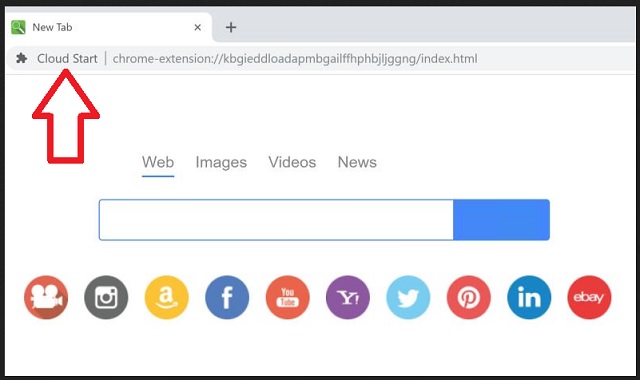
When downloading software from the internet, we strongly recommend opting for Custom/Advanced mode in the Setup Wizard. This will give you the power to view the full content of what you are about to install on your PC. If you see any additional software, deselect those programs or apps. The thing with hidden software is, that more often than not, they are actually malware in disguise.
Browser hijackers are nasty parasites that pose a real danger to your online privacy and security. Make no mistake, they are not harmless. Behind the generated ads may lurk threats that can harm your PC. You might be one click away from unknowingly giving hackers access to your computer system.
Cyber criminals rely on your carelessness. Do not make this mistake. Being diligent is very important. If you don’t want private information such as but not limited to passwords, IP addresses, bank accounts, credit card numbers, Login ID, etc. to fall into the hands of cyber criminals or other unreliable third-parties, you need to remove this malicious software as soon as possible. The more time you waste, the worse it will get.
Your browser will eventually stop working normally, due to the large amount of ads that are thrown its way. In order to return to a normal browsing experience, we suggest you follow our detailed instructions below on how to get rid of this annoying browser hijacker.
Cloud Start New Tab Uninstall
 Before starting the real removal process, you must reboot in Safe Mode. If you are familiar with this task, skip the instructions below and proceed to Step 2. If you do not know how to do it, here is how to reboot in Safe mode:
Before starting the real removal process, you must reboot in Safe Mode. If you are familiar with this task, skip the instructions below and proceed to Step 2. If you do not know how to do it, here is how to reboot in Safe mode:
For Windows 98, XP, Millenium and 7:
Reboot your computer. When the first screen of information appears, start repeatedly pressing F8 key. Then choose Safe Mode With Networking from the options.

For Windows 8/8.1
Click the Start button, next click Control Panel —> System and Security —> Administrative Tools —> System Configuration.

Check the Safe Boot option and click OK. Click Restart when asked.
For Windows 10
Open the Start menu and click or tap on the Power button.

While keeping the Shift key pressed, click or tap on Restart.

 Here are the steps you must follow to permanently remove from the browser:
Here are the steps you must follow to permanently remove from the browser:
Remove From Mozilla Firefox:
Open Firefox, click on top-right corner ![]() , click Add-ons, hit Extensions next.
, click Add-ons, hit Extensions next.

Look for suspicious or unknown extensions, remove them all.
Remove From Chrome:
Open Chrome, click chrome menu icon at the top-right corner —>More Tools —> Extensions. There, identify the malware and select chrome-trash-icon(Remove).

Remove From Internet Explorer:
Open IE, then click IE gear icon on the top-right corner —> Manage Add-ons.

Find the malicious add-on. Remove it by pressing Disable.

Right click on the browser’s shortcut, then click Properties. Remove everything after the .exe” in the Target box.


Open Control Panel by holding the Win Key and R together. Write appwiz.cpl in the field, then click OK.

Here, find any program you had no intention to install and uninstall it.

Run the Task Manager by right clicking on the Taskbar and choosing Start Task Manager.

Look carefully at the file names and descriptions of the running processes. If you find any suspicious one, search on Google for its name, or contact me directly to identify it. If you find a malware process, right-click on it and choose End task.

Open MS Config by holding the Win Key and R together. Type msconfig and hit Enter.

Go to the Startup tab and Uncheck entries that have “Unknown” as Manufacturer.
Still cannot remove Cloud Start New Tab from your browser? Please, leave a comment below, describing what steps you performed. I will answer promptly.

