I wrote this article to help you remove Checkspeedsearch.com. This Checkspeedsearch.com removal guide works for Chrome, Firefox and Internet Explorer.
The Checkspeedsearch.com page is associated with a browser hijacker. In other words, if you see it all the time, you have a hijacker on board. The two go hand in hand. Moreover, the page is the infection`s way of revealing itself to you. It uses it as a front. You, on the other hand, should take the site`s constant appearance as a big, neon sign that screams “hijacker”. Don’t ignore this sign. The sooner you realize your PC is infected, the sooner you can clean it. And you must clean it.
Hijackers are a menace. They are not the most dangerous parasites out there but no infection should be underestimated. If given the time, this pest can and will lots of damage some of which may be irreversible. But why would you let it? Why would you put up with all the shenanigans it is about to throw at you when you can simply delete it and save yourself many headaches? This parasite will not be beneficial to you in any way. Get rid of it immediately. This is the best course of action you can take.
Once the pest enters, the mess making begins. Your previously normal and pleasant browsing experience turns hellish. For starters, you see the Checkspeedsearch.com site all the time. It greets you when you open your browsers. It appears among the search results. You get redirected to it all the time. It even replaces your homepage and search engine. Basically, it becomes your new online shadow. But it is not alone. The hijacker forces you to visit many others just as shady pages daily. You cannot load a page normally. You always end up on another one instead.
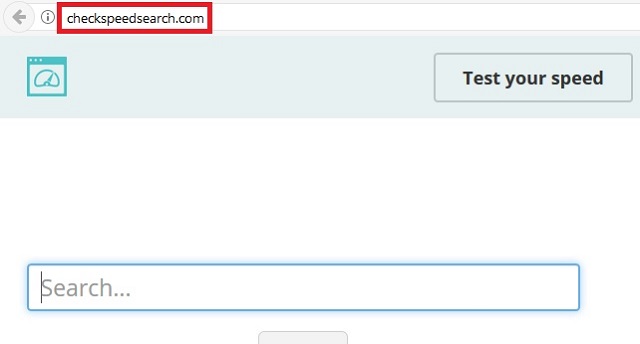
Also, the hijacker floods you with a never-ending pile of extremely annoying pop-up ads. Your screen is constantly covered with banners, coupons, video ads, deals, offers, etc. Pop-up windows appear out of nowhere. Your videos stop because a commercial appears and it doesn’t continue before that commercial is over. You suffer intrusions 24/7. Getting any work done or simply surfing the web becomes impossible. No one could put up with all these shenanigans. They are nerve-wracking. But what is worse is that they also lead to consequences.
Nothing the hijacker shows you is reliable and it could easily result in you infecting your PC even more. The pest opens the door to your machine to malware. We would advise not to click on anything but it is not possible. Not clicking would mean not using your computer at all. The ads are just too many and they appear so unexpectedly that sometimes it is impossible to avoid them. The only way to get rid of them as well as the redirects, etc., is to remove the hijacker altogether. Which is exactly what you should do before it is too late. Use our removal guide below and clean your PC.
How did you get infected with this? See, the thing about hijackers is that they cannot get in without your permission. They are bound to seek their consent. Do you remember giving this hijacker a green light? Probably not, but clearly, you did. That’s because it tricked you. The pest doesn’t seek approval openly. It uses tricks and sneaky tactics. Otherwise, you would never say “yes”. These tricks usually include spam emails, fake updates, illegitimate torrents, freeware/shareware bundles, third-party malicious ads, compromised pages/links, etc.
The only way to protect your machine is by being extra careful. Don’t give into distraction as this is exactly what crooks want. They pray for your negligence. Don’t grant it. Read carefully what you agree to. Stay away from suspicious sites. Use only legitimate download sources. Be vigilant in general. If you are not, this will not be your last infection to deal with.
Checkspeedsearch.com Uninstall
 Before starting the real removal process, you must reboot in Safe Mode. If you are familiar with this task, skip the instructions below and proceed to Step 2. If you do not know how to do it, here is how to reboot in Safe mode:
Before starting the real removal process, you must reboot in Safe Mode. If you are familiar with this task, skip the instructions below and proceed to Step 2. If you do not know how to do it, here is how to reboot in Safe mode:
For Windows 98, XP, Millenium and 7:
Reboot your computer. When the first screen of information appears, start repeatedly pressing F8 key. Then choose Safe Mode With Networking from the options.

For Windows 8/8.1
Click the Start button, next click Control Panel —> System and Security —> Administrative Tools —> System Configuration.

Check the Safe Boot option and click OK. Click Restart when asked.
For Windows 10
Open the Start menu and click or tap on the Power button.

While keeping the Shift key pressed, click or tap on Restart.

 Here are the steps you must follow to permanently remove from the browser:
Here are the steps you must follow to permanently remove from the browser:
Remove From Mozilla Firefox:
Open Firefox, click on top-right corner ![]() , click Add-ons, hit Extensions next.
, click Add-ons, hit Extensions next.

Look for suspicious or unknown extensions, remove them all.
Remove From Chrome:
Open Chrome, click chrome menu icon at the top-right corner —>More Tools —> Extensions. There, identify the malware and select chrome-trash-icon(Remove).

Remove From Internet Explorer:
Open IE, then click IE gear icon on the top-right corner —> Manage Add-ons.

Find the malicious add-on. Remove it by pressing Disable.

Right click on the browser’s shortcut, then click Properties. Remove everything after the .exe” in the Target box.


Open Control Panel by holding the Win Key and R together. Write appwiz.cpl in the field, then click OK.


Run the Task Manager by right clicking on the Taskbar and choosing Start Task Manager.

Look carefully at the file names and descriptions of the running processes. If you find any suspicious one, search on Google for its name, or contact me directly to identify it. If you find a malware process, right-click on it and choose End task.

Open MS Config by holding the Win Key and R together. Type msconfig and hit Enter.

Go in the Startup tab and Uncheck entries that have “Unknown” as Manufacturer.
Still can not remove Checkspeedsearch.com from your browser? Please, leave a comment below, describing what steps you performed. I will answer promptly.

