The Bonefreeze parasite falls into the category of browser hijackers. This malicious software is capable of altering any settings on your browser, as well as installing shady apps and toolbars, all without your knowledge or consent. Typical symptoms that show that your browser has been hijacked are replaced homepage and preferred search engine, as well as new tab pages. In their place, the website Go.bonefreeze.com will exist.
This site is programmed to display various ads, without bothering to verify their security. Which is why it is very risky to click on such sponsored pages – you never know where those links will reroute you to. But the hijacker is smart. It will monitor every move you make on the internet and steal your search results and browser history, so it can better customize the ad content. By doing so, you’ll be more likely to click on such advertisements, since they will be very attractive to you. It is important to note that the hijacker’s main goal is to provide income for its creators, as well as for the sponsored pages it will promote. This is possible through the PPC (Pay-Per-Click) method.
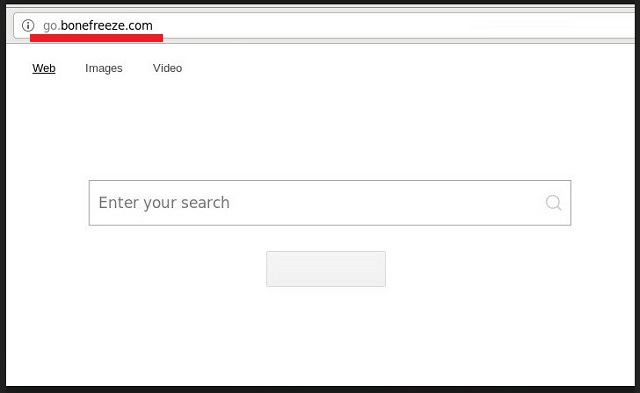
The most common ways for a hijacker to spread is via spam emails, infected links, bundled software, fake updates, torrent files, etc. Pay attention to your emails. If you receive any messages from unknown senders, especially if the email is marked as ‘spam’ – do not open it! It is not uncommon infected software to hide behind messages that claim to be sent from credible sources like eBay, Amazon, PayPal, etc.
Don’t blindly trust such emails, just because the name of the sender is a big company. Always check the actual email address and compare it to the official one. If there is no match – steer clear of it! Spam emails that contain attachments could be very dangerous. It is best not to open them, or you risk infecting your PC with malicious software. The same thing applies strongly if those attachments are executable files.
Fear not, browser hijackers limit their attack to browsers only. Hence, the name. That’s the reason why many users don’t consider this parasite as a real virus. It cannot attack your computer system. However, that does not make it harmless. On the contrary, it can seriously damage your browser. Not to mention the unknown dangers you may face if you fall into the crooks’ trap and click on any of the shady adverts. It is possible that you unknowingly open backdoors for hackers who seek such opportunity to steal valuable data like passwords, IP addresses, Login ID, credit card numbers, bank account credential, etc.
There’s also a chance for other malicious threats to get access to your PC, if you’re not being careful what you click online. What’s more, from the multiple ads that will be produced by the parasite, your browser will struggle to keep up at some point, until it stops responding entirely, making you unable to use any browser on your computer. In order to regain control over your browser and return to a secure and ad-free web experience, you need to act against this hijacker and remove it from your PC as soon as you detect its presence.
Bonefreeze Virus Uninstall
 Before starting the real removal process, you must reboot in Safe Mode. If you are familiar with this task, skip the instructions below and proceed to Step 2. If you do not know how to do it, here is how to reboot in Safe mode:
Before starting the real removal process, you must reboot in Safe Mode. If you are familiar with this task, skip the instructions below and proceed to Step 2. If you do not know how to do it, here is how to reboot in Safe mode:
For Windows 98, XP, Millenium and 7:
Reboot your computer. When the first screen of information appears, start repeatedly pressing F8 key. Then choose Safe Mode With Networking from the options.

For Windows 8/8.1
Click the Start button, next click Control Panel —> System and Security —> Administrative Tools —> System Configuration.

Check the Safe Boot option and click OK. Click Restart when asked.
For Windows 10
Open the Start menu and click or tap on the Power button.

While keeping the Shift key pressed, click or tap on Restart.

 Here are the steps you must follow to permanently remove from the browser:
Here are the steps you must follow to permanently remove from the browser:
Remove From Mozilla Firefox:
Open Firefox, click on top-right corner ![]() , click Add-ons, hit Extensions next.
, click Add-ons, hit Extensions next.

Look for suspicious or unknown extensions, remove them all.
Remove From Chrome:
Open Chrome, click chrome menu icon at the top-right corner —>More Tools —> Extensions. There, identify the malware and select chrome-trash-icon(Remove).

Remove From Internet Explorer:
Open IE, then click IE gear icon on the top-right corner —> Manage Add-ons.

Find the malicious add-on. Remove it by pressing Disable.

Right click on the browser’s shortcut, then click Properties. Remove everything after the .exe” in the Target box.


Open Control Panel by holding the Win Key and R together. Write appwiz.cpl in the field, then click OK.

Here, find any program you had no intention to install and uninstall it.

Run the Task Manager by right clicking on the Taskbar and choosing Start Task Manager.

Look carefully at the file names and descriptions of the running processes. If you find any suspicious one, search on Google for its name, or contact me directly to identify it. If you find a malware process, right-click on it and choose End task.

Open MS Config by holding the Win Key and R together. Type msconfig and hit Enter.

Go to the Startup tab and Uncheck entries that have “Unknown” as Manufacturer.
Still cannot remove Bonefreeze Virus from your browser? Please, leave a comment below, describing what steps you performed. I will answer promptly.

