I wrote this article to help you remove Antivirus Pro 2017. This Antivirus Pro 2017 removal guide works for Chrome, Firefox and Internet Explorer.
Antivirus Pro 2017 has been classified as a dangerous rogue application whose primary objective is to gain profit for its developers. In fact, the program acts as a fake security tool which not just floods your monitor with useless pop-up advertisements, but also try its best to convince you that your PC is full of malicious threats. However, you should not trust Antivirus Pro 2017 so easy. Otherwise, your system security might really be put in danger.
As soon as Antivirus Pro 2017 infects your computer, it starts performing daily scans of the system, no matter if you have approved them or not. Of course, the results of these daily scans are completely fake, so you should not believe them. This is so because the results are specifically designed to cause chaos and deceive you. Nevertheless, having in mind the fact that the only threat on your system is namely Antivirus Pro 2017, you definitely should not trust the displayed results.
Antivirus Pro 2017 uses various methods to infect your virtual machine. One of these is hiding behind fake flash plug-in or Java update links which come from third-party file sharing websites. Besides, Antivirus Pro 2017 might also be distributed by a Trojan, or it could be that your PC has already been infected with some malicious programs prior to Antivirus Pro 2017 infiltrating it. Though no matter what the case is, rogue applications are very expressive when they enter the system, thus you will immediately understand that you are infected with Antivirus Pro 2017.
Antivirus Pro 2017 is presented as a trusted antispyware application in order to convince you that your PC has been infected by malware. As already mentioned above, once the rogue enters the system, it will perform a full system scan which will “locate” multiple infections, such as Trojans, password stealers, worms, etc.
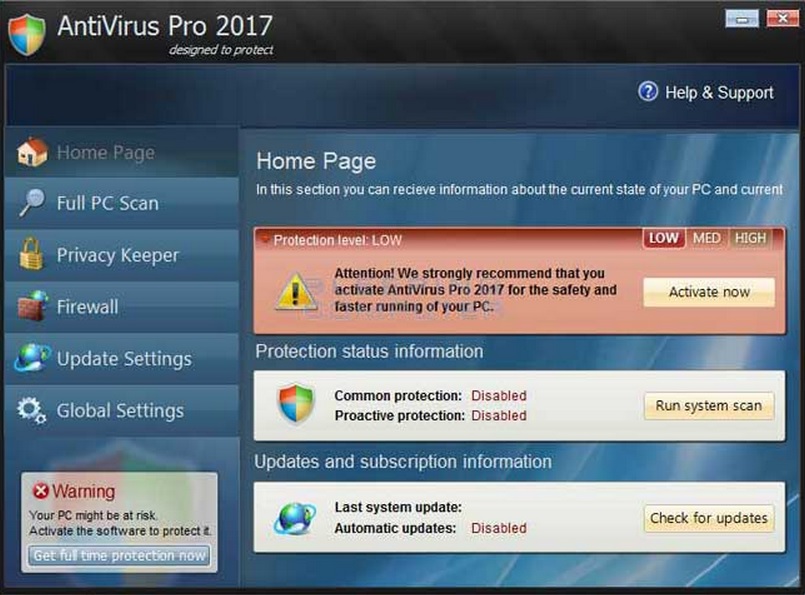
Keep in mind that these system scans and security messages provided by Antivirus Pro 2017 are fake. Nevertheless, the fictitious antivirus program tries its best to convince you that your system is seriously infected by malware which denies the access to the most common executable programs and even to your web browsers.
As already mentioned, the main purpose of Antivirus Pro 2017 is to make easy money for its creators. For that reason, you should not reveal any sensitive information to the rogue app, because the third parties behind it could get a hold of your financials and steal your money.
Be aware that in order to increase its chances to deceive you, Antivirus Pro 2017 spends some time monitoring your browsing activities. Once the adware records enough data about you, it starts displaying customized advertisements pursuant to your personal interests. In this way, the possibility for you to open a commercial advert increases significantly, so is the profit for the third parties.
Also, you should not panic in case Antivirus Pro 2017 blocks the access to your Internet browser. There is a way to remove the defenses of the application by following the bellow-provided removal instructions. Yet, manual removal is not recommended for ordinary computer users, because it might lead to system failure. For that reason, installing a reliable antimalware tool is the best option for removing the rogue application from the system.
In case that your browsing sessions have been redirected to unreliable and insecure websites, compromised files and computer viruses may have managed to penetrate into your PC. As a result, infections may be now hidden in the system and they may make it possible for cyber criminals to gain access to your computer and steal your personal and financial details. If this is so, the only way to remove any threats and viruses completely and protect your information from being stolen is to use an automatic security program. With it, hidden infections can be detected and deleted. The next step needed in order to protect your system successfully from hackers’ attacks is to schedule regular scans of your computer with the antivirus software.
Antivirus Pro 2017 Uninstall
 Before starting the real removal process, you must reboot in Safe Mode. If you know how to do this, skip the instructions below and proceed to Step 2. If you do not know how to do it, here is how to reboot in Safe mode:
Before starting the real removal process, you must reboot in Safe Mode. If you know how to do this, skip the instructions below and proceed to Step 2. If you do not know how to do it, here is how to reboot in Safe mode:
For Windows 98, XP, Millenium and 7:
Reboot your computer. When the first screen of information appears, start repeatedly pressing F8 key. Then choose Safe Mode With Networking from the options.

For Windows 8/8.1
Click the Start button, next click Control Panel —> System and Security —> Administrative Tools —> System Configuration.

Check the Safe Boot option and click OK. Click Restart when asked.
For Windows 10
Open the Start menu and click or tap on the Power button.

While keeping the Shift key pressed, click or tap on Restart.

 Please, follow the steps precisely to remove Antivirus Pro 2017 from the browser:
Please, follow the steps precisely to remove Antivirus Pro 2017 from the browser:
Remove From Mozilla Firefox:
Open Firefox, click on top-right corner ![]() , click Add-ons, hit Extensions next.
, click Add-ons, hit Extensions next.

Look for suspicious or unknown extensions, remove them all.
Remove From Chrome:
Open Chrome, click chrome menu icon at the top-right corner —>More Tools —> Extensions. There, identify the malware and select chrome-trash-icon(Remove).

Remove From Internet Explorer:
Open IE, then click IE gear icon on the top-right corner —> Manage Add-ons.

Find the malicious add-on. Remove it by pressing Disable.

Right click on the browser’s shortcut, then click Properties. Remove everything after the .exe” in the Target box.


Open Control Panel by holding the Win Key and R together. Write appwiz.cpl in the field, then click OK.

Here, find any program you had no intention to install and uninstall it.

Run the Task Manager by right clicking on the Taskbar and choosing Start Task Manager.

Look carefully at the file names and descriptions of the running processes. If you find any suspicious one, search on Google for its name, or contact me directly to identify it. If you find a malware process, right-click on it and choose End task.

Open MS Config by holding the Win Key and R together. Type msconfig and hit Enter.

Go to the Startup tab and Uncheck entries that have “Unknown” as Manufacturer.
Still cannot remove Antivirus Pro 2017 from your browser? Please, leave a comment below, describing what steps you performed. I will answer promptly.

