Adaware Secure Search is a shady app that is categorized as a PUP (Potentially Unwanted Program). It is advertised as a useful tool for your browser that lets you switch between different search engines of your choice with ease. It also claims to keep you protected while you browse the internet. In reality, this utility is nothing but a trickster. As soon as you install it on your computer, you’ll become a victim to its malicious activity.
The first thing it will do is take control over your browser settings, making sure it will automatically run every time you open your browser. Next, it will flood your screen with a different type of ads, making your browsing a hellish experience. The more you click on the ‘close’ button, the more ads will appear in their place. Make sure not to click on such advertised content. Not only will the PUP get paid for each click you make, but you also may get rerouted to suspicious and even dangerous third-party websites that can harm your computer. It takes one click to unconsciously open back doors for crooks that want to steal your personal information. Naivety and negligence are what hackers rely on, in order to make you fall into their trap. Be smarter and pay close attention to what you do on the internet.
This Adaware Secure Search app has an official site and can also be downloaded from the app store on your browser. However, the utility cannot install itself on your computer. You alone can give it permission to aboard your device. But how? Most users do not remember granting this application access to their computers and are clueless as to how it sneaked its way. Most commonly, the app gets automatically installed along with other software without you even realizing it. That’s why you must break the habit of opting for a Quick install.
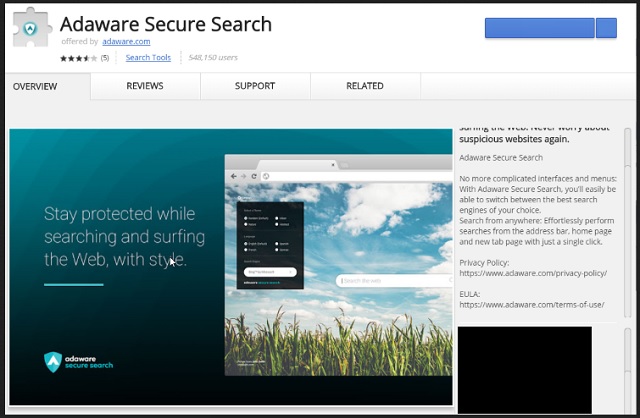
If you continue to select this install mode, any additional software that is hidden from you will get installed without your knowledge. In order to make such hidden content visible to you, you need to select a Custom or Advanced type of installation. If you notice any optional installations, make sure to opt out of all of them, since they most likely are malicious software in disguise. Other means of distribution include but are not limited to spam emails, fake updates, infected links and ads, torrent files, etc.
No matter how much you try to undo the changes in your browser settings, they’ll keep returning to what the parasite set them on. Also, the PUP may also install other dubious apps and toolbars on your browser, without bothering to ask for your permission first. The longer you allow this PUP to stay on your computer, the worse its effect will get. Lagging, slow internet connection and frequent browser crashes are just a taste of what is yet to come if you do not act quickly and remove this malicious PUP. Sooner or later, it will have completely damaged your browsers, to the point of them not being able to perform at all.
What’s more, your online security can get compromised and your private information may get exposed to crooks. Hackers will exploit this opportunity to steal whatever sensitive data they can find, so they can share it with other third-parties for profit. The only way you can regain control over your browser and make sure your online presence is secure and private is to get rid of this nasty Adaware Secure Search PUP from your computer.
Adaware Secure Search Uninstall
 Run the Task Manager by right clicking on the Taskbar and choosing Start Task Manager.
Run the Task Manager by right clicking on the Taskbar and choosing Start Task Manager.

Look carefully at the file names and descriptions of the running processes. If you find any suspicious one, search on Google for its name, or contact me directly to identify it. If you find a malware process, right-click on it and choose End task.

Open Control Panel by holding the Win Key and R together. Write appwiz.cpl in the field, then click OK.

Here, find any program you had no intention to install and uninstall it.

Open MS Config by holding the Win Key and R together. Type msconfig and hit Enter.

Go to the Startup tab and Uncheck entries that have “Unknown” as Manufacturer.
Still cannot remove Adaware Secure Search from your computer? Please, leave a comment below, describing what steps you performed. I will answer promptly.


Hi Daniel
This adaware secure search only came up today. I followed all the steps you suggested + I also did a restore point to a date more that a week prior to today and the problem still persists. It looks like its embedded into my browser but there are no extensions that say adaware or lavasoft. I have also searched for these 2 names on my hard disc and niether of them came up?