I wrote this article to help you remove Rabbitholesearch.com. This Rabbitholesearch.com removal guide works for Chrome, Firefox and Internet Explorer.
If you constantly get rerouted to the Rabbitholesearch.com website, you are in trouble. This redirect is a sign of a browser hijacker infection. This parasite is known to modify various browser settings. It is more than capable of installing dubious extensions, add-ons and toolbars without the user’s knowledge or permission. What’s more, hijackers can obtain your web data like browsing history, habits or search results. It will then move on generating numerous adverts, according to the information it has on you.
That’s why, if you’ve searched for a new handbag on the internet, you will get bombarded with all sorts of ads about exclusive deals, coupons, special sales, etc. that include shoes of your liking. Such advertising content can be in the form of pop-ups, in-text, banners or blinking messages. Browser hijackers may also try to promote bogus software or display fake update requests. Do not fall into this trap. You may get redirected to suspicious or even dangerous third-party sites with malicious intentions.
Browser hijackers are most commonly spread through spam email messages, email attachments and executable files, infected links and ads, free software bundles, fake update messages, etc. We recommend our readers to always opt for a Custom or Advanced type of installation, so as to be able to view the full content of what they have downloaded. Then, you can easily deselect any additional software that was not properly disclosed.
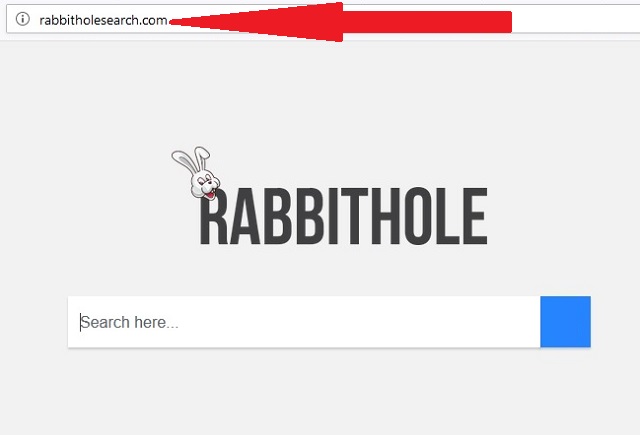
Oftentimes, such programs or applications are malware in disguise. Also, if you need to update software on your computer, make sure you use licensed and reliable sources. It would be a mistake to just blindly trust a random pop-up that urges you to follow a suspicious update link. More often than not, users get redirected to bogus third-party websites by such fake update requests.
You need to know that while browser hijackers are not thought to be real viruses, due to their means of infiltration (they infect your browser only, not your entire computer system), they are not harmless. They can redirect you to potentially infected sources that seek to open backdoors to hackers. Once you’ve fallen into their trap, they will seek to steal personal information such as but not limited to passwords, IP addresses, bank account numbers, credit card credentials, etc. You may also be one click away from another malware infection. Only this time it can be a Trojan Horse, worm or even ransomware that launches an attack on your PC.
If you don’t want to put your security and privacy in jeopardy, you need to proceed with the immediate removal of this malicious parasite as soon as you detect its presence on your computer. Do not waste precious time! The longer it stays on your computer, the worse it will get. At some point, your browser will fail to load all of the generated ads and will stop working altogether. If you want to learn how you can remove this browser hijacker, read the information below.
Rabbitholesearch.com Removal
 Before starting the real removal process, you must reboot in Safe Mode. If you are familiar with this task, skip the instructions below and proceed to Step 2. If you do not know how to do it, here is how to reboot in Safe mode:
Before starting the real removal process, you must reboot in Safe Mode. If you are familiar with this task, skip the instructions below and proceed to Step 2. If you do not know how to do it, here is how to reboot in Safe mode:
For Windows 98, XP, Millenium and 7:
Reboot your computer. When the first screen of information appears, start repeatedly pressing F8 key. Then choose Safe Mode With Networking from the options.

For Windows 8/8.1
Click the Start button, next click Control Panel —> System and Security —> Administrative Tools —> System Configuration.

Check the Safe Boot option and click OK. Click Restart when asked.
For Windows 10
Open the Start menu and click or tap on the Power button.

While keeping the Shift key pressed, click or tap on Restart.

 Here are the steps you must follow to permanently remove from the browser:
Here are the steps you must follow to permanently remove from the browser:
Remove From Mozilla Firefox:
Open Firefox, click on top-right corner ![]() , click Add-ons, hit Extensions next.
, click Add-ons, hit Extensions next.

Look for suspicious or unknown extensions, remove them all.
Remove From Chrome:
Open Chrome, click chrome menu icon at the top-right corner —>More Tools —> Extensions. There, identify the malware and select chrome-trash-icon(Remove).

Remove From Internet Explorer:
Open IE, then click IE gear icon on the top-right corner —> Manage Add-ons.

Find the malicious add-on. Remove it by pressing Disable.

Right click on the browser’s shortcut, then click Properties. Remove everything after the .exe” in the Target box.


Open Control Panel by holding the Win Key and R together. Write appwiz.cpl in the field, then click OK.

Here, find any program you had no intention to install and uninstall it.

Run the Task Manager by right clicking on the Taskbar and choosing Start Task Manager.

Look carefully at the file names and descriptions of the running processes. If you find any suspicious one, search on Google for its name, or contact me directly to identify it. If you find a malware process, right-click on it and choose End task.

Open MS Config by holding the Win Key and R together. Type msconfig and hit Enter.

Go to the Startup tab and Uncheck entries that have “Unknown” as Manufacturer.
Still cannot remove Rabbitholesearch.com from your browser? Please, leave a comment below, describing what steps you performed. I will answer promptly.

