I wrote this article to help you remove Play.leadzu.com. This Play.leadzu.com removal guide works for Chrome, Firefox and Internet Explorer.
Play.leadzu.com is a malicious website. The domain is a pawn of an adware program. The shady tool employs deceptive tactics to lead people astray. It generates messages which invite users to click on links and download files without explaining what they are. It’s not safe to be curious when browsing the web. There are hidden landmines everywhere. The nefarious program can trick you to download and install viruses to your system. The adware behind Play.leadzu.com is troublesome enough on its own. Imagine what would happen if other malicious programs enter your PC. You should ignore all messages the covert tool shows you and have it removed from your machine as soon as possible.
You may be wondering how you contracted the adware in the first place. Most users who detect this parasite on their system do not recall visiting the Play.leadzu.com website. Contracting the adware is not associated to entering the domain. The clandestine program is spread through external sources. It relies on underhanded methods known as dark patterns. The most common type of host is unlicensed software. The setup file of the furtive program can be merged with another application. The host will assist its install. There will be an option to include an extra tool for free. The bonus program will be marked per default. If you do not change the setting manually, it will be allowed into your computer. Make sure you take the time to read the terms and conditions of the utilities you add to your system.
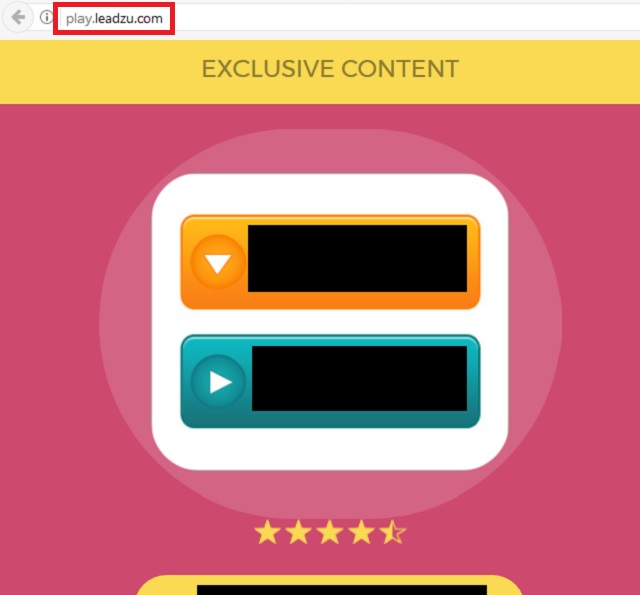
The other entry points for the Play.leadzu.com adware are spam emails and drive-by downloads. The first of the latter involves a host. Just opening an email will not get you infected. The concealed tool will be hidden behind an attached file. When you open the document, the adware will get transferred automatically. Before following instructions from a letter, check who it was sent by. Be advised that spammers tend to misrepresent existing companies and organizations. This trick often assists them in convincing people that the message is genuine. To proof the reliability of a given email, look up the account it was sent from. It should belong to the entity in question. The drive-by method is by far the easiest way of spreading malware. The process is triggered automatically when entering a corrupted website or following a compromised link. You should be careful about the sources you trust.
The Play.leadzu.com adware deploys a common marketing technique, accompanied by an additional trick. The rogue program displays ads, containing bargain shopping offers. It will show you deals for clothes, technological devices, furniture, accessories, sports gear, gardening equipment, decorations, games, toys, and others. The Play.leadzu.com adware also provides download links. This marketing strategy has not been adopted by many programs of this kind which makes it original. However, the concept lacks in this case. The adware does not describe the content it provides for download. Users have no motif to save the unknown file. Still, users with less experience may be lead to believe that they have won a prize and go for it. As a rule of thumb, you should not follow random ads and save random files from the Internet. They could turn out to be harmful.
The other threat around the Play.leadzu.com adware is data theft. The clandestine program monitors users’ browsing sessions and gathers data on them for the purpose of selling it. The input the adware can obtain encompasses browsing history, tracking cookies, keystrokes, email account, geographic location, area code, demographic details, telephone number, fax, residency, IP address, user names, passwords, financial credentials, full name, OS specifications, and other personally identifiable and non-personally identifiable information. The owners of the insidious program can sell your data on darknet markets. Cyber criminals often purchase information for the purpose of hacking web-based accounts and stealing from them.
Play.leadzu.com Uninstall
 Before starting the real removal process, you must reboot in Safe Mode. If you are familiar with this task, skip the instructions below and proceed to Step 2. If you do not know how to do it, here is how to reboot in Safe mode:
Before starting the real removal process, you must reboot in Safe Mode. If you are familiar with this task, skip the instructions below and proceed to Step 2. If you do not know how to do it, here is how to reboot in Safe mode:
For Windows 98, XP, Millenium and 7:
Reboot your computer. When the first screen of information appears, start repeatedly pressing F8 key. Then choose Safe Mode With Networking from the options.

For Windows 8/8.1
Click the Start button, next click Control Panel —> System and Security —> Administrative Tools —> System Configuration.

Check the Safe Boot option and click OK. Click Restart when asked.
For Windows 10
Open the Start menu and click or tap on the Power button.

While keeping the Shift key pressed, click or tap on Restart.

 Here are the steps you must follow to permanently remove from the browser:
Here are the steps you must follow to permanently remove from the browser:
Remove From Mozilla Firefox:
Open Firefox, click on top-right corner ![]() , click Add-ons, hit Extensions next.
, click Add-ons, hit Extensions next.

Look for suspicious or unknown extensions, remove them all.
Remove From Chrome:
Open Chrome, click chrome menu icon at the top-right corner —>More Tools —> Extensions. There, identify the malware and select chrome-trash-icon(Remove).

Remove From Internet Explorer:
Open IE, then click IE gear icon on the top-right corner —> Manage Add-ons.

Find the malicious add-on. Remove it by pressing Disable.

Right click on the browser’s shortcut, then click Properties. Remove everything after the .exe” in the Target box.


Open Control Panel by holding the Win Key and R together. Write appwiz.cpl in the field, then click OK.

Here, find any program you had no intention to install and uninstall it.

Run the Task Manager by right clicking on the Taskbar and choosing Start Task Manager.

Look carefully at the file names and descriptions of the running processes. If you find any suspicious one, search on Google for its name, or contact me directly to identify it. If you find a malware process, right-click on it and choose End task.

Open MS Config by holding the Win Key and R together. Type msconfig and hit Enter.

Go in the Startup tab and Uncheck entries that have “Unknown” as Manufacturer.
Still can not remove Play.leadzu.com from your browser? Please, leave a comment below, describing what steps you performed. I will answer promptly.

