I wrote this article to help you remove Petrwrap Ransomware. This Petrwrap Ransomware removal guide works for all Windows versions.
Petrwrap is yet another derivative of the notorious Petya ransomware. It is an improved version of the original threat so don’t expect it to be any less dangerous. Ransomware pieces are feared for a reason. They totally deserve their reputation. Petrwrap is no different. It follows the standard pattern. First, it enters your machine. Then, it locks all of your valuable files. And finally, it blackmails you for money.
Money is the reason that the whole ransomware industry exists. This business has proven itself quite lucrative because it doesn’t steal your money, but it makes you give it yourself. That’s why ransomware infections are such moneymakers. People would do pretty much anything not to lose their important data. And that’s what hackers rely on. They take advantage of your fear and extort you. Let`s get into details.
Petrwrap invades your PC via trickery, deceit, and your undeliberate help. Since it is a program, the ransomware needs your approval to get it. It`s bound to seek permission and it uses tricks to get it. One of the most popular methods is called freeware bundling. Crooks attach the ransomware executable to another program and then you, being distracted, install it together with said program. Your carelessness is the reason you are infected. With a little extra attention, you could have prevented the infection.
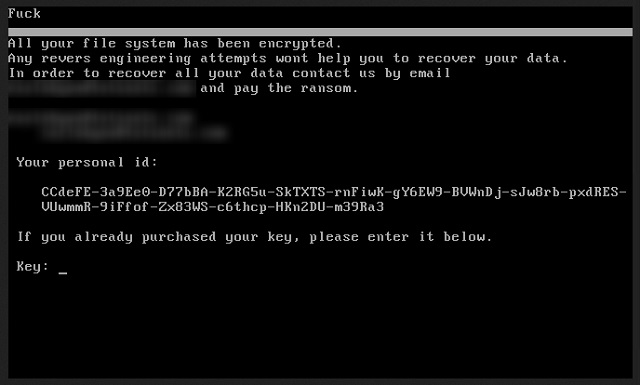
When installing a program/bundle, always opt for the Custom settings in the Setup Wizard instead of the Basic ones. This way, you are able to see all additionally attached programs as well as deselect them (which you should). Then, you can still install the program you originally wanted. But the others have to do. More often than not, they are parasites just like Petrwrap. Be more vigilant and take your time. Rushing the installation process leads to nothing but problems. Do your due diligence. It is the only way of keeping your PC infection-free.
Once in, Petrwrap doesn’t waste time. It immediately finds and encrypts all of your files with a strong encryption algorithm. We are talking pictures, music, videos, documents, MS Office files, work-related files, etc. and etc. All of them fall victims to the pest and you are left unable to access them. They are turned into unreadable gibberish and your machine cannot recognize them anymore. This is when Petrwrap makes its final move. It drops its ransom note which is standard. It states that if you want your files back, you have to pay. Nothing surprising here. If you pay, crooks promise to give you a decryption tool to recover your data. Needless to say, this is highly uncertain. You have zero guarantees that you will get what you paid for whatsoever.
There are many cases in which hacker just ignore the victims once the ransom is paid. Don’t be one of these cases. You cannot trust cybercriminals to keep their end of the bargain. They don’t care about your files. They only want your money and as soon as they get it, you get left behind. However, there is another way things can go down. Also, unpleasant, though. You pay and get the decryptor. Then, you unlock your data. But there is a problem. The decryptor only removes the encryption, not the infection.
Petrwrap remains on your machine ready to strike again anytime it wants. If it does, are you going to pay again? How much money are you willing to spend on an already lost battle? As long as the ransomware stays on board, you cannot decrypt your files. You need to remove it first and only when your PC is clean, you can get your data back. Use our removal guide below to get rid of the infection. Then, use the guide again to try safely unlocking your files. And in the future, back up your data. This way you will be sure that hackers cannot blackmail you. When it comes to ransomware, thinking in advance is very important.
Petrwrap Ransomware Removal
Method 1: Restore your encrypted files using ShadowExplorer
Usually, Petrwrap Ransomware deletes all shadow copies, stored in your computer. Luckily, the ransomware is not always able to delete the shadow copies. So your first try should be restoring the original files from shadow copies.
- Download ShadowExplorer from this link: http://www.shadowexplorer.com/downloads.html.
- Install ShadowExplorer
- Open ShadowExplorer and select C: drive on the left panel

- Choose at least a month ago date from the date field
- Navigate to the folder with encrypted files
- Right-click on the encrypted file
- Select “Export” and choose a destination for the original file
Method 2: Restore your encrypted files by using System Restore
- Go to Start –> All programs –> Accessories –> System tools –> System restore
- Click “Next“

- Choose a restore point, at least a month ago
- Click “Next“
- Choose Disk C: (should be selected by default)
- Click “Next“. Wait for a few minutes and the restore should be done.
Method 3: Restore your files using File Recovery Software
If none of the above method works, you should try to recover encrypted files by using File Recovery Software. Since Petrwrap Ransomware first makes a copy of the original file, then encrypts it and deletes the original one, you can successfully restore the original, using a File Recovery Software. Here are a few free File Recovery Software programs:

