I wrote this article to help you remove MyNewsGuide Virus. This MyNewsGuide Virus removal guide works for Chrome, Firefox and Internet Explorer.
MyNewsGuide is a browser extension which provides a set of services. The tool is linked to a search engine which features a links bar and an embedded toolbar. The former hosts quick access buttons to the following platforms: Gmail, Yahoo, Facebook, YouTube, Amazon, Macy’s, Target, TripAdvisor, Walmart, and Instagram. The latter gives quick access to a broad selection of useful websites which cover news stories, entertainment, and weather reports. It also features a secondary search field. The main website of MyNewsGuide is mynewsguide.com. The custom search engine is registered to the URL address hp.myway.com/mynewsguide.
When you enter the main website, a message will pop up and offer you to add the extension to your web browser. MyNewsGuide promises to keep people in touch with the local breaking news and the latest news headlines. The extension is available for free from the Chrome Web Store. The platform provides a direct link. If you decide to add MyNewsGuide to your web browser, you will be shown a brief breakdown of its the terms of use. According to the disclosure, the tool can read and change all your data on the websites you visit, as well as your browsing history. It can manage your downloads, apps, extensions, and themes. The program should not be given these permissions because it exhibits traits of a browser hijacker.
When you enter the main website, MyNewsGuide will determine your country of origin and offer to bring you news headlines from your homeland’s capital city. If you find it suspicious that the domain can determine your country of origin without your permission, you would find it bothersome that the search platform can identify your hometown. The domain will list a weather report for your place of residency. Upon adding the extension to your web browser, you will discover that it can change your homepage and default search provider to its own engine. This will reflect on your search results. The hijacker will insert supported websites amid the pages which genuinely match your queries.
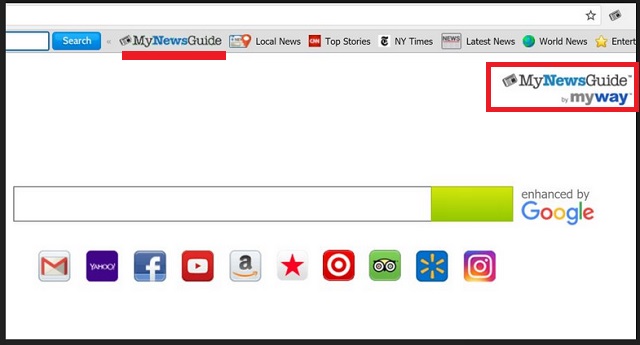
The rogue program is ad-supported. It promotes third party content in exchange for payments in the form of commissions. Apart from altering your search results, it will display ads on your screen. The pop-up windows will show you bargain offers for various commodities, including clothes, furniture, accessories, technological devices, household items, decorations, gardening equipment, sports gear, games, toys, and others. Be advised that MyNewsGuide does not account for the sources behind the proposed deals. The developers of the hijacker have disclaimed responsibility for third party content and security problems. The company behind the tool is called Mindspark Interactive Network, Ltd.
If you discover MyNewsGuide on your system without installing it voluntarily, do not be surprised. The shady program is distributed through underhanded propagation vectors in order to get access to more computers. The most common technique is bundling. The hijacker often travels with freeware, shareware, and pirated applications. Their lack of license protection allows hackers to exploit them. The download client will list MyNewsGuide as a bonus tool in its terms and conditions. If you skip through the installations steps in haste, you will unknowingly allow it on your computer. Be sure to read the end user license agreement (EULA) of all programs you install to your system.
Another distribution channel for MyNewsGuide is spam emails. The secluded program lurks behind attachments in stealth, waiting for the recipients to access them. Opening the file is enough to let the hijacker into your machine. To convince you that the letter is genuine, the sender can misrepresent a reputable company or organization. Spammers often write on behalf of the national post, the district police department, courier firms, banks, institutions, government branches, and social networks. To check whether a given message comes from the stated entity, proof the available contacts. A simple alternative to spreading programs like MyNewsGuide is drive-by installations. The transferal of the concealed tool is prompted when entering a website or clicking on a link. This is why you should be cautious about the sources you trust on the Internet.
MyNewsGuide Virus Removal
 Before starting the real removal process, you must reboot in Safe Mode. If you are familiar with this task, skip the instructions below and proceed to Step 2. If you do not know how to do it, here is how to reboot in Safe mode:
Before starting the real removal process, you must reboot in Safe Mode. If you are familiar with this task, skip the instructions below and proceed to Step 2. If you do not know how to do it, here is how to reboot in Safe mode:
For Windows 98, XP, Millenium and 7:
Reboot your computer. When the first screen of information appears, start repeatedly pressing F8 key. Then choose Safe Mode With Networking from the options.

For Windows 8/8.1
Click the Start button, next click Control Panel —> System and Security —> Administrative Tools —> System Configuration.

Check the Safe Boot option and click OK. Click Restart when asked.
For Windows 10
Open the Start menu and click or tap on the Power button.

While keeping the Shift key pressed, click or tap on Restart.

 Here are the steps you must perform to remove the hijacker from the browser:
Here are the steps you must perform to remove the hijacker from the browser:
Remove From Mozilla Firefox:
Open Firefox, click on top-right corner ![]() , click Add-ons, hit Extensions next.
, click Add-ons, hit Extensions next.

Look for suspicious or unknown extensions, remove them all.
Remove From Chrome:
Open Chrome, click chrome menu icon at the top-right corner —>More Tools —> Extensions. There, identify the malware and select chrome-trash-icon(Remove).

Remove From Internet Explorer:
Open IE, then click IE gear icon on the top-right corner —> Manage Add-ons.

Find the malicious add-on. Remove it by pressing Disable.

Right click on the browser’s shortcut, then click Properties. Remove everything after the .exe” in the Target box.


Open Control Panel by holding the Win Key and R together. Write appwiz.cpl in the field, then click OK.

Here, find any program you had no intention to install and uninstall it.

Run the Task Manager by right clicking on the Taskbar and choosing Start Task Manager.

Look carefully at the file names and descriptions of the running processes. If you find any suspicious one, search on Google for its name, or contact me directly to identify it. If you find a malware process, right-click on it and choose End task.

Open MS Config by holding the Win Key and R together. Type msconfig and hit Enter.

Go in the Startup tab and Uncheck entries that have “Unknown” as Manufacturer.
Still can not remove MyNewsGuide Virus from your browser? Please, leave a comment below, describing what steps you performed. I will answer promptly.

