I wrote this article to help you remove Meganotify Virus. This Meganotify Virus removal guide works for Chrome, Firefox and Internet Explorer.
Meganotify belongs to the browser hijacker virus family. It affects all types of browsers like Google Chrome, Opera, Mozilla Firefox, Internet Explorer and Microsoft Edge. Once your browser has been hijacked, you’ll start noticing some strange activities like an unauthorized installation of extensions, add-ons or toolbars, and a sudden change in your settings. Your homepage and new tab pages will be replaced by the Meganotify.com redirect.
The same thing happens with your search provider as well. What’s more, this browser hijacker is responsible for the sudden bombardment
with intrusive ads, pop-ups, fake update requests, exclusive deals, special offers, coupons, blinking messages and more that can redirect you to suspicious and even potentially dangerous third-party websites. The main goal of this type of malware is to generate PPC (Pay-Per-Click) revenue.
Browser hijackers can get distributed in many ways. Often users unknowingly infect their computer with this malware. Some of the most common ways of distribution is by spam emails and attachments, fake updates, free software bundles, dubious links, pop-ups and ads, suspicious redirects, torrent files and many more. What user can do in order to avoid future browser hijacker infections is to make sure they get their software updates only from official and licensed sources.
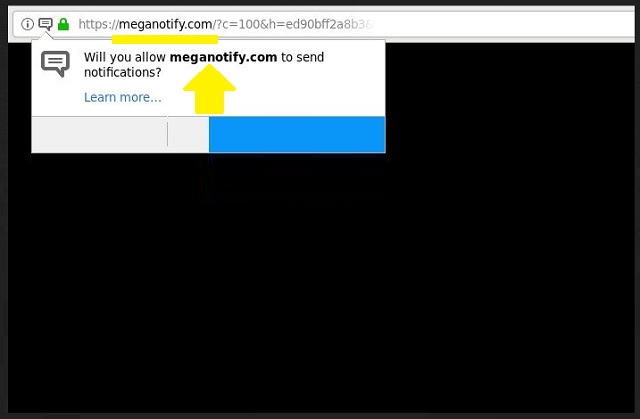
Downloading programs from suspicious internet sites is not recommended, but if you happen to do that, we advise you to always opt for a Custom/Advanced type of installation, so as to have control over what is actually being installed on your computer. This way, you can easily deselect any undesired software that you never intended to download in the first place.
Many people choose to undermine this type of malicious software, deeming it not dangerous. Sure, what they actually do is flood your screen with intrusive ad content, but that does not mean there aren’t any potential threats lurking behind those dubious redirects. By clicking on them, you can easily open backdoors to other even more dangerous viruses without even knowing. Because of hijackers’ ability to obtain your browsing history and habits, it is very difficult not to click on any of the generated advertisements because they would be specifically targeted to be as alluring to the user as possible, according to the already obtained surfing data.
Browser hijackers can even get access to personal information like passwords, bank accounts, credit card numbers, IP addresses, etc. and share it with third-parties. If you don’t want your private data to get compromised, follow our instructions below and remove this browser hijacker from your computer as soon as possible.
Meganotify Virus Removal
 Before starting the real removal process, you must reboot in Safe Mode. If you are familiar with this task, skip the instructions below and proceed to Step 2. If you do not know how to do it, here is how to reboot in Safe mode:
Before starting the real removal process, you must reboot in Safe Mode. If you are familiar with this task, skip the instructions below and proceed to Step 2. If you do not know how to do it, here is how to reboot in Safe mode:
For Windows 98, XP, Millenium and 7:
Reboot your computer. When the first screen of information appears, start repeatedly pressing F8 key. Then choose Safe Mode With Networking from the options.

For Windows 8/8.1
Click the Start button, next click Control Panel —> System and Security —> Administrative Tools —> System Configuration.

Check the Safe Boot option and click OK. Click Restart when asked.
For Windows 10
Open the Start menu and click or tap on the Power button.

While keeping the Shift key pressed, click or tap on Restart.

 Here are the steps you must follow to permanently remove from the browser:
Here are the steps you must follow to permanently remove from the browser:
Remove From Mozilla Firefox:
Open Firefox, click on top-right corner ![]() , click Add-ons, hit Extensions next.
, click Add-ons, hit Extensions next.

Look for suspicious or unknown extensions, remove them all.
Remove From Chrome:
Open Chrome, click chrome menu icon at the top-right corner —>More Tools —> Extensions. There, identify the malware and select chrome-trash-icon(Remove).

Remove From Internet Explorer:
Open IE, then click IE gear icon on the top-right corner —> Manage Add-ons.

Find the malicious add-on. Remove it by pressing Disable.

Right click on the browser’s shortcut, then click Properties. Remove everything after the .exe” in the Target box.


Open Control Panel by holding the Win Key and R together. Write appwiz.cpl in the field, then click OK.

Here, find any program you had no intention to install and uninstall it.

Run the Task Manager by right clicking on the Taskbar and choosing Start Task Manager.

Look carefully at the file names and descriptions of the running processes. If you find any suspicious one, search on Google for its name, or contact me directly to identify it. If you find a malware process, right-click on it and choose End task.

Open MS Config by holding the Win Key and R together. Type msconfig and hit Enter.

Go in the Startup tab and Uncheck entries that have “Unknown” as Manufacturer.
Still cannot remove Meganotify Virus from your browser? Please, leave a comment below, describing what steps you performed. I will answer promptly.

