I wrote this article to help you remove MapsTrek Virus. This MapsTrek Virus removal guide works for Chrome, Firefox and Internet Explorer.
Have you stumbled across the Maps Trek program? You should know that it is a nasty adware. While it is advertised as a useful and legitimate program that promises to find all the best routes and provide accurate directions, the reality is different. It is anything but what it claims to be.
The presence of MapsTrek on your computer will only give you headaches. What it actually will do is bombard you with annoying ads and pop-ups, that will appear as exclusive deals, special offers and sales, coupons, blinking messages, fake update requests, etc. They will be specifically targeted, according to the already obtained web data by the adware. All of your browsing history, habits, search queries, even passwords, credit card numbers, IP addresses can be seen by this malicious software. This would prove to be a major security and privacy breach.
The most common means of adware distribution are software bundles and fake update requests. It is also possible to get such malware infection through spam emails and attachments, torrent files, dubious links and ads, etc. We advise our readers to make sure they get their software updates from licensed and reliable sources only.
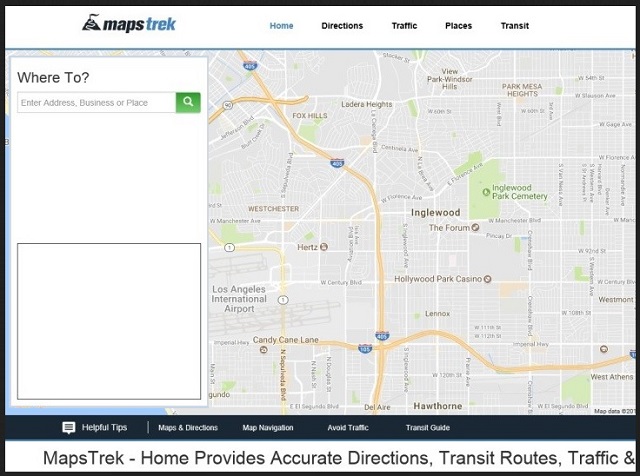
Don’t just blindly trust a random pop-up that is urging you to click on a suspicious link. More often than not, such pop-up messages turn out to be fake. We also recommend opting for an Advanced or Custom installation when you download software from the internet. This way you can easily view the full content of the bundle and can simply deselect any unnecessary software that you never even wanted to download to begin with.
Adware might not be considered to be very dangerous. It only infects your browser, not the entire computer system. However, that does not mean that you should just let it stay on your PC. You need to remove this malicious parasite as soon as yo detect its presence. The longer it stays, the more ads it will generate and that will not go well for your browser.
Sooner or later the machine will be so overloaded with ads and pop-ups that it will not be able to work properly. It will crash and freeze often, making any browsing activities impossible. If you want to return to a peaceful and ad-free browsing experience, follow our instructions below. Remove this malicious Maps Trek adware from your computer before it is too late!
MapsTrek Virus Removal
 Before starting the real removal process, you must reboot in Safe Mode. If you know how to do this, skip the instructions below and proceed to Step 2. If you do not know how to do it, here is how to reboot in Safe mode:
Before starting the real removal process, you must reboot in Safe Mode. If you know how to do this, skip the instructions below and proceed to Step 2. If you do not know how to do it, here is how to reboot in Safe mode:
For Windows 98, XP, Millenium and 7:
Reboot your computer. When the first screen of information appears, start repeatedly pressing F8 key. Then choose Safe Mode With Networking from the options.

For Windows 8/8.1
Click the Start button, next click Control Panel —> System and Security —> Administrative Tools —> System Configuration.

Check the Safe Boot option and click OK. Click Restart when asked.
For Windows 10
Open the Start menu and click or tap on the Power button.

While keeping the Shift key pressed, click or tap on Restart.

 Please, follow the steps precisely to remove MapsTrek Virus from the browser:
Please, follow the steps precisely to remove MapsTrek Virus from the browser:
Remove From Mozilla Firefox:
Open Firefox, click on top-right corner ![]() , click Add-ons, hit Extensions next.
, click Add-ons, hit Extensions next.

Look for suspicious or unknown extensions, remove them all.
Remove From Chrome:
Open Chrome, click chrome menu icon at the top-right corner —>More Tools —> Extensions. There, identify the malware and select chrome-trash-icon(Remove).

Remove From Internet Explorer:
Open IE, then click IE gear icon on the top-right corner —> Manage Add-ons.

Find the malicious add-on. Remove it by pressing Disable.

Right click on the browser’s shortcut, then click Properties. Remove everything after the .exe” in the Target box.


Open Control Panel by holding the Win Key and R together. Write appwiz.cpl in the field, then click OK.

Here, find any program you had no intention to install and uninstall it.

Run the Task Manager by right clicking on the Taskbar and choosing Start Task Manager.

Look carefully at the file names and descriptions of the running processes. If you find any suspicious one, search on Google for its name, or contact me directly to identify it. If you find a malware process, right-click on it and choose End task.

Open MS Config by holding the Win Key and R together. Type msconfig and hit Enter.

Go to the Startup tab and Uncheck entries that have “Unknown” as Manufacturer.
Still cannot remove MapsTrek Virus from your browser? Please, leave a comment below, describing what steps you performed. I will answer promptly.

