I wrote this article to help you remove Launchpage.org. This Launchpage.org removal guide works for Chrome, Firefox and Internet Explorer.
Launchpage.org is an alternative search engine. The platform provides quick access to a selection of popular websites. It has a couple of links bar. The first is embedded beneath the search field. It lists quick access buttons to the following sites: Facebook, YouTube, Amazon, Instagram, Twitter, eBay, LinkedIn, and Pinterest. The second links bar is brought in the form of a side menu. The websites it features are YouTube, Facebook, Instagram, Twitter, Amazon, eBay, and Booking.com. Additionally, the menu gives quick access to Google services: Maps, Gmail, Drive, Play, Photos, Translate, News, and Docs. Launchpage.org may appear to be convenient and safe, but it is connected to a hijacker.
The rogue tool behind Launchpage.org targets the web browser. It can affect most browsing clients, including Google Chrome, Mozilla Firefox, Microsoft Edge, Safari, and Opera. The first task on the agenda of the hijacker is to reset the homepage and default search provider to Launchpage.org. This allows the shady program to manipulate the search results. It will insert supported content amid the regular results to the entered queries. The hijacker has been created to make proceeds. It achieves its goal by supporting third party content. This is done in a couple of ways. The predominant method is running advertising campaigns. Changing the browsing results is one way to do this.
The more effective technique to promoting third party content is by displaying advertisements. The Launchpage.org hijacker will flood your screen with annoying pop-ups every time you surf the web. The furtive program generates different kinds of ads, including banners, in-text links, coupon boxes, freebies, interstitial, contextual, transitional, inline, and full-screen windows. You will be presented a wide selection of goods, available at bargain prices. This is how the hijacker tries to acquire people’s attention and garner their interest. Be advised that the sources for the offers are not confirmed to be reliable. Following the ads can take you to dangerous websites and cause you to contract infections.
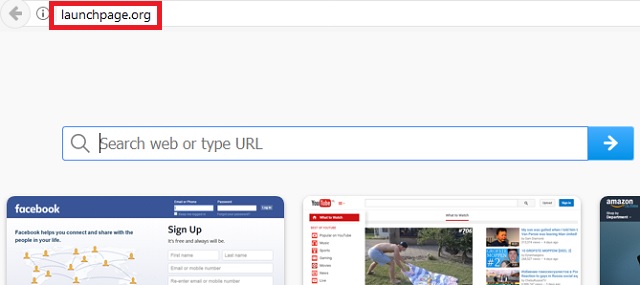
The other monetizing technique for the Launchpage.org hijacker is selling information. The sinister program will monitor your browsing sessions and collect the data stored in your web browser. This encompasses your browsing history, tracking cookies, keystrokes, email, telephone number, fax, zip code, geographic location, residency, demographic profile, user names, passwords, financial details, and other sensitive input. The hijacker sorts the gathered information into catalogs and sends it to its developers. They can sell it on the darkweb without asking for your permission or notifying you of their intentions.
The best way to deal with cyber infections is prevention. Once you are infected, it gets complicated. The Launchpage.org hijacker is spread through dark patterns. The most common technique is called bundling. The covert program can hitch a ride with another piece of software. The usual download clients are freeware and shareware tools. They are easy to exploit because they do not have license protection. The hijacker will be listed somewhere in the terms and conditions of the host as a bonus utility. It will be described as a useful free application. The default option will be to have it installed together with the main program. This way, if the user does not change the setting, the unwanted tool will get the green light.
The next method we will describe is spam emails. The Launchpage.org hijacker can hide behind an attachment, listed as an important piece of documentation. The sender will urge you to open the file without delay, read what it says, and give a response. Accessing the carrier is all it takes to get your computer infected. You should proof the reliability of the message beforehand. Check the available contacts. The simplest and quickest propagation vector is drive-by installations. Visiting a corrupted website or clicking on a compromised link can result in the Launchpage.org hijacker entering your system. You should choose your sources carefully. Do your research on familiar platforms.
Launchpage.org Uninstall
 Before starting the real removal process, you must reboot in Safe Mode. If you are familiar with this task, skip the instructions below and proceed to Step 2. If you do not know how to do it, here is how to reboot in Safe mode:
Before starting the real removal process, you must reboot in Safe Mode. If you are familiar with this task, skip the instructions below and proceed to Step 2. If you do not know how to do it, here is how to reboot in Safe mode:
For Windows 98, XP, Millenium and 7:
Reboot your computer. When the first screen of information appears, start repeatedly pressing F8 key. Then choose Safe Mode With Networking from the options.

For Windows 8/8.1
Click the Start button, next click Control Panel —> System and Security —> Administrative Tools —> System Configuration.

Check the Safe Boot option and click OK. Click Restart when asked.
For Windows 10
Open the Start menu and click or tap on the Power button.

While keeping the Shift key pressed, click or tap on Restart.

 Here are the steps you must follow to permanently remove from the browser:
Here are the steps you must follow to permanently remove from the browser:
Remove From Mozilla Firefox:
Open Firefox, click on top-right corner ![]() , click Add-ons, hit Extensions next.
, click Add-ons, hit Extensions next.

Look for suspicious or unknown extensions, remove them all.
Remove From Chrome:
Open Chrome, click chrome menu icon at the top-right corner —>More Tools —> Extensions. There, identify the malware and select chrome-trash-icon(Remove).

Remove From Internet Explorer:
Open IE, then click IE gear icon on the top-right corner —> Manage Add-ons.

Find the malicious add-on. Remove it by pressing Disable.

Right click on the browser’s shortcut, then click Properties. Remove everything after the .exe” in the Target box.


Open Control Panel by holding the Win Key and R together. Write appwiz.cpl in the field, then click OK.

Here, find any program you had no intention to install and uninstall it.

Run the Task Manager by right clicking on the Taskbar and choosing Start Task Manager.

Look carefully at the file names and descriptions of the running processes. If you find any suspicious one, search on Google for its name, or contact me directly to identify it. If you find a malware process, right-click on it and choose End task.

Open MS Config by holding the Win Key and R together. Type msconfig and hit Enter.

Go in the Startup tab and Uncheck entries that have “Unknown” as Manufacturer.
Still can not remove Launchpage.org from your browser? Please, leave a comment below, describing what steps you performed. I will answer promptly.

