I wrote this article to help you remove Indiasearch-results.com. This Indiasearch-results.com removal guide works for Chrome, Firefox and Internet Explorer.
The Indiasearch-results.com site is not a reliable domain. The page is the face of a nasty cyber infection. A browser hijacker. Seeing it all the time when you surf the web means that the hijacker has already succeeded in entering your system and the appearance of the Indiasearch-results.com site is its way of announcing itself to you. Take Indiasearch-results.com as a warning and heed it.
Hijackers are the perfect combination of useless, annoying and also hazardous. The one you are stuck with is no different. It is a classic member of this malware family so don’t expect any originality from it. On the other hand, what you should expect are problems. Lots of problems which will continue to pile up and grow in severity until the very moment you remove the hijacker from your system completely. We strongly suggest that you do. Otherwise, the pest may cause you some irrevocable damage. Don’t let it. Once you spot the Indiasearch-results.com page, act. Find where the pest is hiding and delete it upon discovery. The sooner you do so, the better. And don’t procrastinate. Delays lead to regrets.
The hijacker, once in, doesn’t waste time. The mess-making begins right away. The infection makes some completely unauthorized changes in your settings like replacing your homepage and search engine, for instance. Again, without your permission. You just open one of your browsers one day to find that you are stuck with the Indiasearch-results.com page. Don’t forget that all of your browsers are affected so you don’t even have a single reliable one to use. If you decide to install a new one, be sure that it will be infected as well. Aside from that, the hijacker also appends a pesky plugin to your browser, thus injecting them with commercials.
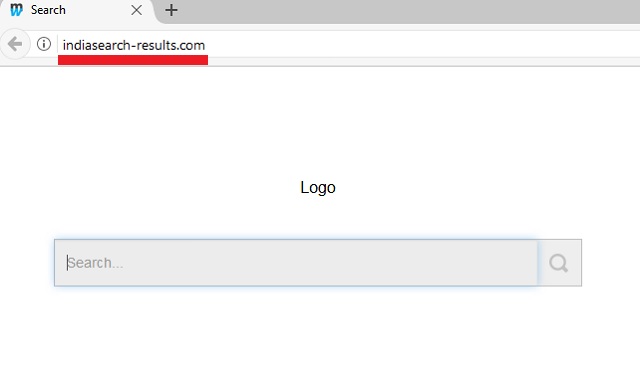
Almost every advert that you see from now on is powered by the pest. And, it is not reliable. In fact, most of the ads are sponsored and used by crooks to boost web traffic and gain pay-per-click profits. A sponsored link is never to be trusted, though. If you click, it could easily lead to a shady page full of malware. Or, it can conceal malware itself. Either way, a single click is all it takes for you to download more parasites on your already infected and underperforming machine. With the hijacker on board, you are always a single click away from more cyber threats. But that’s not all. The pest also jeopardizes your safety by spying on you and threatening to expose your private details to crooks. Do not let it. Cut its stay short now before it is too late. Follow our removal guide at the end of this article and say goodbye to this plague once and for all.
How did the hijacker enter? One of the most commonly used methods is called freeware bundling. Hackers attach their malware to another free program on the web and the users do the rest by not paying enough attention when installing said program. They tend to throw caution to the wind, skip steps and rush the whole process. Clearly, this leads to infections. To prevent them, you should pay attention and take your time to read the Terms and Conditions/EULA.
Do not blindly agree to everything without knowing what it is. Be vigilant. Also, opt for the Custom settings in the Setup Wizard instead of the Basic/recommended ones. This way you are able to see all “bonus” apps which are about to enter your PC unless you manually deselect them. Do that. Remove all extra programs. More often than not, they are malicious and you do not need them on your machine. Once you remove them, you can still finish installing the app you originally planned to set up. Remember, be smart and do your due diligence. This is the only way to fight hackers.
Indiasearch-results.com Removal
 Before starting the real removal process, you must reboot in Safe Mode. If you are familiar with this task, skip the instructions below and proceed to Step 2. If you do not know how to do it, here is how to reboot in Safe mode:
Before starting the real removal process, you must reboot in Safe Mode. If you are familiar with this task, skip the instructions below and proceed to Step 2. If you do not know how to do it, here is how to reboot in Safe mode:
For Windows 98, XP, Millenium and 7:
Reboot your computer. When the first screen of information appears, start repeatedly pressing F8 key. Then choose Safe Mode With Networking from the options.

For Windows 8/8.1
Click the Start button, next click Control Panel —> System and Security —> Administrative Tools —> System Configuration.

Check the Safe Boot option and click OK. Click Restart when asked.
For Windows 10
Open the Start menu and click or tap on the Power button.

While keeping the Shift key pressed, click or tap on Restart.

 Here are the steps you must perform to remove the hijacker from the browser:
Here are the steps you must perform to remove the hijacker from the browser:
Remove From Mozilla Firefox:
Open Firefox, click on top-right corner ![]() , click Add-ons, hit Extensions next.
, click Add-ons, hit Extensions next.

Look for suspicious or unknown extensions, remove them all.
Remove From Chrome:
Open Chrome, click chrome menu icon at the top-right corner —>More Tools —> Extensions. There, identify the malware and select chrome-trash-icon(Remove).

Remove From Internet Explorer:
Open IE, then click IE gear icon on the top-right corner —> Manage Add-ons.

Find the malicious add-on. Remove it by pressing Disable.

Right click on the browser’s shortcut, then click Properties. Remove everything after the .exe” in the Target box.


Open Control Panel by holding the Win Key and R together. Write appwiz.cpl in the field, then click OK.

Here, find any program you had no intention to install and uninstall it.

Run the Task Manager by right clicking on the Taskbar and choosing Start Task Manager.

Look carefully at the file names and descriptions of the running processes. If you find any suspicious one, search on Google for its name, or contact me directly to identify it. If you find a malware process, right-click on it and choose End task.

Open MS Config by holding the Win Key and R together. Type msconfig and hit Enter.

Go in the Startup tab and Uncheck entries that have “Unknown” as Manufacturer.
Still can not remove Indiasearch-results.com from your browser? Please, leave a comment below, describing what steps you performed. I will answer promptly.

