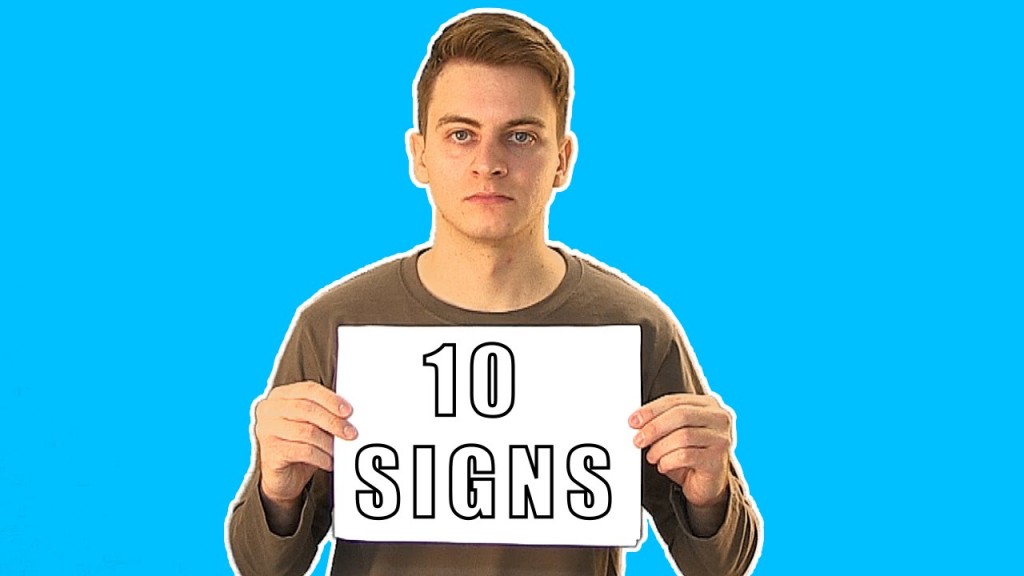Video Transcription
You want a free space in your 16 gigs iPhone? Or just starting a new life and you do not want to look at your old pictures?
Unfortunately, iOS doesn’t offer plane select all or delete all buttons. Now imagine selecting thousands of pictures one by one.
If you have a Mac, you can connect your iPhone, open the Image capture app then select and delete all of your photos at once. But if you, don’t keep watching.
There is a convenient way to the delete photos in iOS, even though it’s not a one-click action. Once you open the Photos app, select Photos and then go to Moments. You can see all of your photos grouped by date. Go to Select and you will be given the option to select
pictures by groups. Now just select as many groups as you want and go to the Trash icon.
And there you go. Your photos are now deleted.
We hope Apple will release a one action way to delete all of your photos in iOS, but until then this way should be helpful.
I’m Ivo from virusguides.com and if you wanna see more videos and get to know us, feel free to check out channel.