I wrote this article to help you remove Freefoam Ransomware. This Freefoam Ransomware removal guide works for all Windows versions.
Freefoam is a Russian ransomware based on the ransom note it drops. However, this doesn’t mean that the pest targets Russian-speaking users only. Primarily, yes. But not only. The internet knows no boundaries. You may get infected with Freefoam in any part of the world. Don’t think you are safe from this infection only because you are not Russian. Freefoam does exactly what all members of the ransomware family do. It enters your machine in silence, encrypts your files behind your back and then blackmails you for money. Money is the reason you are infected. Crooks develop ransomware so they can extort innocent victims. How does the scheme actually work?
Freefoam relies on trickery and deceit to get on board. For example, it hides behind spam email messages, corrupted pages, unverified torrents, freeware bundles, etc. In other words, the pest tricks you into allowing it to enter. It can also use the help of a Trojan horse which usually serves as a backdoor to ransomware. The thing is that Freefoam needs your permission and the only way to get it is by using sneaky tactics. In order to catch the intruder on the spot, you much be extra careful and attentive. If you give into naivety and distraction you will get infected. Simple as that. Crooks pray for your carelessness. Without it, none of the above-mentioned tactics would work. So, in the future, pay more attention to what you agree to and what you click on. A little extra cautious could save you tons of issues and taking measures in advance is always the best option. Especially when it comes to ransomware.
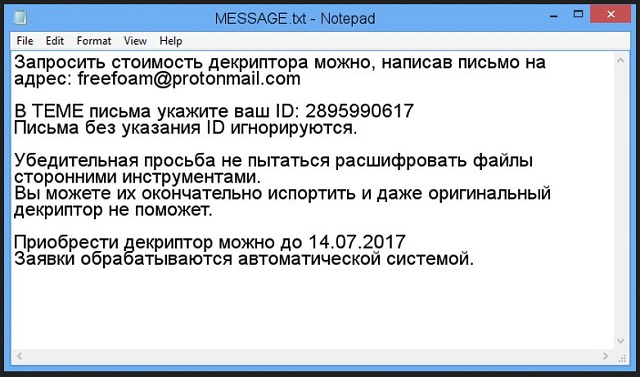
Once Freefoam enters, it locks all of your files with the RSA encryption algorithm. All of your pictures, music, videos, documents, databases, presentations, etc. become inaccessible to you. They all receive the brand new “.freefoam” extension that solidifies the ransomware`s hold over them. Seeing your data renamed like this basically means that it has been turned into unreadable gibberish. Then, the pest drops its note (in Russian) which states that the only way of freeing your files is by purchasing a decryptor. Also, you have a deadline and the crooks claim that when the time is up and you haven`t paid, this decryptor gets deleted. Do not panic. Hackers want exactly this. The truth is that the decryptor cannot help you anyway. Yes, it will unlock your files (IF you receive the right one which is also an unsure thing) but it does not remove the infections itself.
Freefoam remains on board ready to strike again. It can re-encrypt your files anytime it wants. What are you going to do then? Are you going to pay one more time? No! You must realize that you cannot win this battle. Not by complying anyway. To be able to safely get your files back Freefoam must be gone from your system. So, remove it. Use our guide down below and get rid of this ransomware. Only when your machine is clean, you can try to retrieve your data. Any other option worsens your situation. For example, if you decide to pay and use your machine to do so, you are exposing your private details to the hackers. Moreover, you are sponsoring their business and encouraging them by proving that their scheme works. Do the right thing and don’t give these people even a cent of your money.
Freefoam Ransomware Removal
Method 1: Restore your encrypted files using ShadowExplorer
Usually, Freefoam Ransomware deletes all shadow copies, stored in your computer. Luckily, the ransomware is not always able to delete the shadow copies. So your first try should be restoring the original files from shadow copies.
- Download ShadowExplorer from this link: http://www.shadowexplorer.com/downloads.html.
- Install ShadowExplorer
- Open ShadowExplorer and select C: drive on the left panel

- Choose at least a month ago date from the date field
- Navigate to the folder with encrypted files
- Right-click on the encrypted file
- Select “Export” and choose a destination for the original file
Method 2: Restore your encrypted files by using System Restore
- Go to Start –> All programs –> Accessories –> System tools –> System restore
- Click “Next“

- Choose a restore point, at least a month ago
- Click “Next“
- Choose Disk C: (should be selected by default)
- Click “Next“. Wait for a few minutes and the restore should be done.
Method 3: Restore your files using File Recovery Software
If none of the above method works, you should try to recover encrypted files by using File Recovery Software. Since Freefoam Ransomware first makes a copy of the original file, then encrypts it and deletes the original one, you can successfully restore the original, using a File Recovery Software. Here are a few free File Recovery Software programs:

