I wrote this article to help you remove Epic Search Virus. This Epic Search Virus removal guide works for Chrome, Firefox and Internet Explorer.
Have your homepage and search engine been replaced recently? Do you have any ideas what might have caused this unusual browser behavior? We’ve got the answer for you – it’s because your browser has been hijacked. If you frequently get redirected to the EpicSearch.in website, it is another bad sign. The EpicSearch.in redirect is a clear indication that a browser hijacker lurks on your computer. This malware is capable of generating multiple adverts – pop-ups, in-text, banner, etc.
What’s the purpose of such action? To create pay-per-click revenue. And it is a winning strategy. Thanks to the hijacker’s ability to obtain victim’s personal information, it can customize ads according to the browsing history and search queries of the user. As if all this is not enough, browser hijackers are also known to modify browser settings and even install questionable add-ons, extensions and toolbars that can assist in its malicious tasks.
The most common means of hijacker distribution include spam email messages, email attachments and executable files, fake update requests, free software bundles, corrupt links and adverts, etc. If you stumble upon a pop-up that urges you to follow a link to update a program on your computer, we strongly advise against clicking on it. More often than not, such links reroute to dubious pages that seek to harm your computer.
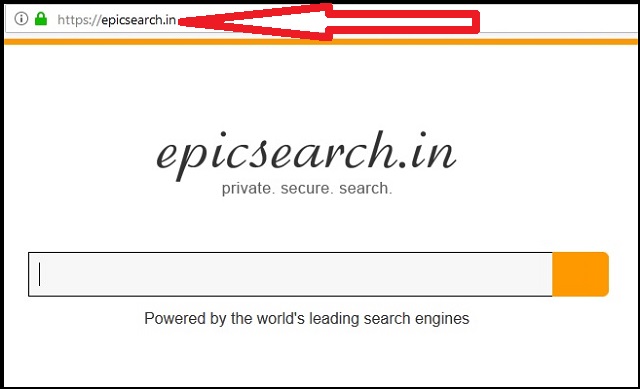
We suggest relying on licensed and official sources for your software updates. What’s more, if you see a suspicious ad that looks too good to be true, it probably is. The more appealing and impossible the advert looks, the more possible it is that it’s fake. If you want to be safe from a potential virus infection, we advise you to steer clear from spam emails, especially if they contain attachments or executable files. Another thing you can do, in order to be protected from possible cyber infection, is to opt for an advanced/Custom installation, when you want to install software that you’ve downloaded from the internet.
Browser hijackers are not considered to be real viruses because they don’t infect your computer system. Only your browsers. However, that doesn’t mean that you should underestimate the power of this malicious software. It is capable of doing a lot of damage, if left unattended. If you don’t proceed with its removal as soon as you notice its presence on your computer, it can steal important data such as passwords, bank account credentials, credit card numbers, IP addresses, etc.
The more time you let it roam free, the worse the consequences will get. At some point, the browser will fail to load all the ads generated by the hijacker. It will start to crash at first, and over time, it will stop working completely. Victims of this malicious parasite might also experience slow internet connection. If you want to learn how to remove this intrusive hijacker, read the next paragraph.
Epic Search Virus Removal
 Before starting the real removal process, you must reboot in Safe Mode. If you are familiar with this task, skip the instructions below and proceed to Step 2. If you do not know how to do it, here is how to reboot in Safe mode:
Before starting the real removal process, you must reboot in Safe Mode. If you are familiar with this task, skip the instructions below and proceed to Step 2. If you do not know how to do it, here is how to reboot in Safe mode:
For Windows 98, XP, Millenium and 7:
Reboot your computer. When the first screen of information appears, start repeatedly pressing F8 key. Then choose Safe Mode With Networking from the options.

For Windows 8/8.1
Click the Start button, next click Control Panel —> System and Security —> Administrative Tools —> System Configuration.

Check the Safe Boot option and click OK. Click Restart when asked.
For Windows 10
Open the Start menu and click or tap on the Power button.

While keeping the Shift key pressed, click or tap on Restart.

 Here are the steps you must follow to permanently remove from the browser:
Here are the steps you must follow to permanently remove from the browser:
Remove From Mozilla Firefox:
Open Firefox, click on top-right corner ![]() , click Add-ons, hit Extensions next.
, click Add-ons, hit Extensions next.

Look for suspicious or unknown extensions, remove them all.
Remove From Chrome:
Open Chrome, click chrome menu icon at the top-right corner —>More Tools —> Extensions. There, identify the malware and select chrome-trash-icon(Remove).

Remove From Internet Explorer:
Open IE, then click IE gear icon on the top-right corner —> Manage Add-ons.

Find the malicious add-on. Remove it by pressing Disable.

Right click on the browser’s shortcut, then click Properties. Remove everything after the .exe” in the Target box.


Open Control Panel by holding the Win Key and R together. Write appwiz.cpl in the field, then click OK.

Here, find any program you had no intention to install and uninstall it.

Run the Task Manager by right clicking on the Taskbar and choosing Start Task Manager.

Look carefully at the file names and descriptions of the running processes. If you find any suspicious one, search on Google for its name, or contact me directly to identify it. If you find a malware process, right-click on it and choose End task.

Open MS Config by holding the Win Key and R together. Type msconfig and hit Enter.

Go to the Startup tab and Uncheck entries that have “Unknown” as Manufacturer.
Still cannot remove Epic Search Virus from your browser? Please, leave a comment below, describing what steps you performed. I will answer promptly.

