I wrote this article to help you remove EasyEmailSuite Virus. This EasyEmailSuite Virus removal guide works for Chrome, Firefox and Internet Explorer.
Do you see the EasyEmailSuite toolbar whenever you open your browsers? If so, we have bad news for you. There is a browser hijacker on your machine and it is the one which installed your brand new toolbar. By the way, you don’t remember agreeing to this installation, do you? No, because the hijacker doesn’t need your permission to make changes in your settings. It acts as it sees fit. That’s why it is called a hijacker after all. And it has no place on your machine. Find it and delete it before it makes a huge mess of your system. If you don’t take prompt actions, the infection will continue to throw more and more problems at you.
As soon as you spot the malicious toolbar, accept the fact your browsers are hijacked and start looking for the parasite`s hiding place. Do not procrastinate. The longer the pest stays, the worse your situation gets. Hijackers are mostly known for being very annoying and perfectly capable of getting on your nerves, but they also pose a risk to your privacy. Yes, the infections spies on your and monitors your every online move. It gathers valuable information and when it decides it has enough, it sends it all to the crooks behind it. Do you imagine what could happen if your personally identifiable and financial data falls into the hackers` hands? Don’t let that happen. Get rid of this plague ASAP.
The security risk we just mentioned is, without a doubt, your biggest problem but it is not the only one. That’s for sure. The hijacker has a lot up in its sleeve and none of it is beneficial to you. On the very contrary. Once in, the pest ruins your online activities. You start noticing some completely unauthorized changes in your browser settings. For example, your previous homepage and search engine are gone and the parasite`s domain is in their place. Again, you were neither asked nor informed about this modification.
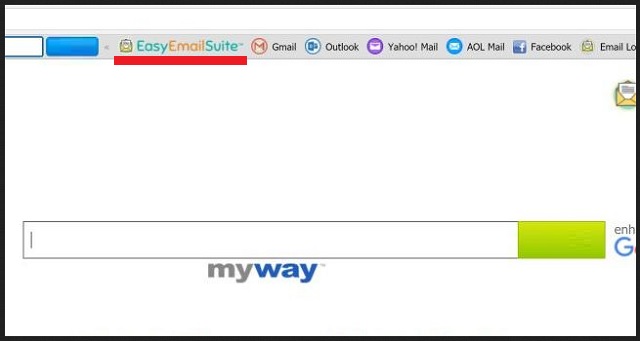
Also, the hijacker redirects you to tons of highly questionable sites all the time. Sites which may be brimming with infections waiting to get on board. Let`s not forget about the ads either. You get bombarded with countless commercials on daily basis. Your whole screen is covered with coupons, deals, offers, banners, in texts, video ads, best prices, comparisons, pop-ups, pop-unders, etc. and etc. Why? Because the developers of the hijacker use them to boost web traffic to particular pages and generate pay-per-click revenue. Yes, each of your clicks fills crooks` pockets. However, what is worse than helping hackers make money is that you are risking compromising your PC even more at the same time. Nothing the hijacker shows you can be trusted. Avoid clicking and remove the intruder before things get worse. Use our removal guide below to do so manually.
How did the hijacker enter your PC? Actually, the methods are many. Some of the most commonly used ones include spam email messages, freeware/shareware bundles, fake program/system updates, malicious third-party ads, corrupted pages/links/torrents, etc. Yet, none of these techniques are good enough to work without your inactive cooperation. In other words, hackers need your carelessness to succeed. So, don’t provide it.
Don’t skip the fine print. Don’t skip installation steps. Avoid shady sites and unverified download sources. Don’t open emails from unknown senders and don’t download their attachments. Always read the Terms and Conditions when installing programs/updates. Also, download a reliable anti-malware program to help you in the fight against cyber infections. Keep it up to date and regularly scan your machine to be sure it is clean.
EasyEmailSuite Virus Removal
 Before starting the real removal process, you must reboot in Safe Mode. If you know how to do this, skip the instructions below and proceed to Step 2. If you do not know how to do it, here is how to reboot in Safe mode:
Before starting the real removal process, you must reboot in Safe Mode. If you know how to do this, skip the instructions below and proceed to Step 2. If you do not know how to do it, here is how to reboot in Safe mode:
For Windows 98, XP, Millenium and 7:
Reboot your computer. When the first screen of information appears, start repeatedly pressing F8 key. Then choose Safe Mode With Networking from the options.

For Windows 8/8.1
Click the Start button, next click Control Panel —> System and Security —> Administrative Tools —> System Configuration.

Check the Safe Boot option and click OK. Click Restart when asked.
For Windows 10
Open the Start menu and click or tap on the Power button.

While keeping the Shift key pressed, click or tap on Restart.

 Please, follow the steps precisely to remove EasyEmailSuite Virus from the browser:
Please, follow the steps precisely to remove EasyEmailSuite Virus from the browser:
Remove From Mozilla Firefox:
Open Firefox, click on top-right corner ![]() , click Add-ons, hit Extensions next.
, click Add-ons, hit Extensions next.

Look for suspicious or unknown extensions, remove them all.
Remove From Chrome:
Open Chrome, click chrome menu icon at the top-right corner —>More Tools —> Extensions. There, identify the malware and select chrome-trash-icon(Remove).

Remove From Internet Explorer:
Open IE, then click IE gear icon on the top-right corner —> Manage Add-ons.

Find the malicious add-on. Remove it by pressing Disable.

Right click on the browser’s shortcut, then click Properties. Remove everything after the .exe” in the Target box.


Open Control Panel by holding the Win Key and R together. Write appwiz.cpl in the field, then click OK.

Here, find any program you had no intention to install and uninstall it.

Run the Task Manager by right clicking on the Taskbar and choosing Start Task Manager.

Look carefully at the file names and descriptions of the running processes. If you find any suspicious one, search on Google for its name, or contact me directly to identify it. If you find a malware process, right-click on it and choose End task.

Open MS Config by holding the Win Key and R together. Type msconfig and hit Enter.

Go in the Startup tab and Uncheck entries that have “Unknown” as Manufacturer.
Still can not remove EasyEmailSuite Virus from your browser? Please, leave a comment below, describing what steps you performed. I will answer promptly.

