I wrote this article to help you remove Eanswers.com. This Eanswers.com removal guide works for Chrome, Firefox and Internet Explorer.
Eanswers.com is a browser hijacker. Actually, it is the face of one. If you see this page all the time when you surf the web, be sure that there is a hijacker infection on your machine and the site`s appearance is its way of announcing itself. Heed that warning. Yes, it is a warning. As soon as you spot the malicious site, take measures against the pest, forcing it on you. There is no place for a hijacker on your machine, trust us. These pests cause nothing but trouble and the longer they stay, the worse things get for you. The good news is that the parasite is completely removable.
This article provides a detailed removal guide which can help you get rid of the nasty intruder for good. However, it also provides information about the virus itself which you should read in order to understand what kind of a pest you are dealing with. But most importantly, you will learn how to protect yourself from future infections. Don’t waste time. Read the article and make an informed decision. You will see for yourself that the hijacker is dangerous and the sooner it is gone, the better.
Your problems appear immediately after the pest settles in. Your entire browsing experience changes and it is not for the better. The infection makes completely unauthorized changes in your settings. Yes, your permission is not needed. This is why it is called a hijacker. For starters, the Eanswers.com page is everywhere. It is your new online companion and appears at every turn. It even replaces your previous homepage and search engine. You just open your browser one day only to find that they are both gone and Eanswers.com is in their places. From this moment on, your web surfing is not safe.
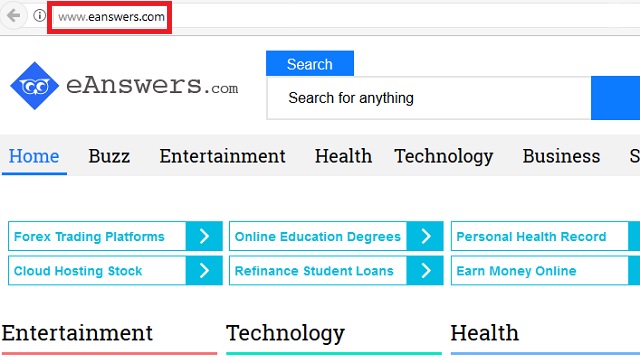
Your new search engine does not generate reliable search results. Oh, no. What it mostly shows you are sponsored links which crooks use to boost web traffic to particular pages and gain money via the pay-per-click mechanism. If you click, hackers make money. But this is not the worst part. By clicking you put yourself in danger. As we said, the links are compromised. They cannot be trusted.
Sometimes a single click is enough for you to infect your PC even more. Yes, there might be some safe links as well but you cannot tell which is which unless you click and that’s just too much of a risk. Aside from that, you are also bombarded with ads which serve the same malicious purpose. Numerous annoying adverts which additionally baffle your normal web surfing. As a result, your PC starts to underperform too. Don’t put up with this. Once you delete the intruder, everything will get back to normal. Do it now.
How to protect your machine better in the future? First of all, get yourself a reliable anti-malware program to help you. And second of all, pay attention. Infections turn to trickery and deceit to dupe you and invade your PC. For instance, they use spam emails, freeware, fake updates, corrupted pages and links, illegitimate download sources, unverified torrents, etc. and etc.
The infiltration methods are many but neither of them is good enough to work without your inactive cooperation, aka your distraction, haste, and negligence. That’s what hackers need the most. Without your carelessness, they cannot succeed. So, don’t be careless. Read carefully before you agree to something. Avoid shady pages and don’t click on every ad that comes your way. Use only verified download sources. Don’t open emails from strangers. All these little things could save you tons of troubles. Don’t forget that.
Eanswers.com Removal
 Before starting the real removal process, you must reboot in Safe Mode. If you know how to do this, skip the instructions below and proceed to Step 2. If you do not know how to do it, here is how to reboot in Safe mode:
Before starting the real removal process, you must reboot in Safe Mode. If you know how to do this, skip the instructions below and proceed to Step 2. If you do not know how to do it, here is how to reboot in Safe mode:
For Windows 98, XP, Millenium and 7:
Reboot your computer. When the first screen of information appears, start repeatedly pressing F8 key. Then choose Safe Mode With Networking from the options.

For Windows 8/8.1
Click the Start button, next click Control Panel —> System and Security —> Administrative Tools —> System Configuration.

Check the Safe Boot option and click OK. Click Restart when asked.
For Windows 10
Open the Start menu and click or tap on the Power button.

While keeping the Shift key pressed, click or tap on Restart.

 Please, follow the steps precisely to remove Eanswers.com from the browser:
Please, follow the steps precisely to remove Eanswers.com from the browser:
Remove From Mozilla Firefox:
Open Firefox, click on top-right corner ![]() , click Add-ons, hit Extensions next.
, click Add-ons, hit Extensions next.

Look for suspicious or unknown extensions, remove them all.
Remove From Chrome:
Open Chrome, click chrome menu icon at the top-right corner —>More Tools —> Extensions. There, identify the malware and select chrome-trash-icon(Remove).

Remove From Internet Explorer:
Open IE, then click IE gear icon on the top-right corner —> Manage Add-ons.

Find the malicious add-on. Remove it by pressing Disable.

Right click on the browser’s shortcut, then click Properties. Remove everything after the .exe” in the Target box.


Open Control Panel by holding the Win Key and R together. Write appwiz.cpl in the field, then click OK.

Here, find any program you had no intention to install and uninstall it.

Run the Task Manager by right clicking on the Taskbar and choosing Start Task Manager.

Look carefully at the file names and descriptions of the running processes. If you find any suspicious one, search on Google for its name, or contact me directly to identify it. If you find a malware process, right-click on it and choose End task.

Open MS Config by holding the Win Key and R together. Type msconfig and hit Enter.

Go in the Startup tab and Uncheck entries that have “Unknown” as Manufacturer.
Still can not remove Eanswers.com from your browser? Please, leave a comment below, describing what steps you performed. I will answer promptly.

