I wrote this article to help you remove Dregol.com. This Dregol.com removal guide works for Chrome, Firefox and Internet Explorer.
Dregol.com is another untrusted search engine which is capable of changing the major web browsers – Internet Explorer, Mozilla Firefox, and Google Chrome without your permission. Thus, the program has been categorized as a browser hijacker.
Dregol.com is very similar to Binkiland, Vosteran, Astromenda, and Taplika browser hijackers. The most obvious change made by Dregol.com is the modification of your default homepage and search engine. Actually, this is just the way hijackers work – once they infiltrate your PC, they need no approval to implement any changes on it, which definitely might cause harm to your machine. However, what is more interesting, is the fact that you cannot remember installing the program on the system and this will certainly bother you.
In fact, Dregol.com does not need any approval to enter your computer. This hijacker is so skilled that it could make you install it yourself without even realizing it. Most often, Dregol.com enters your PC bundled with other freeware, because it provides possibly the easiest entry point for it. For that reason, every time when you install new software on your virtual machine, you should read all the terms and conditions provided by the setup wizard. Otherwise, your will experience security-related issues.
In case Dregol.com infiltrates your system, the hijacker will not only replace your homepage and search provider, but it will also add an extension to the Mozilla Firefox browser. The problem here is that this extension cannot be deleted via Control Panel. Thus, you should install a legitimate antimalware tool on your virtual machine, which will erase all the potentially unwanted programs from your PC.
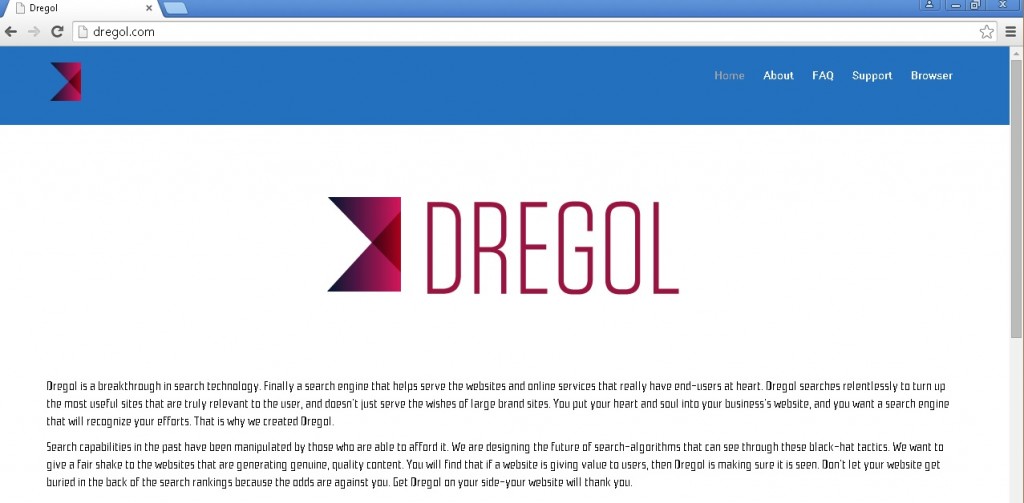
Once installed on your computer, Dregol.com starts flooding your monitor with numerous commercial advertisements and links. Unfortunately, it is not very easy to recognize those links, so you might open them by chance, and get transferred to some corrupted websites with malicious content. If this happens, your virtual machine is very likely to get infected with malware. For that reason, keeping Dregol.com on the system is not recommended.
As already mentioned above, you cannot remove Dregol.com via Control Panel completely because you will still have to delete the extension from Mozilla Firefox and change your homepage and search provider yourself. Thus, the manual removal method might be difficult for you. Nevertheless, you can always use an automatic malware removal tool which could be much more efficient in this case.
In case your browsing sessions have been transferred to untrusted websites, compromised files, it is very likely that adware applications may have managed to penetrate into your virtual machine. As a result, some infections may be hidden into the system and they can allow some cyber criminals to gain access to your PC and steal your sensitive data. If this happens, the only way to erase any threats from the system entirely and protect your personal data from being stolen, is to use an automatic security program. By using it, all hidden infections can be located and deleted immediately.
Dregol.com can be deleted manually, or automatically. The manual removal instructions are provided below this article. Though, even if you have completed the manual removal process, you still have to run a full scan of your PC in order to identify any registry leftovers or temporary files. You can do this by installing a reputable antimalware tool which will erase all the existing threats at once and will protect your system against malware at all times.
Dregol.com Removal
 Before starting the real removal process, you must reboot in Safe Mode. If you are familiar with this task, skip the instructions below and proceed to Step 2. If you do not know how to do it, here is how to reboot in Safe mode:
Before starting the real removal process, you must reboot in Safe Mode. If you are familiar with this task, skip the instructions below and proceed to Step 2. If you do not know how to do it, here is how to reboot in Safe mode:
For Windows 98, XP, Millenium and 7:
Reboot your computer. When the first screen of information appears, start repeatedly pressing F8 key. Then choose Safe Mode With Networking from the options.

For Windows 8/8.1
Click the Start button, next click Control Panel —> System and Security —> Administrative Tools —> System Configuration.

Check the Safe Boot option and click OK. Click Restart when asked.
For Windows 10
Open the Start menu and click or tap on the Power button.

While keeping the Shift key pressed, click or tap on Restart.

 Here are the steps you must follow to permanently remove from the browser:
Here are the steps you must follow to permanently remove from the browser:
Remove From Mozilla Firefox:
Open Firefox, click on top-right corner ![]() , click Add-ons, hit Extensions next.
, click Add-ons, hit Extensions next.

Look for suspicious or unknown extensions, remove them all.
Remove From Chrome:
Open Chrome, click chrome menu icon at the top-right corner —>More Tools —> Extensions. There, identify the malware and select chrome-trash-icon(Remove).

Remove From Internet Explorer:
Open IE, then click IE gear icon on the top-right corner —> Manage Add-ons.

Find the malicious add-on. Remove it by pressing Disable.

Right click on the browser’s shortcut, then click Properties. Remove everything after the .exe” in the Target box.


Open Control Panel by holding the Win Key and R together. Write appwiz.cpl in the field, then click OK.

Here, find any program you had no intention to install and uninstall it.

Run the Task Manager by right clicking on the Taskbar and choosing Start Task Manager.

Look carefully at the file names and descriptions of the running processes. If you find any suspicious one, search on Google for its name, or contact me directly to identify it. If you find a malware process, right-click on it and choose End task.

Open MS Config by holding the Win Key and R together. Type msconfig and hit Enter.

Go to the Startup tab and Uncheck entries that have “Unknown” as Manufacturer.
Still cannot remove Dregol.com from your browser? Please, leave a comment below, describing what steps you performed. I will answer promptly.

