I wrote this article to help you remove Disk Optimizer Pro. This Disk Optimizer Pro removal guide works for Chrome, Firefox and Internet Explorer.
Disk Optimizer Pro is classified as a browser extension which is usually distributed with the assistance of third-party installers bundled with other Windows-compatible programs. Due to the fact that Disk Optimizer Pro is compatible with the three major web browsers – IE, Mozilla Firefox, and Google Chrome, the extension could be installed on any of them. If this case with your PC, you are strongly advised to locate and delete the adware application as soon as you notice it on your virtual machine.
As Disk Optimizer Pro is a paid program, you will have to pay $79.99 if you want to use it. Though, no matter what happens, Disk Optimizer Pro will certainly find a way to infiltrate your system. This usually happens during the setup process of new software on your PC, because you don’t read the terms and conditions provided by the setup wizard of the application. In this case, you simply agree to everything and let the adware into the system without even realizing it.
Disk Optimizer Pro uses other methods of invasion as well. The tool often hides behind spam email attachments, corrupted links, or websites to enter your computer, or it just poses as a bogus system or a program update.
As soon as Disk Optimizer Pro infects your virtual machine, the program will commence a full-on bombardment of all sorts of warnings after that. These warnings will try to convince you that your hard drive needs optimization and while you’re in panic, to purchase this tool. However, what you should know about Disk Optimizer Pro is that you should remove it from your PC, instead of buying it. Otherwise, you are very likely to experience lots of security-related issues.
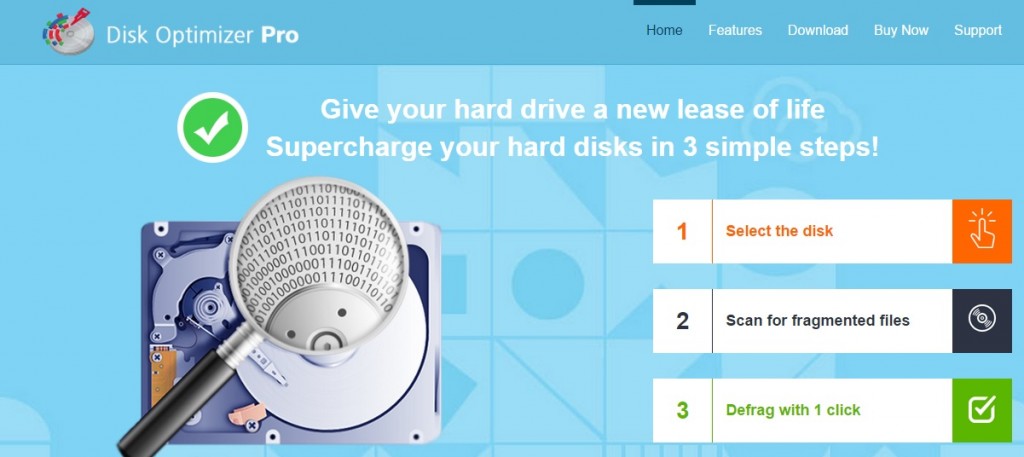
Despite the fact that Disk Optimizer Pro is supposed to optimize your browsing sessions, the adware application makes this process harder instead. The extension communicates with remote adware servers and displays various commercial advertisements, such as pop-ups and banner offers, every time you try to use your web browser. Unfortunately, there is no guarantee if these ads are reliable or not, thus opening any of them puts your system in danger. Besides, the numerous pop-ups provided by Disk Optimizer Pro, are capable of slowing down your Internet speed, experiencing frequent system crashes and interrupting your browsing activity. Thus, you must delete Disk Optimizer Pro from your PC as soon as possible.
Apart from flooding your monitor with numerous commercial advertisements, Disk Optimizer Pro is capable of monitoring your virtual activities and recording your browsing history. Once the adware collects enough data about you, it starts providing you with customized advertisements which are related to your virtual interests and preferences in order to make you open them. Every click you make brings profit to the third parties hiding behind the program and continues its existence. If you want to avoid this from happening and protect your system security, you should terminate the commercial adverts by removing Disk Optimizer Pro your virtual machine.
In case that your browsing sessions have been redirected to unreliable and insecure websites, some compromised files and computer viruses may have managed to penetrate into your PC. As a result, infections may be now hidden in the system and they may make it possible for cyber criminals to gain access to your computer and steal your personal and financial details. If this happens, the only way to remove any threats and viruses completely and protect your information from being stolen is to use the aforementioned antimalware program. By using it, you can easily locate and delete all the threats hidden on your system.
Disk Optimizer Pro Removal
 Before starting the real removal process, you must reboot in Safe Mode. If you are familiar with this task, skip the instructions below and proceed to Step 2. If you do not know how to do it, here is how to reboot in Safe mode:
Before starting the real removal process, you must reboot in Safe Mode. If you are familiar with this task, skip the instructions below and proceed to Step 2. If you do not know how to do it, here is how to reboot in Safe mode:
For Windows 98, XP, Millenium and 7:
Reboot your computer. When the first screen of information appears, start repeatedly pressing F8 key. Then choose Safe Mode With Networking from the options.

For Windows 8/8.1
Click the Start button, next click Control Panel —> System and Security —> Administrative Tools —> System Configuration.

Check the Safe Boot option and click OK. Click Restart when asked.
For Windows 10
Open the Start menu and click or tap on the Power button.

While keeping the Shift key pressed, click or tap on Restart.

 Here are the steps you must follow to permanently remove from the browser:
Here are the steps you must follow to permanently remove from the browser:
Remove From Mozilla Firefox:
Open Firefox, click on top-right corner ![]() , click Add-ons, hit Extensions next.
, click Add-ons, hit Extensions next.

Look for suspicious or unknown extensions, remove them all.
Remove From Chrome:
Open Chrome, click chrome menu icon at the top-right corner —>More Tools —> Extensions. There, identify the malware and select chrome-trash-icon(Remove).

Remove From Internet Explorer:
Open IE, then click IE gear icon on the top-right corner —> Manage Add-ons.

Find the malicious add-on. Remove it by pressing Disable.

Right click on the browser’s shortcut, then click Properties. Remove everything after the .exe” in the Target box.


Open Control Panel by holding the Win Key and R together. Write appwiz.cpl in the field, then click OK.

Here, find any program you had no intention to install and uninstall it.

Run the Task Manager by right clicking on the Taskbar and choosing Start Task Manager.

Look carefully at the file names and descriptions of the running processes. If you find any suspicious one, search on Google for its name, or contact me directly to identify it. If you find a malware process, right-click on it and choose End task.

Open MS Config by holding the Win Key and R together. Type msconfig and hit Enter.

Go to the Startup tab and Uncheck entries that have “Unknown” as Manufacturer.
Still cannot remove Disk Optimizer Pro from your browser? Please, leave a comment below, describing what steps you performed. I will answer promptly.

