I wrote this article to help you remove Cryptobyte Ransomware. This Cryptobyte Ransomware removal guide works for all Windows versions.
Cryptobyte is one of the most recently created ransomware strains. Unfortunately, the ransomware industry has been proving itself quite lucrative and newer and newer pieces are being created every single day. This is the case with Cryptobyte. It is the nth ransomware which has been created for the single purpose of taking your money. According to security experts, it is possible that this infection is an updated variant of another file-locking virus – BTCWare. Regardless its origin, Cryptobyte is dangerous.
As a classic ransomware, it operates like all the other members of the family. The pest enters your machine in silence and encrypts all of your files. Your pictures, videos, music, documents, MS Office files, presentations and so on and so forth. They all fall victims to Cryptobyte. Also, to solidify its hold over your data and to inform you of the situation, the ransomware appends a new extension to each locked file.
For instance, if you had a file named “picture.jpeg”, after being locked it becomes “picture.jpeg.[btc.com@protonmail.ch].cryptobyte”, hence, the name of the ransomware. Seeing your data renamed like this means that you no longer have access to any of it. You are not able to open your pictures, to listen to your music or to use any of the encrypted files in any way. All you see are their empty icons but nothing you do can change the fact that they are all inaccessible to you. Not moving them, not renaming them, nothing.
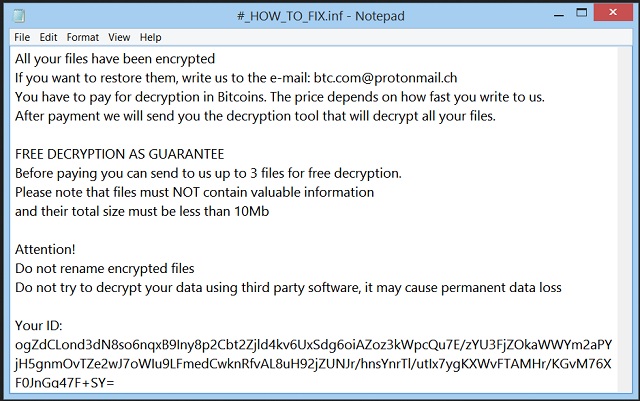
Once the file-locking process has finished, Cryptobyte drops a note for you. It is called the ransom note and it is a message from the crooks, explaining your current situation. The note is pretty standard except for one thing. The exact amount of the ransom demanded is not stated. Instead, the crooks say that the ransom will depend on how long it takes you to contact them via the btc.com@protonmail.ch email address. Don’t fall into that trap. The hackers what you to panic and to believe that if you get in touch with then sooner, you will pay less. That is not guaranteed. Don’t give in to anxiety. Consider the situation carefully. After all, this is a ransomware we are talking about. You cannot trust crooks to play fair even though they are trying to convince you.
The attackers even offer you to send them up to 3 encrypted files for free decryption to prove you that the decryptor works. Still no guarantees that they will actually give you the tool after you pay or that the tool will work on all locked data. But even if it does work and you free your files, they can get re-encrypted hours later. Why? Because the decryption tool does not remove the ransomware itself. Cryptobyte remains on your machine ready to strike again. This is why paying is not an option. There is a high chance that you end up double-crosses, with less money and still locked files. Not to mention that by paying you are becoming hackers` sponsor and helping them expand their “business”. What do you think they will use your money for? More malware development, of course. Don’t help them. Don’t pay. Instead, use our removal guide at the end of this article and get rid of Cryptobyte for good.
When you do, make sure you won`t get infected again. Ransomware mostly travels the Web via spam email messages. Crooks often attach the pest to a seemingly legitimate email and send it directly to your regular inbox. Then, you do the rest by not being careful. You should not open emails from unknown senders. And, you should be extra careful because hackers are becoming more and more creative. They disguise the messages as legitimate ones. For example, as shipping invoices or job applications. It is up to you to keep this in mind.
Crooks rely on your haste and distraction to succeed. Prove them wrong. Do your due diligence. If you receive a suspicious email, check the email address online and see what it is used for. If it looks shady, delete the message immediately. Also, be careful with malicious ads/links/torrents. A single click on the wrong one is enough to get infected. And lastly, get yourself a reliable anti-malware program. Keep it up to date and regularly scan your machine to be sure it is clean.
Cryptobyte Ransomware Removal
Method 1: Restore your encrypted files using ShadowExplorer
Usually, Cryptobyte Ransomware deletes all shadow copies, stored in your computer. Luckily, the ransomware is not always able to delete the shadow copies. So your first try should be restoring the original files from shadow copies.
- Download ShadowExplorer from this link: http://www.shadowexplorer.com/downloads.html.
- Install ShadowExplorer
- Open ShadowExplorer and select C: drive on the left panel

- Choose at least a month ago date from the date field
- Navigate to the folder with encrypted files
- Right-click on the encrypted file
- Select “Export” and choose a destination for the original file
Method 2: Restore your encrypted files by using System Restore
- Go to Start –> All programs –> Accessories –> System tools –> System restore
- Click “Next“

- Choose a restore point, at least a month ago
- Click “Next“
- Choose Disk C: (should be selected by default)
- Click “Next“. Wait for a few minutes and the restore should be done.
Method 3: Restore your files using File Recovery Software
If none of the above method works, you should try to recover encrypted files by using File Recovery Software. Since Cryptobyte Ransomware first makes a copy of the original file, then encrypts it and deletes the original one, you can successfully restore the original, using a File Recovery Software. Here are a few free File Recovery Software programs:

