I wrote this article to help you remove Cryakl Ransomware. This Cryakl Ransomware removal guide works for all Windows versions.
Hackers are creating newer and newer ransomware pieces every day. One of the most recent additions to the already huge ransomware family is the Cryakl infection. As a classic member, Cryakl is just as sneaky, destructive and deadly as other ransomware threats. Don’t expect any originality from it, though. It follows a standard pattern of three steps – Invade, Encrypt, Extort. First, it enters your machine in silence.
Usually, ransomware parasites hitch a ride with spam email messages. Yes, we know you have heard this a million times but somehow you still manage to ignore the risk emails from strangers pose. This is why crooks have not abandoned this tactic yet. It is still effective even though experts never stopped warning users. Be extra careful when you receive an email from someone you don’t know. Proceed with caution. And we don’t only mean that you should not download its attachments. Of course, you shouldn’t. Do not open the message at all.
Hackers embed malicious code in the body of the emails as well. Delete it. Don’t be fooled by the email address of the sender too. Threat actors tend to write on the behalf of well-known organizations and companies. Do not fall into that trap. Most times users compromise their own machine just by not being careful enough. Don’t be one of them. Vigilance is the key to a virus-free machine. Use that key.
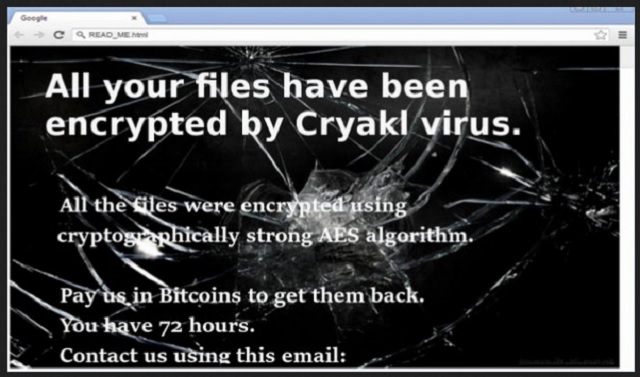
Once Cryakl enters, it immediately scans your hard drive disk in search for your files. The pest prefers files that you have created – your pictures, music, videos, databases, presentations, contact lists, etc. It finds them all and then locks them with the AES encryption algorithm. It also appends the “.theCryakl” extension at the end of each encrypted file.
From this moment on, your files are unusable. Your PC cannot recognize them and you cannot use them in any way. They are locked. Trying to change their names back or moving them into another folder does nothing as well. Then Cryakl drops its ransom note, stating that the only way of having your data back is by purchasing a special decryptor. You are asked to contact the crooks within 72 hours so they could give you detailed payment instructions. We strongly advise against that and here is why.
For starters, paying doesn’t guarantee you anything. Bear in mind that you are about to make a deal with cybercriminals and such people are not famous for being trustworthy and honest. In fact, after victims pay, the crooks tend to disappear without sending anything. And somehow this is not the worst case scenario. Even if they contact you back after the payment and send you the tool, you still lose. The decryptor will free your locked files but it won`t remove the infection itself. Cryakl remains on your PC ready to re-encrypt your files right after you decrypt them. Then you get sent back to square one.
Are you going to pay again? How many time are you going to give these people money? Paying is not an option. No matter how you look at it, you cannot win against crooks. As least not until you remove the ransomware completely. When the pest is gone and it cannot relock your data, you can safely recover it. Think long and hard before making a decision. Also, keep in mind that when you use your machine to make the payment, you are giving hackers access to your personal and financial details. All of this so that you can have your files take hours after freeing them. Don’t make that mistake. Use our removal guide down below and get rid of Cryakl. Then, once your PC is clean, use the guide again to get back your data.
Cryakl Ransomware Removal
Method 1: Restore your encrypted files using ShadowExplorer
Usually, Cryakl Ransomware deletes all shadow copies, stored in your computer. Luckily, the ransomware is not always able to delete the shadow copies. So your first try should be restoring the original files from shadow copies.
- Download ShadowExplorer from this link: http://www.shadowexplorer.com/downloads.html.
- Install ShadowExplorer
- Open ShadowExplorer and select C: drive on the left panel

- Choose at least a month ago date from the date field
- Navigate to the folder with encrypted files
- Right-click on the encrypted file
- Select “Export” and choose a destination for the original file
Method 2: Restore your encrypted files by using System Restore
- Go to Start –> All programs –> Accessories –> System tools –> System restore
- Click “Next“

- Choose a restore point, at least a month ago
- Click “Next“
- Choose Disk C: (should be selected by default)
- Click “Next“. Wait for a few minutes and the restore should be done.
Method 3: Restore your files using File Recovery Software
If none of the above method works, you should try to recover encrypted files by using File Recovery Software. Since Cryakl Ransomware first makes a copy of the original file, then encrypts it and deletes the original one, you can successfully restore the original, using a File Recovery Software. Here are a few free File Recovery Software programs:

