I wrote this article to help you remove Browse Pulse Virus. This Browse Pulse Virus removal guide works for Chrome, Firefox and Internet Explorer.
Browse Pulse has been classified as a browser extension which is usually distributed with the assistance of third-party installers bundled with other Windows-compatible programs. Due to the fact that Browse Pulse is compatible with the major web browsers – IE, Mozilla Firefox, and Google Chrome, the extension could be installed on any of them. In this case, you are advised to locate and delete the adware application as soon as you notice it on your virtual machine.
The official website of the application is browsepulse.net, however, the provided link for download is not active, thus Browse Pulse cannot be obtained from there. Therefore, identically, to the most advertisement-supported programs, Browse Pulse has been spread out across the web bundled together with other freeware. This usually happens during the setup process of new software on your PC, because you don’t read the terms and conditions provided by the setup wizard of the application. In this case, you simply agree to everything and let the adware into the system without even realizing it. For that reason, you should be very careful every time when you install new software on your computer. Otherwise, your system security will be seriously threatened.
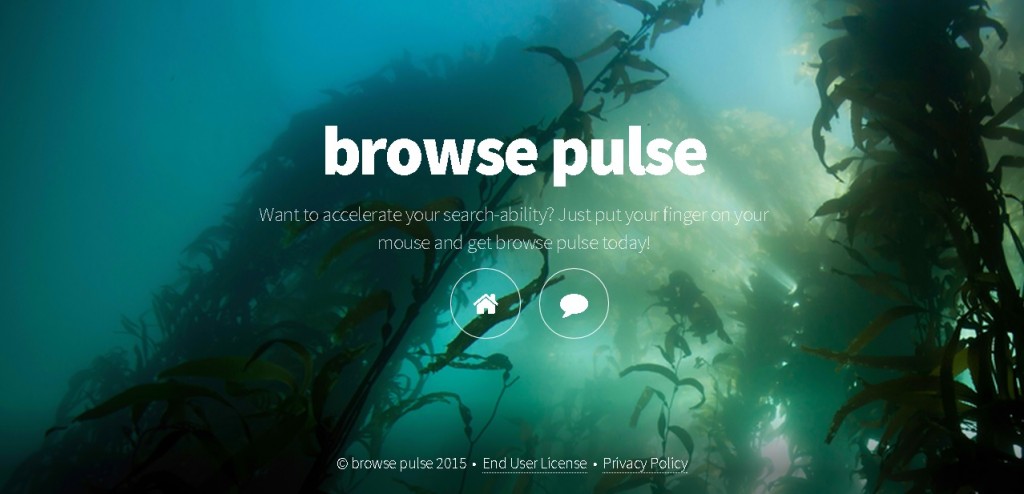
Despite the fact that Browse Pulse is supposed to optimize your browsing sessions, the adware application makes this process harder instead. The extension communicates with remote adware servers and displays various commercial advertisements, such as pop-ups and banner offers, every time you try to use your web browser. Unfortunately, there is no guarantee if these ads are reliable or not, thus opening any of them puts your system in danger.
Besides, the numerous pop-ups provided by Browse Pulse, are capable of slowing down your Internet speed, experiencing frequent system crashes and interrupting your browsing activity. Thus, you should delete Browse Pulse from your PC as soon as possible. In addition, programs like Positive Finds, Strong Signal, Roaming Rate, and other clones which have been built on the Injekt engine should also be removed from the system, because all of them act in the same manner.
Apart from flooding your monitor with numerous commercial advertisements, Browse Pulse is capable of monitoring your virtual activities and recording your browsing history. Once the adware collects enough data about you, it starts providing you with customized advertisements which are related to your virtual interests and preferences in order to make you open them. Every click you make brings profit to the third parties hiding behind the program and continues its existence. If you want to avoid this from happening and protect your system security, you should terminate the commercial adverts by removing Browse Pulse your virtual machine.
Considering all the above-mentioned, it is certain that Browse Pulse is not a beneficial program. However, the good news about this application is that its removal is not so hard. The PUP can be deleted from the system either manually, or automatically. The manual removal instructions are provided below this article. Though, even if you have completed the manual removal process, you still have to run a full scan of your PC in order to identify any registry leftovers or temporary files. You can do this by installing a reputable antimalware tool which will erase all the existing threats at once and will protect your system against malware 24/7 a day.
Browse Pulse Virus Removal
 Before starting the real removal process, you must reboot in Safe Mode. If you are familiar with this task, skip the instructions below and proceed to Step 2. If you do not know how to do it, here is how to reboot in Safe mode:
Before starting the real removal process, you must reboot in Safe Mode. If you are familiar with this task, skip the instructions below and proceed to Step 2. If you do not know how to do it, here is how to reboot in Safe mode:
For Windows 98, XP, Millenium and 7:
Reboot your computer. When the first screen of information appears, start repeatedly pressing F8 key. Then choose Safe Mode With Networking from the options.

For Windows 8/8.1
Click the Start button, next click Control Panel —> System and Security —> Administrative Tools —> System Configuration.

Check the Safe Boot option and click OK. Click Restart when asked.
For Windows 10
Open the Start menu and click or tap on the Power button.

While keeping the Shift key pressed, click or tap on Restart.

 Here are the steps you must perform to remove the hijacker from the browser:
Here are the steps you must perform to remove the hijacker from the browser:
Remove From Mozilla Firefox:
Open Firefox, click on top-right corner ![]() , click Add-ons, hit Extensions next.
, click Add-ons, hit Extensions next.

Look for suspicious or unknown extensions, remove them all.
Remove From Chrome:
Open Chrome, click chrome menu icon at the top-right corner —>More Tools —> Extensions. There, identify the malware and select chrome-trash-icon(Remove).

Remove From Internet Explorer:
Open IE, then click IE gear icon on the top-right corner —> Manage Add-ons.

Find the malicious add-on. Remove it by pressing Disable.

Right click on the browser’s shortcut, then click Properties. Remove everything after the .exe” in the Target box.


Open Control Panel by holding the Win Key and R together. Write appwiz.cpl in the field, then click OK.

Here, find any program you had no intention to install and uninstall it.

Run the Task Manager by right clicking on the Taskbar and choosing Start Task Manager.

Look carefully at the file names and descriptions of the running processes. If you find any suspicious one, search on Google for its name, or contact me directly to identify it. If you find a malware process, right-click on it and choose End task.

Open MS Config by holding the Win Key and R together. Type msconfig and hit Enter.

Go to the Startup tab and Uncheck entries that have “Unknown” as Manufacturer.
Still cannot remove Browse Pulse Virus from your browser? Please, leave a comment below, describing what steps you performed. I will answer promptly.

