I wrote this article to help you remove Bronav.com. This Bronav.com removal guide works for Chrome, Firefox and Internet Explorer.
Your homepage suddenly got replaced by a strange website? Your preferred search engine and new tab pages are also replaced by the Bronav.com page? Well, it looks like you’ve fallen victim to a browser hijacker. Still not sure that your computer has been infected by malicious software? If you also started to get attacked by multiple ads, pop-ups, deals, offers and coupons, fake update messages, etc. you can be certain that your browser has been hijacked.
Another sign of this infection is when you see a message like “Waiting for Bronav.com” or “Connecting to Bronav.com” in the status bar. Browser hijackers can easily alter your browser settings to make sure they generate advertisement content without interruption. The main goal is to create income from each click you make.
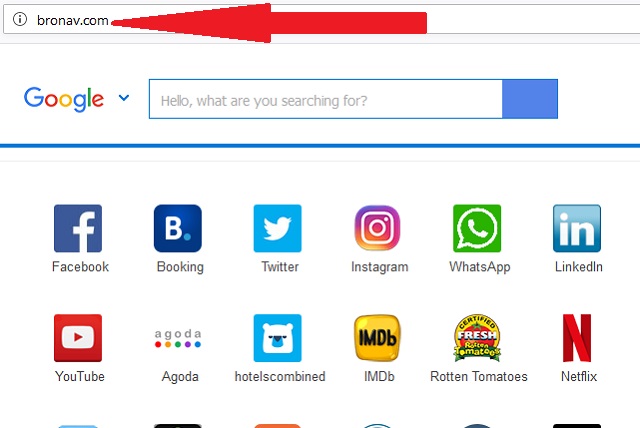
It is very likely that you infected your computer with this browser hijacker without even realizing it. This can happen by opening spam emails, attachments and executable files, via bundled software, fake update requests, torrent files, etc. Users are advised to make sure they get their software updates only from official and licensed sources. If you download content from the internet, you should always follow through an Advanced/Custom installation in the Setup Wizard, so as to easily deselect any undesired program or application that you find suspicious or never wanted to download in the first place. Using torrents as means to get free content for your computer is not only illegal, but also possibly dangerous for your computer, as it might be infected with malicious software.
Browser hijackers must not be taken lightly. Some users choose to ignore the threat altogether, because they think that an ad attack can’t harm their PC. While that may be partially true, such attitude towards browser hijackers is ridiculous. Sure, the ads generated from this hijacker are not a threat to your computer system by themselves as long as you don’t click on them. Such task is proven to be hard for users, because this malware provides targeted advertisement, according to your browsing history and habits, as well as preferred websites and search queries, just to make sure you will find such ads and pop-ups attractive and will click on them without hesitation.
Browser hijackers are not the desired thing to have on your computer. They might not be as dangerous as a Trojan Horse virus, but can still cause damage and steal your personal information. To find out how you can get rid of this malicious nuisance that is the Bronav.com hijacker, follow our detailed instructions below.
Bronav.com Removal
 Before starting the real removal process, you must reboot in Safe Mode. If you are familiar with this task, skip the instructions below and proceed to Step 2. If you do not know how to do it, here is how to reboot in Safe mode:
Before starting the real removal process, you must reboot in Safe Mode. If you are familiar with this task, skip the instructions below and proceed to Step 2. If you do not know how to do it, here is how to reboot in Safe mode:
For Windows 98, XP, Millenium and 7:
Reboot your computer. When the first screen of information appears, start repeatedly pressing F8 key. Then choose Safe Mode With Networking from the options.

For Windows 8/8.1
Click the Start button, next click Control Panel —> System and Security —> Administrative Tools —> System Configuration.

Check the Safe Boot option and click OK. Click Restart when asked.
For Windows 10
Open the Start menu and click or tap on the Power button.

While keeping the Shift key pressed, click or tap on Restart.

 Here are the steps you must follow to permanently remove from the browser:
Here are the steps you must follow to permanently remove from the browser:
Remove From Mozilla Firefox:
Open Firefox, click on top-right corner ![]() , click Add-ons, hit Extensions next.
, click Add-ons, hit Extensions next.

Look for suspicious or unknown extensions, remove them all.
Remove From Chrome:
Open Chrome, click chrome menu icon at the top-right corner —>More Tools —> Extensions. There, identify the malware and select chrome-trash-icon(Remove).

Remove From Internet Explorer:
Open IE, then click IE gear icon on the top-right corner —> Manage Add-ons.

Find the malicious add-on. Remove it by pressing Disable.

Right click on the browser’s shortcut, then click Properties. Remove everything after the .exe” in the Target box.


Open Control Panel by holding the Win Key and R together. Write appwiz.cpl in the field, then click OK.

Here, find any program you had no intention to install and uninstall it.

Run the Task Manager by right clicking on the Taskbar and choosing Start Task Manager.

Look carefully at the file names and descriptions of the running processes. If you find any suspicious one, search on Google for its name, or contact me directly to identify it. If you find a malware process, right-click on it and choose End task.

Open MS Config by holding the Win Key and R together. Type msconfig and hit Enter.

Go to the Startup tab and Uncheck entries that have “Unknown” as Manufacturer.
Still cannot remove Bronav.com from your browser? Please, leave a comment below, describing what steps you performed. I will answer promptly.

