I wrote this article to help you remove Search In Tabs Virus. This Search In Tabs Virus removal guide works for Chrome, Firefox and Internet Explorer.
Search In Tabs is a tool meant to help users navigate through their active tabs. The extension has an official website registered to the domain address searchintabs.com. It features a brief description of the software, a screen shot, and download links. There is an orange download button for direct download and an external link to the Chrome Web Store. However, neither of them work. Another suspicious mark is that the website does not provide information about the developers of the application. Upon investigating Search In Tabs, security experts have concluded that it is an adware program. The rogue tool is not safe, as it involves an array of security risks. We will cover them in the course of this article.
Search In Tabs has been created to support third party content. It generates advertisements which link to sponsored platforms. The ads are brought in various shapes and sizes, including banners, freebies, coupon boxes, in-text links, transitional, contextual, interstitial, floating, and inline windows. You will be met with an influx of pop-ups every time you open your web browser. The aggressive promotional campaigns will not cease throughout your sessions. The ads will show you bargain deals for a variety of commodities, including, but not limited to, clothes, technological devices, furniture, accessories, decorations, gardening equipment, sports gear, games, toys, and others. Some of the listed offers may garner your interest. You should not allow the sinister program to entice you.
It may appear as though Search In Tabs is working in your favor, but this is not the case. The adware works solely for the benefit of its authors. The renegade developers receive commissions for promote third party platforms. The amount they receive is determined according to the number of hits on the sponsored links. This payment method has been appropriately dubbed the pay-per-click system. To set the record straight, it is completely legal to conduct promotional campaigns for a third party under an official contract. However, this practice is governed by certain laws and regulations. Search In Tabs does not meet the established security standards. Following the ads would mean taking a risk. For your best interest, you should not click on them.
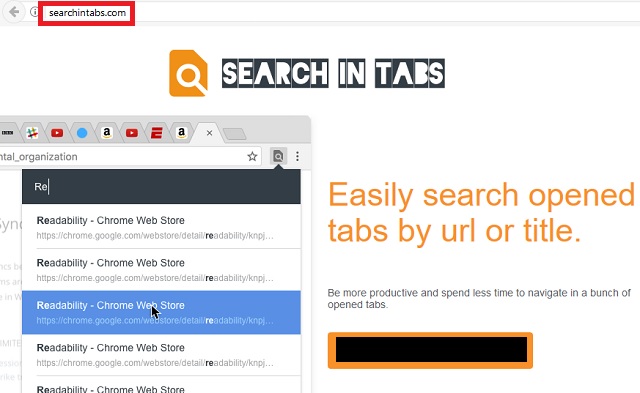
It would be risky to leave Search In Tabs on your system, regardless whether you ignore the ads or not. The adware has tracking capabilities. It will monitor your browsing sessions and gather data on you. The vulnerable information encompasses your surfing history, dart cookies, web beacons, keystrokes, IP address, geographic location, area code, demographic profile, email, telephone number, user names, passwords, and financial credentials. The owners of the adware can sell the gathered input on darknet markets without asking for your permission. It is commonplace for cyber criminals to scavenge illegal marketplaces for personally identifiable information (PII). If your details leak, you can fall victim to cyber theft.
Since Search In Tabs is not available for download from its official website, the shady tool obviously deploys other distribution methods. The most common is bundling. Freeware, shareware, and pirated programs function as mediators in the process. The download client lists the adware in its terms and conditions as a bonus. The default option will be to have it installed. If you do not render the setting, the rogue program will be given access to your computer. To avoid such occurrences, you need to be meticulous when conducting installations. Select the custom or advanced mode and read the end user license agreement (EULA). It would be for the best if you avoid peer-to-peer networks altogether.
Spam emails are another classic propagation vector. Search In Tabs can be transferred through a file. The adware will be appended to an attachment. The sender will describe it as an official document on an urgent matter and push you to open it right away. To give the message legitimacy, he can write on behalf of a reputable entity, like the national post, the local police department, a bank, a government branch, an institution, a social network, an e-commerce platform, or a courier form. To check whether or not the message is genuine, proof the contacts from the letter. Corrupted websites and compromised links are another possible entry point for Search In Tabs. Accessing the contained domain is all it takes to launch the download and install of the adware. You need to be wary of your web sources.
Search In Tabs Virus Uninstall
 Before starting the real removal process, you must reboot in Safe Mode. If you are familiar with this task, skip the instructions below and proceed to Step 2. If you do not know how to do it, here is how to reboot in Safe mode:
Before starting the real removal process, you must reboot in Safe Mode. If you are familiar with this task, skip the instructions below and proceed to Step 2. If you do not know how to do it, here is how to reboot in Safe mode:
For Windows 98, XP, Millenium and 7:
Reboot your computer. When the first screen of information appears, start repeatedly pressing F8 key. Then choose Safe Mode With Networking from the options.

For Windows 8/8.1
Click the Start button, next click Control Panel —> System and Security —> Administrative Tools —> System Configuration.

Check the Safe Boot option and click OK. Click Restart when asked.
For Windows 10
Open the Start menu and click or tap on the Power button.

While keeping the Shift key pressed, click or tap on Restart.

 Here are the steps you must perform to remove the hijacker from the browser:
Here are the steps you must perform to remove the hijacker from the browser:
Remove From Mozilla Firefox:
Open Firefox, click on top-right corner ![]() , click Add-ons, hit Extensions next.
, click Add-ons, hit Extensions next.

Look for suspicious or unknown extensions, remove them all.
Remove From Chrome:
Open Chrome, click chrome menu icon at the top-right corner —>More Tools —> Extensions. There, identify the malware and select chrome-trash-icon(Remove).

Remove From Internet Explorer:
Open IE, then click IE gear icon on the top-right corner —> Manage Add-ons.

Find the malicious add-on. Remove it by pressing Disable.

Right click on the browser’s shortcut, then click Properties. Remove everything after the .exe” in the Target box.


Open Control Panel by holding the Win Key and R together. Write appwiz.cpl in the field, then click OK.

Here, find any program you had no intention to install and uninstall it.

Run the Task Manager by right clicking on the Taskbar and choosing Start Task Manager.

Look carefully at the file names and descriptions of the running processes. If you find any suspicious one, search on Google for its name, or contact me directly to identify it. If you find a malware process, right-click on it and choose End task.

Open MS Config by holding the Win Key and R together. Type msconfig and hit Enter.

Go in the Startup tab and Uncheck entries that have “Unknown” as Manufacturer.
Still can not remove Search In Tabs Virus from your browser? Please, leave a comment below, describing what steps you performed. I will answer promptly.

