I wrote this article to help you remove “Ransomware Detected” Fake Alert. This “Ransomware Detected” Fake Alert removal guide works for Chrome, Firefox and Internet Explorer.
If you see the “Ransomware Detected” alert messages all the time, we have bad news for you. Your machine does, in fact, harbors an infection. However, it is not ransomware. Luckily, it is now a ransomware piece that infected you. You have an adware on board. Even though this is the better option, don’t be relieved. You still have to tackle the parasite as soon as possible before it gets it way. Adware pests are sneaky, irritating and dangerous. Don’t forget that.
Most users tend to think that this type of infections is harmless. It is not. Yes, it cannot be compared with a ransomware piece but this doesn’t mean it is innocuous. Of course, it is not. There is no such thing as a harmless infection. They are all dangerous and they all pose a threat to you and your system. Some more than others. The good thing here is that the adware is relatively easy to tackle and you can remove it completely from your PC. But you have to act promptly. Leaving it on board may lead to horrible consequences. Take a few minutes to read this article and to understand what you are dealing with.
The adware wants to scam you. Its purpose is to generate profits to its owners. How does it do so? As soon as it enters, the pest appends a pesky plugin to all of your browsers thus injecting them with the fake “Ransomware Detected” alerts. Warning messages like this one appear all the time on your screen as well as on every page you visit. The hackers are trying to convince you that there is a dangerous ransomware on your machine. As we said, there isn’t. Aside from the adware which is trying to dupe you, your PC is clean. The crooks, however, want you to believe that you are in danger. They want you to panic as if you do, it will be easier for them to trick you into complying with their demands.
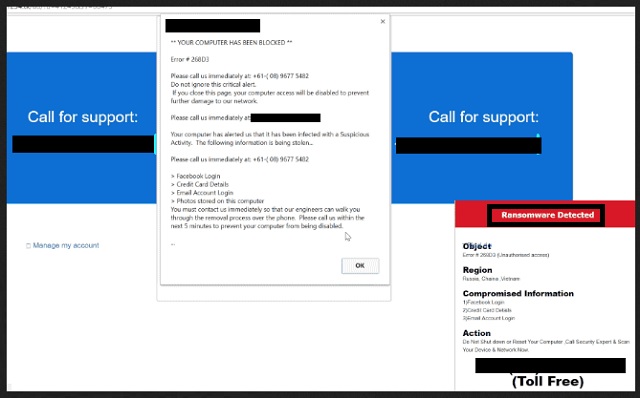
The alert messages which haunt you all the time state that you call a certain number to contact Microsoft tech support. Do you believe that? Don’t be gullible. If you call, the only people you are going to talk to are cybercriminals. They will try to convince you to purchase some fake anti-malware program which will fix all of your problems. Don’t fall for that. Don’t pay for anything. You don’t need to purchase some expensive (FAKE) program to help you deal with a ransomware you are NOT stuck with. All you need to do is remove the nasty adware which is bombarding you with bogus warning messages. Don’t let yourself be scammed. Ignore the fake threats and use our removal guide below. Once you get rid of the infection, the “Ransomware Detected” alerts will disappear. Don’t waste time and proceed to our instructions now.
As we said, the “Ransomware Detected” ads appeared because of the adware. But how did the adware enter? There are many tactics which all infections use to get in victims` systems. For example, corrupted pages/torrents/links, malicious third-party ads, freeware/shareware bundles, bogus program or system updates, illegitimate torrents, etc. The truth is that each of these tactics will work if you are careless. The adware is still a program and, though these techniques, it seeks your permission to operate. If you don’t pay attention, it slips by you and enters undetected. However, if you are more cautious and carefully read what you agree to, you will be able to spot the intruder in time and prevent it from getting it. Keeping your PC infection-free requires attention. Carelessness is a one-way street to malware. Never forget that.
“Ransomware Detected” Fake Alert Uninstall
 Before starting the real removal process, you must reboot in Safe Mode. If you know how to do this, skip the instructions below and proceed to Step 2. If you do not know how to do it, here is how to reboot in Safe mode:
Before starting the real removal process, you must reboot in Safe Mode. If you know how to do this, skip the instructions below and proceed to Step 2. If you do not know how to do it, here is how to reboot in Safe mode:
For Windows 98, XP, Millenium and 7:
Reboot your computer. When the first screen of information appears, start repeatedly pressing F8 key. Then choose Safe Mode With Networking from the options.

For Windows 8/8.1
Click the Start button, next click Control Panel —> System and Security —> Administrative Tools —> System Configuration.

Check the Safe Boot option and click OK. Click Restart when asked.
For Windows 10
Open the Start menu and click or tap on the Power button.

While keeping the Shift key pressed, click or tap on Restart.

 Please, follow the steps precisely to remove “Ransomware Detected” Fake Alert from the browser:
Please, follow the steps precisely to remove “Ransomware Detected” Fake Alert from the browser:
Remove From Mozilla Firefox:
Open Firefox, click on top-right corner ![]() , click Add-ons, hit Extensions next.
, click Add-ons, hit Extensions next.

Look for suspicious or unknown extensions, remove them all.
Remove From Chrome:
Open Chrome, click chrome menu icon at the top-right corner —>More Tools —> Extensions. There, identify the malware and select chrome-trash-icon(Remove).

Remove From Internet Explorer:
Open IE, then click IE gear icon on the top-right corner —> Manage Add-ons.

Find the malicious add-on. Remove it by pressing Disable.

Right click on the browser’s shortcut, then click Properties. Remove everything after the .exe” in the Target box.


Open Control Panel by holding the Win Key and R together. Write appwiz.cpl in the field, then click OK.

Here, find any program you had no intention to install and uninstall it.

Run the Task Manager by right clicking on the Taskbar and choosing Start Task Manager.

Look carefully at the file names and descriptions of the running processes. If you find any suspicious one, search on Google for its name, or contact me directly to identify it. If you find a malware process, right-click on it and choose End task.

Open MS Config by holding the Win Key and R together. Type msconfig and hit Enter.

Go in the Startup tab and Uncheck entries that have “Unknown” as Manufacturer.
Still can not remove “Ransomware Detected” Fake Alert from your browser? Please, leave a comment below, describing what steps you performed. I will answer promptly.

