I wrote this article to help you remove Tabs 2 Grid Virus. This Tabs 2 Grid Virus removal guide works for Chrome, Firefox and Internet Explorer.
Tabs 2 Grid belongs to the family of adware. If you are infected with it, this article is just for you. In it, you will find detailed information about this nasty infection. You will learn how it operates and what crooks use it for. Also, you will see just how dangerous this pest is and why it is very important for you to remove it as soon as possible. For that purpose, we offer a free-of-charge removal guide which you can find at the end of the article. However, instead of going straight to it, take a few minutes to understand what kind of parasite you are dealing with.
As we said, Tabs 2 Grid is an adware. This is one of the easiest viruses to tackle. The truth is that you are kind of lucky as you could have been infected with a much more serious threat. Even though Tabs 2 Grid is easy to remove, don’t underestimate it. We are still talking about a virus and no virus should be taken lightly. Each one goes out of hand eventually and then your situation goes from bad to worse. Don’t let this pest stay on your machine undisturbed. The only one who is going to suffer is you.
Once in your system, Tabs 2 Grid doesn’t waste time and starts making a mess immediately after sneaking in. The pest takes over your browsers by adding to them its pesky extension. The plugin displays an “Installed by your administrator” message and it is impossible to remove. By adding it the adware takes complete control over all of your previously reliable browsers. Now, they are all infected and controlled by the infection.
Tabs 2 Grid is not the helpful browsing-enhancing tool it is advertised to be. Of course not. It is not beneficial to you in any way. In fact, all it does is cause problems. Because of the brand new extension you have, every online move of yours gets interrupted. You get bombarded with tons of annoying commercials on daily basis. They cover your entire screen, blocking page content and blinking in all imaginable colors.
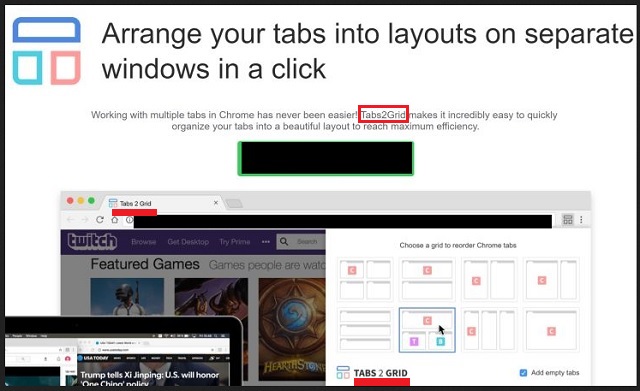
Don’t think these ads are there to help you with your online shopping, for instance. Oh, no! Crooks use them for an entirely different purpose. They use the pay-per-click mechanism to make easy online profits. That’s why you are drowning in a sea of commercials. Each of your clicks fills hackers` pockets. Moreover, by clicking, you also risk downloading more infections on your PC. The adverts are sponsored and they are not safe. A single click on the wrong one and you infect your machine even more. There might be some perfectly safe ads displayed as well but most of them are corrupted and you cannot tell which is which.
So, unless you want to compromise your already compromised computer even more, delete the adware ASAP. It also redirects you to shady sites every time you try to load a page. Find it and remove it from your machine the first chance you get. This is the right course of action you can take.
But how did you end up with Tabs 2 Grid in the first place? Usually, adware travel bundled with other programs and the nothing-suspecting and careless users don’t notice them. Vigilance is the key when it comes to prevention. Always pay attention what you give green light to. When installing programs, carefully read the Terms and Conditions first. If anything sounds out of the ordinary, abort the installation immediately.
Also, opt for the Custom settings instead of the Standard ones. This way you are able to see if there are any “bonus” apps attached to the program you want as well as deselect them. If you go with the Standard option, these extras get installed automatically. Do your due diligence. Protecting your computer from infections requires attention and caution. Don’t forget that.
Tabs 2 Grid Virus Removal
 Before starting the real removal process, you must reboot in Safe Mode. If you are familiar with this task, skip the instructions below and proceed to Step 2. If you do not know how to do it, here is how to reboot in Safe mode:
Before starting the real removal process, you must reboot in Safe Mode. If you are familiar with this task, skip the instructions below and proceed to Step 2. If you do not know how to do it, here is how to reboot in Safe mode:
For Windows 98, XP, Millenium and 7:
Reboot your computer. When the first screen of information appears, start repeatedly pressing F8 key. Then choose Safe Mode With Networking from the options.

For Windows 8/8.1
Click the Start button, next click Control Panel —> System and Security —> Administrative Tools —> System Configuration.

Check the Safe Boot option and click OK. Click Restart when asked.
For Windows 10
Open the Start menu and click or tap on the Power button.

While keeping the Shift key pressed, click or tap on Restart.

 Here are the steps you must follow to permanently remove from the browser:
Here are the steps you must follow to permanently remove from the browser:
Remove From Mozilla Firefox:
Open Firefox, click on top-right corner ![]() , click Add-ons, hit Extensions next.
, click Add-ons, hit Extensions next.

Look for suspicious or unknown extensions, remove them all.
Remove From Chrome:
Open Chrome, click chrome menu icon at the top-right corner —>More Tools —> Extensions. There, identify the malware and select chrome-trash-icon(Remove).

Remove From Internet Explorer:
Open IE, then click IE gear icon on the top-right corner —> Manage Add-ons.

Find the malicious add-on. Remove it by pressing Disable.

Right click on the browser’s shortcut, then click Properties. Remove everything after the .exe” in the Target box.


Open Control Panel by holding the Win Key and R together. Write appwiz.cpl in the field, then click OK.

Here, find any program you had no intention to install and uninstall it.

Run the Task Manager by right clicking on the Taskbar and choosing Start Task Manager.

Look carefully at the file names and descriptions of the running processes. If you find any suspicious one, search on Google for its name, or contact me directly to identify it. If you find a malware process, right-click on it and choose End task.

Open MS Config by holding the Win Key and R together. Type msconfig and hit Enter.

Go in the Startup tab and Uncheck entries that have “Unknown” as Manufacturer.
Still can not remove Tabs 2 Grid Virus from your browser? Please, leave a comment below, describing what steps you performed. I will answer promptly.

