I wrote this article to help you remove Travels-services.com. This Travels-services.com removal guide works for Chrome, Firefox and Internet Explorer.
Travels-services.com is supposed to be a platform for travel services. If you enter the website, you will see a message in Chinese. The notification explains that the domain cannot be loaded and lists possible reasons as to why. The text is not a standard message which the web browser shows for all errors of a certain type. This may seem unusual, considering the fact that the name and registration of the website allude to it being international. If you find Travels-services.com suspicious, you are on the right track. The domain is a pawn of an adware program. The rogue tool will run unauthorized tasks and expose you to security risks.
The adware behind Travels-services.com is spread via bundles, spam emails, and drive-by downloads. The predominant distribution technique is bundling. The shady tool latches onto freeware, shareware, and pirated copies of paid programs. The host is called a download client. It includes the secluded tool in its setup wizard. The Travels-services.com adware will be listed as a bonus and selected per default. If you do not change the settings, it will be given access to your computer. Be sure to read the terms and conditions of all applications you add to your machine. It is best to avoid peer-to-peer networks, torrents, and software with unconfirmed reputation.
When traveling in spam emails, the Travels-services.com adware hides behind attached file. The host can be a text document, an image, an archive, or a zipped folder. The sender will state the file to be a document on an important matter. He can say that you have a letter or delivery package in your local postal office, that you have been fined, that you need to pay a bill, or that you need to attend a court hearing. Spammers vary in the topics of their messages. The point is to make the recipient access the attached file. This is all it takes to transfer the contained software to your system. You should do your research to confirm the reliability of your incoming postage. In the same sense, be careful about the websites you visit and the links you follow. Entering an infected domain can result in having a virus transferred to your computer on the spot.
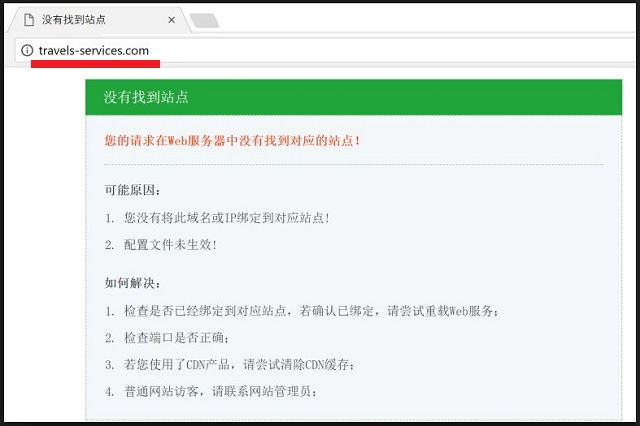
The Travels-services.com adware tries to attract users’ attention and garner their interest with bargain shopping deals. It will show you offers for garments, accessories, furnishing, decorations, gardening equipment, technological devices, games, toys, and other items. The ads will also vary in format and presentation. The covert tool generates banners, freebies, coupon boxes, in-text links, floating, inline, transitional, contextual, interstitial, and comparison ads. The pop-up windows will appear on top of your active web pages. You can click on them by accident, if they surprise you. Some of the listings may interest you, but you should not trust them. There is no guarantee that they are legitimate.
The owners of the Travels-services.com adware get paid to promote third party content. They do not run scans to confirm the reliability of the website they forward to people. This is because you, as an end user, do not pay them. The developers of the adware prioritize on the interests of the people who attain their services. The advertising campaigns work on the pay-per-click system. Every time a user clicks on an ad, a certain amount is awarded as a commission payment. The furtive tool supports the content of all paying parties. Since the security status of the sponsored websites is not put to the test, the security risk is evident.
The Travels-services.com adware also poses a threat to users’ personal security. It collects input from the web browser and sells it on darknet markets. The clandestine program can obtain your browsing history, tracking cookies, keystrokes, IP address, geographic location, postal code, email, telephone number, user names, and passwords. If you possess financial and civil online accounts, the gathered data can extend to personally identifiable information (PII). By obtaining your financial credentials, full name, and ID number, cyber criminals can break into your banking accounts and withdraw your funds. They can even register fake accounts under you name.
Travels-services.com Removal
 Before starting the real removal process, you must reboot in Safe Mode. If you know how to do this, skip the instructions below and proceed to Step 2. If you do not know how to do it, here is how to reboot in Safe mode:
Before starting the real removal process, you must reboot in Safe Mode. If you know how to do this, skip the instructions below and proceed to Step 2. If you do not know how to do it, here is how to reboot in Safe mode:
For Windows 98, XP, Millenium and 7:
Reboot your computer. When the first screen of information appears, start repeatedly pressing F8 key. Then choose Safe Mode With Networking from the options.

For Windows 8/8.1
Click the Start button, next click Control Panel —> System and Security —> Administrative Tools —> System Configuration.

Check the Safe Boot option and click OK. Click Restart when asked.
For Windows 10
Open the Start menu and click or tap on the Power button.

While keeping the Shift key pressed, click or tap on Restart.

 Please, follow the steps precisely to remove Travels-services.com from the browser:
Please, follow the steps precisely to remove Travels-services.com from the browser:
Remove From Mozilla Firefox:
Open Firefox, click on top-right corner ![]() , click Add-ons, hit Extensions next.
, click Add-ons, hit Extensions next.

Look for suspicious or unknown extensions, remove them all.
Remove From Chrome:
Open Chrome, click chrome menu icon at the top-right corner —>More Tools —> Extensions. There, identify the malware and select chrome-trash-icon(Remove).

Remove From Internet Explorer:
Open IE, then click IE gear icon on the top-right corner —> Manage Add-ons.

Find the malicious add-on. Remove it by pressing Disable.

Right click on the browser’s shortcut, then click Properties. Remove everything after the .exe” in the Target box.


Open Control Panel by holding the Win Key and R together. Write appwiz.cpl in the field, then click OK.

Here, find any program you had no intention to install and uninstall it.

Run the Task Manager by right clicking on the Taskbar and choosing Start Task Manager.

Look carefully at the file names and descriptions of the running processes. If you find any suspicious one, search on Google for its name, or contact me directly to identify it. If you find a malware process, right-click on it and choose End task.

Open MS Config by holding the Win Key and R together. Type msconfig and hit Enter.

Go in the Startup tab and Uncheck entries that have “Unknown” as Manufacturer.
Still can not remove Travels-services.com from your browser? Please, leave a comment below, describing what steps you performed. I will answer promptly.

