I wrote this article to help you remove Search.mynewtvsearch.com. This Search.mynewtvsearch.com removal guide works for Chrome, Firefox and Internet Explorer.
If you are constantly seeing the Search.mynewtvsearch.com website, brace yourself. You are in trouble as this page indicates the presence of a browser hijacker in your system. The two go hand in hand. In fact, the hijacker is the one which forces the page on your non-stop. It uses it as a front to lurk behind and cause problems from the shadow. Do not ignore the warning the site poses. As soon as you see it, start looking for the hijacker and when you find it, delete it upon discovery.
These infections are a menace. They don’t make for good company. What they do, on the other hand, is completely ruin your browsing experience. At least, this is how it all starts. But there are more issues to follow. Trust us, you don’t want to wait until you see them. Don’t give this pest enough time on board to make a mess. Because it will. Cut its stay short immediately.
As we said, your online activities change significantly once the hijacker enters. You suffer constant intrusions. It all starts with the Search.mynewtvsearch.com page. All of a sudden, this site becomes your online shadow. You see it everywhere. When you open a new tab, when you type in a search, etc. It even replaces your homepage and search engine without your permission. Next come the ads. Because of the hijacker, you are bombarded with ads on daily basis. Even the pages which use to be clean are now completely covered with pop-ups. This doesn’t go unnoticed by your computer which also starts to underperform. It lags and it crashes often. Your browsers freeze. Pages take ages to load and when they finally load, you get redirected to other ones. And the worst part is that these are the minor issues you face.
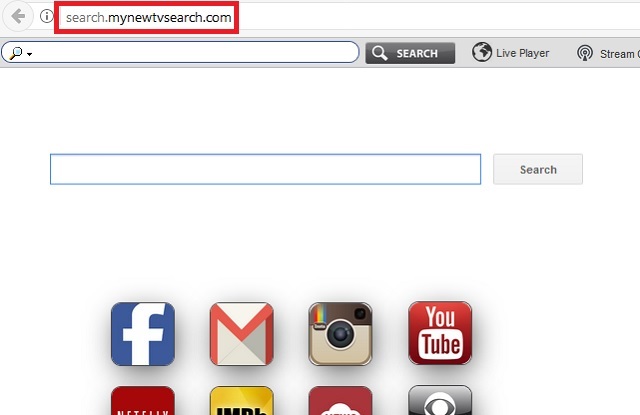
There are much more serious problems coming your way. Like the constant malware risk for instance. Nothing the hijacker displays is reliable and it could easily result in you compromising your PC even more by clicking on the wrong link/page/ad. But the absolute worst problem you face is the security risk this infection exposes you to. The hijacker is programmed to spy on your online and monitor your every move. Thus it collects all the information about you that is can. What for? To send it to its developers, of course. Do you think crooks having access to your data is a good idea? Of course, not. Don’t let the pest go that far. Use our removal guide at the end of this article and get rid of this plague ASAP.
How did the hijacker enter? As we explained, the Search.mynewtvsearch.com page appeared because of the hijacker but how did it enter? It tricked you. This pest is still a program and it needs users` permission to operate. If you deny it access, it cannot get it. Sounds simple but the infections have found ways around it. The use tricks to get your permission without you even realizing it.
One of the most commonly used tactics is bundled software mostly because users tend to throw caution to the wind when installing programs as long as the process ends faster. This is a huge mistake. By not paying attention to what you agree to, you are opening the doors your PC to malware. Don’t do that. Be cautious. Read the Terms and Conditions before pressing “I accept”. Don’t skip installation steps either. Protecting your machine requires your vigilance. By choosing speed over safety, you are only helping crooks.
Search.mynewtvsearch.com Uninstall
 Before starting the real removal process, you must reboot in Safe Mode. If you are familiar with this task, skip the instructions below and proceed to Step 2. If you do not know how to do it, here is how to reboot in Safe mode:
Before starting the real removal process, you must reboot in Safe Mode. If you are familiar with this task, skip the instructions below and proceed to Step 2. If you do not know how to do it, here is how to reboot in Safe mode:
For Windows 98, XP, Millenium and 7:
Reboot your computer. When the first screen of information appears, start repeatedly pressing F8 key. Then choose Safe Mode With Networking from the options.

For Windows 8/8.1
Click the Start button, next click Control Panel —> System and Security —> Administrative Tools —> System Configuration.

Check the Safe Boot option and click OK. Click Restart when asked.
For Windows 10
Open the Start menu and click or tap on the Power button.

While keeping the Shift key pressed, click or tap on Restart.

 Here are the steps you must perform to remove the hijacker from the browser:
Here are the steps you must perform to remove the hijacker from the browser:
Remove From Mozilla Firefox:
Open Firefox, click on top-right corner ![]() , click Add-ons, hit Extensions next.
, click Add-ons, hit Extensions next.

Look for suspicious or unknown extensions, remove them all.
Remove From Chrome:
Open Chrome, click chrome menu icon at the top-right corner —>More Tools —> Extensions. There, identify the malware and select chrome-trash-icon(Remove).

Remove From Internet Explorer:
Open IE, then click IE gear icon on the top-right corner —> Manage Add-ons.

Find the malicious add-on. Remove it by pressing Disable.

Right click on the browser’s shortcut, then click Properties. Remove everything after the .exe” in the Target box.


Open Control Panel by holding the Win Key and R together. Write appwiz.cpl in the field, then click OK.


Run the Task Manager by right clicking on the Taskbar and choosing Start Task Manager.

Look carefully at the file names and descriptions of the running processes. If you find any suspicious one, search on Google for its name, or contact me directly to identify it. If you find a malware process, right-click on it and choose End task.

Open MS Config by holding the Win Key and R together. Type msconfig and hit Enter.

Go in the Startup tab and Uncheck entries that have “Unknown” as Manufacturer.
Still can not remove Search.mynewtvsearch.com from your browser? Please, leave a comment below, describing what steps you performed. I will answer promptly.

