I wrote this article to help you remove Search.searchttw.com. This Search.searchttw.com removal guide works for Chrome, Firefox and Internet Explorer.
Have you dealt with a browser hijacker before? If yes, you know exactly how incredibly annoying these pests are. If you haven`t, this article explains everything. First of all, if you are reading it, there is a good chance that you see the Search.searchttw.com site all the time. This page means trouble. It is not the actual hijacker itself, but it does indicate the hijacker`s presence.
There is a malicious infection on your machine and the appearance of this site if your first warning sign. You better act fact. As soon as you spot Search.searchttw.com taking over your browsers, accept the fact that your machine is no longer virus-free and start looking for a way to clean it. Hijackers don’t make for good tenants. Don’t think the one you are stuck with is any different. It is not. It will bring along nothing but troubles. They may start as small and insignificant but you will be amazed how fast things escalate. Save yourself the tons of issues and delete the hijacker the first chance you get. It was created by hackers which means it has no place on your PC.
How does the pest operate? For starters, it enters in complete silence but once in, you cannot miss the fact that something is wrong. All of a sudden, everything changes. You suffer constant online intrusions, starting with the Search.searchttw.com page. It is practically everywhere. It is like it`s your online shadow. No matter what you do, it pops-up. It even replaces your homepage and search engine without any permission of yours. Yes, the hijacker makes changes in your settings without bothering to ask you first.
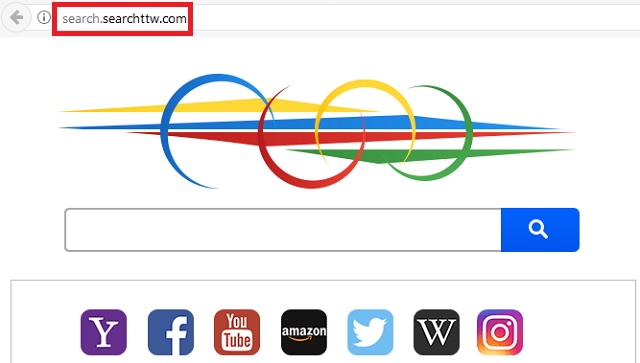
The same way the pest install a new pesky plugin to your browsers, thus injecting them with ads. So, aside from the constant redirects, you are also bombarded with a never-ending pile of commercials. They cover your entire screen all the time. Yes, it is nerve wrecking. Moreover, it is dangerous as well. Do you know why you are buried with these ads? Why are they so persistent? Because crooks use them to generate pay-per-click revenue. If you click on them, hackers make money and you risk compromising your safety even more.
The advertisements are not reliable. They are sponsored. At least most of them. A single click on the wrong ad and you automatically download more infections on your machine. Yes, simple as that. We would advise you not to click, but sometimes it’s impossible not to. The ads are so many and they are everywhere. The only way to get rid of the as well as of the nasty Search.searchttw.com page and the redirects is to remove the hijacker altogether. All of these shenanigans are caused by it. Why keep it? It ruins your online activities and exposes you to daily malware risk. Don’t put up with that. Use our detailed removal guide at the end of this article and say goodbye to this plague ASAP.
But how did you get stuck with this pest to begin with? We said that the Search.searchttw.com page pops up due to the hijacker but how did the hijacker enter? If you want to protect yourself better, you should know how parasites travel the web. Well, they use tricky tactics to go around you, that’s how. They hide behind spam emails, freeware, fake updates, third-party ads, unverified torrents, compromised pages, etc.
The methods are many. The thing is that they all need one crucial thing to succeed – your inactive cooperation, aka your carelessness. That’s right. Without you being distracted and gullible and agreeing to everything or clicking on ads and links all the time, the infection cannot enter. It needs your permission. In fact, it needs you to be negligent so you could give it permission without realizing it. Well, don’t. Be cautious and careful. It is up to you to keep your machine safe.
Search.searchttw.com Removal
 Before starting the real removal process, you must reboot in Safe Mode. If you are familiar with this task, skip the instructions below and proceed to Step 2. If you do not know how to do it, here is how to reboot in Safe mode:
Before starting the real removal process, you must reboot in Safe Mode. If you are familiar with this task, skip the instructions below and proceed to Step 2. If you do not know how to do it, here is how to reboot in Safe mode:
For Windows 98, XP, Millenium and 7:
Reboot your computer. When the first screen of information appears, start repeatedly pressing F8 key. Then choose Safe Mode With Networking from the options.

For Windows 8/8.1
Click the Start button, next click Control Panel —> System and Security —> Administrative Tools —> System Configuration.

Check the Safe Boot option and click OK. Click Restart when asked.
For Windows 10
Open the Start menu and click or tap on the Power button.

While keeping the Shift key pressed, click or tap on Restart.

 Here are the steps you must follow to permanently remove from the browser:
Here are the steps you must follow to permanently remove from the browser:
Remove From Mozilla Firefox:
Open Firefox, click on top-right corner ![]() , click Add-ons, hit Extensions next.
, click Add-ons, hit Extensions next.

Look for suspicious or unknown extensions, remove them all.
Remove From Chrome:
Open Chrome, click chrome menu icon at the top-right corner —>More Tools —> Extensions. There, identify the malware and select chrome-trash-icon(Remove).

Remove From Internet Explorer:
Open IE, then click IE gear icon on the top-right corner —> Manage Add-ons.

Find the malicious add-on. Remove it by pressing Disable.

Right click on the browser’s shortcut, then click Properties. Remove everything after the .exe” in the Target box.


Open Control Panel by holding the Win Key and R together. Write appwiz.cpl in the field, then click OK.

Here, find any program you had no intention to install and uninstall it.

Run the Task Manager by right clicking on the Taskbar and choosing Start Task Manager.

Look carefully at the file names and descriptions of the running processes. If you find any suspicious one, search on Google for its name, or contact me directly to identify it. If you find a malware process, right-click on it and choose End task.

Open MS Config by holding the Win Key and R together. Type msconfig and hit Enter.

Go in the Startup tab and Uncheck entries that have “Unknown” as Manufacturer.
Still can not remove Search.searchttw.com from your browser? Please, leave a comment below, describing what steps you performed. I will answer promptly.

