I wrote this article to help you remove Search.findwide.com. This Search.findwide.com removal guide works for Chrome, Firefox and Internet Explorer.
Search.findwide.com is an alternative search engine. The website has basic search functions. Apart from the main search field, it features an embedded links bar. There are quick access buttons to the following platforms: Facebook, Twitter, Wikipedia, and Rakuten. Search.findwide.com has tabs for general web search, images, news, videos, and maps. The website may appear to be a regular search provides, but this is not the case. Security researchers have discovered that Search.findwide.com is associated to a hijacker. The clandestine program is a threat for your computer and your privacy.
Upon entering your computer, the hijacker will target all web browsers you have installed. Common browsing clients like Google Chrome, Mozilla Firefox, and Microsoft Edge are all vulnerable to the attacks. The first intervention you will notice is that Search.findwide.com was set as your homepage and default search provider. The hijacker will not allow you to revert back to your preferred settings. The changes are made to give the rogue tool the ability to manipulate the search results. It will insert supported websites amid the pages which genuinely correspond to your queries. The purpose behind this intervention is of monetary character. The owners of the hijacker get paid to promote third party content.
There are a couple of ways to conduct advertising campaigns. The more proficient method is to bring content straight to the user’s screen. The Search.findwide.com hijacker will display advertisements in the attempt to acquire your attention and garner your interest. The ads will appear in different shapes and sizes, including banners, coupon boxes, in-text links, freebies, comparisons, transitional, inline, floating, contextual, and interstitial windows. They will cover your active pages and tabs and disrupt your work. The Search.findwide.com hijacker showcases bargain deals for a wide range of items, so that the listings would appeal to different people. You will be shown offers for garments, accessories, furniture, technological devices, gardening equipment, sports gear, decorations, games, and others.
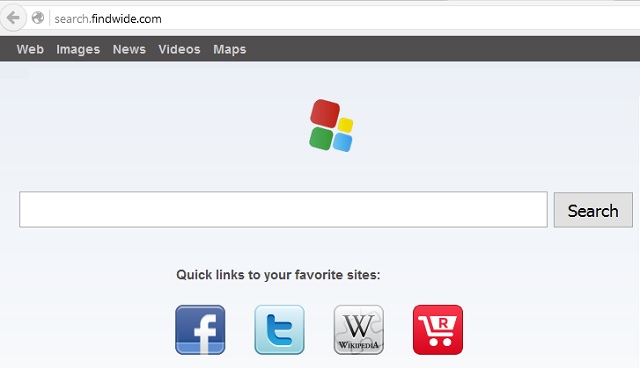
As enticing as the product listings may be, keep in mind that the ads are risky. Their sources are not confirmed to be reliable. Any of them could redirect you to a corrupted website and get your system infected with malware. It is advised to avoid them. Another threat around the Search.findwide.com hijacker is having your personal information leaked. While it is present on your computer, the rogue program will track your online sessions and collect data on you. It will record your browsing history, cookies, keystrokes, IP address, geographic location, demographic profile, email account, telephone number, residency, user names, passwords, and financial credentials. The gathered input will be sold without your knowledge or consent. It can fall into the hands of cyber criminals.
The Search.findwide.com hijacker is spread in several ways. The predominant propagation vector is bundling. Another program merges the executable of the shady tool with its own and hosts its install. The download clients are freeware, shareware, and pirated utilities. The hijacker will be listed as an extra tool and selected per default. This is the catch. If you do not unmark it, it will receive access to computer. Our advice to users is to always read the terms and conditions of the programs they add to their systems. Stick to confirmed software and licensed distribution platforms.
A spam email can carry the Search.findwide.com hijacker hidden behind an attachment. The sender behind the misleading message will list the appended file as a document. He will urge you to read it right away and respond as quickly as possible. You should not follow instructions from letters which pressure you. This is exactly how spam works. Take the time to proof the listed contacts and confirm the reliability of the email. Be advised that spammers often write on behalf of actual companies and organizations, like the national post, the district police department, courier firms, banks, institutions, government branches, and social networks.
Search.findwide.com Uninstall
 Before starting the real removal process, you must reboot in Safe Mode. If you know how to do this, skip the instructions below and proceed to Step 2. If you do not know how to do it, here is how to reboot in Safe mode:
Before starting the real removal process, you must reboot in Safe Mode. If you know how to do this, skip the instructions below and proceed to Step 2. If you do not know how to do it, here is how to reboot in Safe mode:
For Windows 98, XP, Millenium and 7:
Reboot your computer. When the first screen of information appears, start repeatedly pressing F8 key. Then choose Safe Mode With Networking from the options.

For Windows 8/8.1
Click the Start button, next click Control Panel —> System and Security —> Administrative Tools —> System Configuration.

Check the Safe Boot option and click OK. Click Restart when asked.
For Windows 10
Open the Start menu and click or tap on the Power button.

While keeping the Shift key pressed, click or tap on Restart.

 Please, follow the steps precisely to remove Search.findwide.com from the browser:
Please, follow the steps precisely to remove Search.findwide.com from the browser:
Remove From Mozilla Firefox:
Open Firefox, click on top-right corner ![]() , click Add-ons, hit Extensions next.
, click Add-ons, hit Extensions next.

Look for suspicious or unknown extensions, remove them all.
Remove From Chrome:
Open Chrome, click chrome menu icon at the top-right corner —>More Tools —> Extensions. There, identify the malware and select chrome-trash-icon(Remove).

Remove From Internet Explorer:
Open IE, then click IE gear icon on the top-right corner —> Manage Add-ons.

Find the malicious add-on. Remove it by pressing Disable.

Right click on the browser’s shortcut, then click Properties. Remove everything after the .exe” in the Target box.


Open Control Panel by holding the Win Key and R together. Write appwiz.cpl in the field, then click OK.

Here, find any program you had no intention to install and uninstall it.

Run the Task Manager by right clicking on the Taskbar and choosing Start Task Manager.

Look carefully at the file names and descriptions of the running processes. If you find any suspicious one, search on Google for its name, or contact me directly to identify it. If you find a malware process, right-click on it and choose End task.

Open MS Config by holding the Win Key and R together. Type msconfig and hit Enter.

Go in the Startup tab and Uncheck entries that have “Unknown” as Manufacturer.
Still can not remove Search.findwide.com from your browser? Please, leave a comment below, describing what steps you performed. I will answer promptly.

