I wrote this article to help you remove Roomba-search.com. This Roomba-search.com removal guide works for Chrome, Firefox and Internet Explorer.
If all of a sudden the Roomba-search.com replaces your homepage and search engine, know that your PC is in trouble. It harbors an infection. The above-mentioned page is associated with a browsers hijacker. Yes, you have a hijacker on board and our advice is to take immediate measures. Hijackers don’t make for good companions. They are a menace. The one you are stuck with is no different. It is a plague which will destroy your browsing experience. It has already started by replacing your homepage and search engine with its malicious domain. But this is only the beginning. Take this reshuffle as your first clue and take action. Don’t give the pest time on board. It will use every second to make a mess. The best thing you can do is find where it lurks and delete it upon discovery. The sooner it is gone, the sooner you can take control over your online experience again.
This infection put whirl of issues. As we said, it starts with your browsers. It makes changes in their settings completely behind your back, thus taking control over them. This is how you end up stuck with the Roomba-search.com search engine. Did you agree to that change? No. And yet, the site is there. In fact, this page is practically everywhere. Every time you open one of your previously reliable and trustworthy browsers, the site appears. And it is not alone. Because of the hijacker, you come across numerous shady pages every single day. Pages that cannot be trusted as the chances are, they are brimming with infections. Also, don’t forget the ads. There is no hijacker which doesn’t bombard its victims with countless commercials on daily basis. You see banners, coupons, deals, offers, pop ups, video ads, etc. 24/7. Can you imagine how annoying this is? You cannot surf the Web normally anymore. You are constantly interrupted.
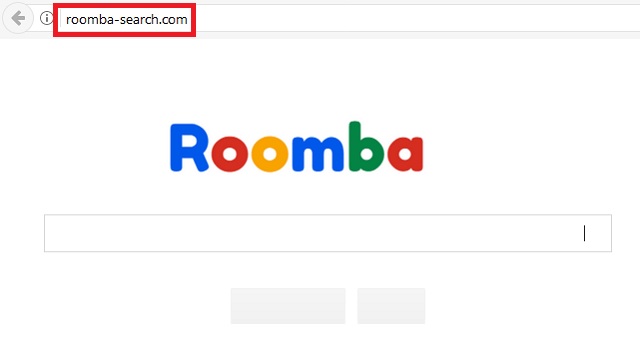
The ads block page content and are impossible to close. What is worse, if you happen to click the wrong ad, you may worsen your situation by inviting more parasites on your already infected machine. Speaking of your PC, it is also suffering. It crashes often. It lags. Apps take ages to load. Your browsers freeze. Your internet connection becomes unstable, etc. Why do you tolerate this? The hijacker only brings you troubles and headache. Delete it. Take back control of your browsing. Make is safe again. Use our removal guide at the end of this article and get rid of this menace now. The infection also threatens your privacy by using your browsers to spy on you. Don’t let it unless you are okay with crooks having access to your personal data.
How did you get infected? As we said, the Roomba-search.com page appeared because of the hijacker. But the hijacker itself appeared because of you. Because of your carelessness, actually. The pest needed your permission to enter so it asked for it and you were too distracted to spot the danger it poses. So you said yes. Don’t try to remember when the exchange happened. It is pointless. The pest did not ask you straightforwardly. It tricked you. There are many tactics which the hijacker can use.
For example, compromised pages and links, fake updates, freeware bundles, spam emails, third-party malicious ads, and so on and so forth. What all these tactic have in common, though, is that none of them could work without your inactive cooperation, aka your negligence. Why give it? If you pay attention you will be able to spot the intruder in time and prevent it from entering. Don’t blindly click on everything you see. Sometimes a single click equals your permission an infection to enter your machine. Be careful! Carelessness leads to infections.
Roomba-search.com Removal
 Before starting the real removal process, you must reboot in Safe Mode. If you are familiar with this task, skip the instructions below and proceed to Step 2. If you do not know how to do it, here is how to reboot in Safe mode:
Before starting the real removal process, you must reboot in Safe Mode. If you are familiar with this task, skip the instructions below and proceed to Step 2. If you do not know how to do it, here is how to reboot in Safe mode:
For Windows 98, XP, Millenium and 7:
Reboot your computer. When the first screen of information appears, start repeatedly pressing F8 key. Then choose Safe Mode With Networking from the options.

For Windows 8/8.1
Click the Start button, next click Control Panel —> System and Security —> Administrative Tools —> System Configuration.

Check the Safe Boot option and click OK. Click Restart when asked.
For Windows 10
Open the Start menu and click or tap on the Power button.

While keeping the Shift key pressed, click or tap on Restart.

 Here are the steps you must follow to permanently remove from the browser:
Here are the steps you must follow to permanently remove from the browser:
Remove From Mozilla Firefox:
Open Firefox, click on top-right corner ![]() , click Add-ons, hit Extensions next.
, click Add-ons, hit Extensions next.

Look for suspicious or unknown extensions, remove them all.
Remove From Chrome:
Open Chrome, click chrome menu icon at the top-right corner —>More Tools —> Extensions. There, identify the malware and select chrome-trash-icon(Remove).

Remove From Internet Explorer:
Open IE, then click IE gear icon on the top-right corner —> Manage Add-ons.

Find the malicious add-on. Remove it by pressing Disable.

Right click on the browser’s shortcut, then click Properties. Remove everything after the .exe” in the Target box.


Open Control Panel by holding the Win Key and R together. Write appwiz.cpl in the field, then click OK.

Here, find any program you had no intention to install and uninstall it.

Run the Task Manager by right clicking on the Taskbar and choosing Start Task Manager.

Look carefully at the file names and descriptions of the running processes. If you find any suspicious one, search on Google for its name, or contact me directly to identify it. If you find a malware process, right-click on it and choose End task.

Open MS Config by holding the Win Key and R together. Type msconfig and hit Enter.

Go in the Startup tab and Uncheck entries that have “Unknown” as Manufacturer.
Still can not remove Roomba-search.com from your browser? Please, leave a comment below, describing what steps you performed. I will answer promptly.

