I wrote this article to help you remove Abrts.pro. This Abrts.pro removal guide works for Chrome, Firefox and Internet Explorer.
Adware infections are a menace. They are considered the most annoying and nerve wrecking parasites and Abrts.pro is one of them. This page`s appearance is a clear sign that there is an adware on your PC. Heed this warning. The site is your hint of acting. Find where the adware is lurking on your machine and delete it upon discovery. If you let it be, it won`t be long before you regret it. This pest completely ruins your previously safe and pleasant browsing experience. It exposes you to malware daily. It slows down your computer. And last but not least, it jeopardizes your privacy and threatens to share it with cybercriminals.
Luckily, this type of parasites is relatively easy to tackle. But you have to take measures fast. Each pest eventually goes out of hand and when this happens, it will be much harder for you to get rid of it. Don’t procrastinate but find and remove the Abrts.pro adware from your machine. The sooner it is gone, the better.
Once the infection lands on board, it goes after your browsers. Yes, plural. You probably have more than one browser installed and not they are all infected. The adware adds a pesky plugin to them thus injecting them with ads. Tons of highly questionable and extremely irritating commercials flood every page you attempt to visit. But do you notice something strange about the commercials? They look like they have been selected specially for you, don’t they? And they have been. By the adware. How does it know what you like? Well, it spies on you. It studies you and knows what you have searched for, what pages you have bookmarked, your pre-infection browsing history, etc. And it uses this information to displays ads that would spark your interest because it needs your clicks.
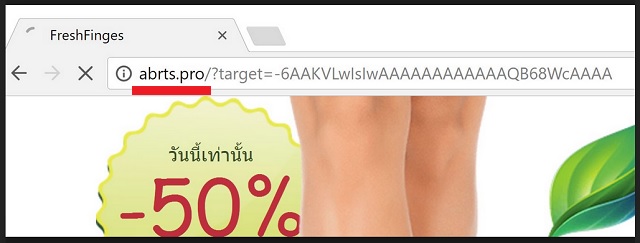
Hackers use the pay-per-click mechanism to earn illegitimate profits at victims` expense. That’s why the adware bombards you with commercials that are appealing to you. If you click, crooks make money. But this is not all. Most of the ads you see are also dangerous. They conceal more malware inside them and your single click is all it takes for you to download said malware. Or, clicking on an ad may redirect you to a page brimming with infections. The same rule applies. You click, you get infected.
The problem is that the advertisements are impossible to avoid. They are so many and they are everywhere. The adware will open windows right under the cursor of your mouse. Eventually, it will trick you into clicking. Unless you get rid of the adware altogether. The ads will disappear with it. This infection only causes you problems. It also makes your computer sluggish and slow. Not to remind you that it has access to your personal data. Do what`s best for you and remove it now. Use our removal guide below to help you.
How to prevent another adware infection? Well, prevention requires caution. And not only with adware, with all infections. They need your approval to get on board and if you don’t pay attention, they manage to dupe you into giving it. Adware pests usually use freeware bundles to dupe you.
Next time when you are installing a program, opt for the Advanced settings in the Setup Wizard instead of the Basic ones. This way, you will be presented a list with all extra program which you were about to agree to install. Deselect them all. Such “bonus” apps are usually infections that are sneakily seeking your approval. Don’t be gullible. If you actually needed them, you would have already installed them. Don’t let yourself be fooled. Deselect all additionally attached apps and then continue installing the program you originally wanted.
Abrts.pro Uninstall
 Before starting the real removal process, you must reboot in Safe Mode. If you know how to do this, skip the instructions below and proceed to Step 2. If you do not know how to do it, here is how to reboot in Safe mode:
Before starting the real removal process, you must reboot in Safe Mode. If you know how to do this, skip the instructions below and proceed to Step 2. If you do not know how to do it, here is how to reboot in Safe mode:
For Windows 98, XP, Millenium and 7:
Reboot your computer. When the first screen of information appears, start repeatedly pressing F8 key. Then choose Safe Mode With Networking from the options.

For Windows 8/8.1
Click the Start button, next click Control Panel —> System and Security —> Administrative Tools —> System Configuration.

Check the Safe Boot option and click OK. Click Restart when asked.
For Windows 10
Open the Start menu and click or tap on the Power button.

While keeping the Shift key pressed, click or tap on Restart.

 Please, follow the steps precisely to remove Abrts.pro from the browser:
Please, follow the steps precisely to remove Abrts.pro from the browser:
Remove From Mozilla Firefox:
Open Firefox, click on top-right corner ![]() , click Add-ons, hit Extensions next.
, click Add-ons, hit Extensions next.

Look for suspicious or unknown extensions, remove them all.
Remove From Chrome:
Open Chrome, click chrome menu icon at the top-right corner —>More Tools —> Extensions. There, identify the malware and select chrome-trash-icon(Remove).

Remove From Internet Explorer:
Open IE, then click IE gear icon on the top-right corner —> Manage Add-ons.

Find the malicious add-on. Remove it by pressing Disable.

Right click on the browser’s shortcut, then click Properties. Remove everything after the .exe” in the Target box.


Open Control Panel by holding the Win Key and R together. Write appwiz.cpl in the field, then click OK.

Here, find any program you had no intention to install and uninstall it.

Run the Task Manager by right clicking on the Taskbar and choosing Start Task Manager.

Look carefully at the file names and descriptions of the running processes. If you find any suspicious one, search on Google for its name, or contact me directly to identify it. If you find a malware process, right-click on it and choose End task.

Open MS Config by holding the Win Key and R together. Type msconfig and hit Enter.

Go in the Startup tab and Uncheck entries that have “Unknown” as Manufacturer.
Still can not remove Abrts.pro from your browser? Please, leave a comment below, describing what steps you performed. I will answer promptly.

