I wrote this article to help you remove Searchingresult.com. This Searchingresult.com removal guide works for Chrome, Firefox and Internet Explorer.
The Searchingresult.com page is bad news. If you see it taking over, you are in trouble. Your system is infected with a browser hijacker. It`s a simple correlation. If you see the site, you have the parasite. The hijacker has already managed to get on board and the Searchingresult.com`s appearance is its way of revealing itself to you. Take that as a big, neon warning sign. That’s what it is for you.
As soon as you spot the page start looking for the pest`s hiding place. Once you find and delete it, the Searchingresult.com will disappear. However, if you don’t take any measures, your problems will keep on piling up. The more time the hijacker spends undisturbed, the more issues it causes. It all may start as browsing intrusions but soon it grows into a severe security risk. Do yourself a favor and get rid of the parasite immediately. If you don’t, it will eventually get out of control and then things will get ugly.
The hijacker enters your PC via tricks and, most importantly, your inactive cooperation. Let`s explain. The hijacker is a program and in order to enter your machine, it needs your permission. Of course, no one would intentionally invite such a pest and the hackers behind Searchingresult.com know that. That’s why they use tricks to distribute their “product”. For example, the hijacker may be disguised as a fake program update. While you think you are updating Adobe Flash Player, you may be actually installing malware.
Also, be careful which pages you visit. There are many sites which feature drive-by downloads and the hijacker can land on board in seconds. Other techniques the hackers use include freeware bundles, corrupted links/pages, third-party ads, malicious messages on social media, etc. Be always on the alert. The Web is full of infections, praying for your distraction.
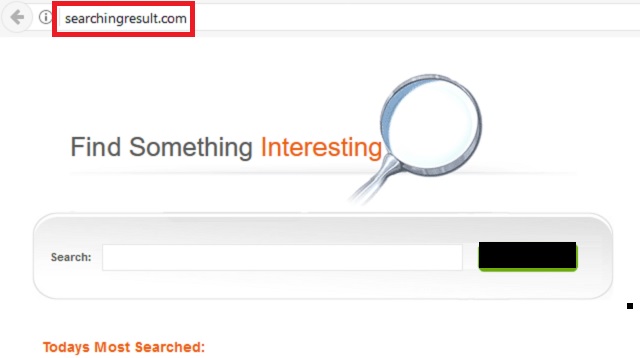
The hijacker effectively ruins your browsing experience. Once in, it makes unauthorized changes in your browsers` settings. It replaces your previous homepage and search engine with Searchingresult.com. It injects your browsers with ads as well. So, as a result, every time you go online you suffer intrusions. You are bombarded with ads and you are constantly redirected to shady pages. You cannot find anything you are looking for anymore. The Searchingresult.com page becomes your online shadow. It is everywhere.
Your online activities are completely demolished. You cannot surf the web normally. Nor safely. Your entire screen is covered with ads and links which are potentially dangerous. A single click is all it takes for you to invite more pests on board. And your machine is already suffering. Its speed slows down to a crawl. It crashes and freezes frequently. Your browsers freeze and lag too. But none of this comes even close to the danger this pest poses to your privacy. In fact, you can consider your private life no longer private.
The hijacker spies on your and monitors every online move you make. It has access to your IPs, email addresses, passwords, usernames, accounts, browser-related data, etc. It may even get its hands on your personally identifiable and financial information. Especially if you use your computer to make online payments or to shop. And you should know what all the infection has access to, the crooks behind it have access to as well. Everything the hijacker collects gets sent to them. There is no need of explaining just how dangerous this is. Get rid of this plague until it is not too late.
To remove Searchingresult.com manually, use our detailed and easy-to-follow removal guide below. Also, consider getting yourself a trustworthy anti-malware program to help you keep your computer infection-free.
Searchingresult.com Uninstall
 Before starting the real removal process, you must reboot in Safe Mode. If you know how to do this, skip the instructions below and proceed to Step 2. If you do not know how to do it, here is how to reboot in Safe mode:
Before starting the real removal process, you must reboot in Safe Mode. If you know how to do this, skip the instructions below and proceed to Step 2. If you do not know how to do it, here is how to reboot in Safe mode:
For Windows 98, XP, Millenium and 7:
Reboot your computer. When the first screen of information appears, start repeatedly pressing F8 key. Then choose Safe Mode With Networking from the options.

For Windows 8/8.1
Click the Start button, next click Control Panel —> System and Security —> Administrative Tools —> System Configuration.

Check the Safe Boot option and click OK. Click Restart when asked.
For Windows 10
Open the Start menu and click or tap on the Power button.

While keeping the Shift key pressed, click or tap on Restart.

 Please, follow the steps precisely to remove Searchingresult.com from the browser:
Please, follow the steps precisely to remove Searchingresult.com from the browser:
Remove From Mozilla Firefox:
Open Firefox, click on top-right corner ![]() , click Add-ons, hit Extensions next.
, click Add-ons, hit Extensions next.

Look for suspicious or unknown extensions, remove them all.
Remove From Chrome:
Open Chrome, click chrome menu icon at the top-right corner —>More Tools —> Extensions. There, identify the malware and select chrome-trash-icon(Remove).

Remove From Internet Explorer:
Open IE, then click IE gear icon on the top-right corner —> Manage Add-ons.

Find the malicious add-on. Remove it by pressing Disable.

Right click on the browser’s shortcut, then click Properties. Remove everything after the .exe” in the Target box.


Open Control Panel by holding the Win Key and R together. Write appwiz.cpl in the field, then click OK.

Here, find any program you had no intention to install and uninstall it.

Run the Task Manager by right clicking on the Taskbar and choosing Start Task Manager.

Look carefully at the file names and descriptions of the running processes. If you find any suspicious one, search on Google for its name, or contact me directly to identify it. If you find a malware process, right-click on it and choose End task.

Open MS Config by holding the Win Key and R together. Type msconfig and hit Enter.

Go in the Startup tab and Uncheck entries that have “Unknown” as Manufacturer.
Still can not remove Searchingresult.com from your browser? Please, leave a comment below, describing what steps you performed. I will answer promptly.

