I wrote this article to help you remove Mynewsfor.net. This Mynewsfor.net removal guide works for Chrome, Firefox and Internet Explorer.
Mynewsfor.net is an adware. Actually, it is a website which indicated the presence of an adware. The pest uses this page as a way of announcing itself. If you see the site, you are infected. You have an adware application on your machine. But don’t panic. The truth is that you were kind of lucky to be infected with an adware. There are much more serious threats out there, like ransomware and Trojans, for instance. But this does not mean that the parasite, hiding behind Mynewsfor.net is harmless. Of course, not. There is no such thing as a harmless infection. Each parasite is dangerous, it`s just that some are more dangerous than other. And you are stuck with a less harmful one. However, procrastinating and ignoring the adware will make things worse. That’s why you need to take immediate measures. As soon as you spot the Mynewsfor.net page, start looking for the adware, hiding behind it and delete it upon discovery.
Nothing good will come out of hosting this infection. It brings along nothing but problems, headaches, and unpleasantness altogether. Let`s take your browsing, for example. Once the adware enters, it makes a mess of your online experience. Everything changes and not for the better. Your every online move is being interrupted and you cannot surf the Web as peace like you used to. You are forced to visit all kinds of shady pages all the time. Pages which are probably brimming with parasites too. Needless to say, if you click on the wrong link/page, you invite these parasites on board. Aside from that, the adware drowns you in a sea of annoying advertisements. Your entire screen is covered with coupons, banners, deals, offers, in-texts, video ads, pop-up ads, price comparisons, best prices, and so on and so forth. Each site you visit (or should we say attempt to visit) is heavy on ads. All of this totally ruins your web surfing.
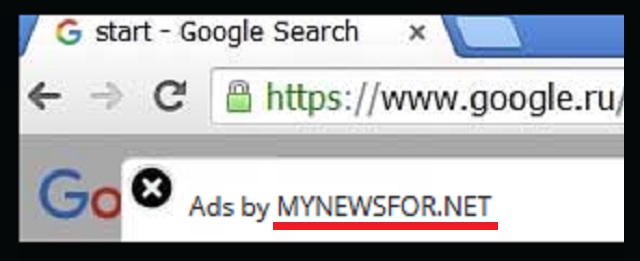
Your machine also starts to underperform. Its speed slows down to a crawl. It crashes often. Your browser freeze due to the never-ending ad bombardment. Even your Internet connection becomes unstable. But none of these issues can be compared to the security risk the adware exposes to. The pest monitors everything you do online and spies on you. Nothing is beyond its reach. It has access to your personal data. This means that the hacker behind it also have access to it and can use it for whatever they see fit. Does this sound like a good idea? Hell, no! Crooks are the last people to have a hold over your private life. Don’t let them. Delete the infection before issues escalate. Use our removal guide below and download a reliable anti-malware program to help you.
How did the adware enter? We assume you did not download this parasite on purpose. And yet, it still managed to get it. How? It tricked you into giving it permission. It used one of the old but gold tactics like spam emails, freeware/shareware bundles, fake program updates, corrupted pages, third-party ads, etc. and you were carelessness enough not to notice. In order to protect yourself in the future, pay more attention to what you click on and what you agree to. Stay away from shady pages and illegitimate torrents. Never skip the Terms and Conditions/EULA during installation processes and don’t blindly press “next/next/finish”. This tactic leads to infections. Vigilance prevents them. Make the right choice. Cybercriminals pray for your haste, distraction, and carelessness. Don’t grant them. Don’t make their job easier by turning yourself into an easy target. Be cautious and doubting. That’s the only way of keeping your PC virus-free.
Mynewsfor.net Removal
 Before starting the real removal process, you must reboot in Safe Mode. If you are familiar with this task, skip the instructions below and proceed to Step 2. If you do not know how to do it, here is how to reboot in Safe mode:
Before starting the real removal process, you must reboot in Safe Mode. If you are familiar with this task, skip the instructions below and proceed to Step 2. If you do not know how to do it, here is how to reboot in Safe mode:
For Windows 98, XP, Millenium and 7:
Reboot your computer. When the first screen of information appears, start repeatedly pressing F8 key. Then choose Safe Mode With Networking from the options.

For Windows 8/8.1
Click the Start button, next click Control Panel —> System and Security —> Administrative Tools —> System Configuration.

Check the Safe Boot option and click OK. Click Restart when asked.
For Windows 10
Open the Start menu and click or tap on the Power button.

While keeping the Shift key pressed, click or tap on Restart.

 Here are the steps you must perform to remove the hijacker from the browser:
Here are the steps you must perform to remove the hijacker from the browser:
Remove From Mozilla Firefox:
Open Firefox, click on top-right corner ![]() , click Add-ons, hit Extensions next.
, click Add-ons, hit Extensions next.

Look for suspicious or unknown extensions, remove them all.
Remove From Chrome:
Open Chrome, click chrome menu icon at the top-right corner —>More Tools —> Extensions. There, identify the malware and select chrome-trash-icon(Remove).

Remove From Internet Explorer:
Open IE, then click IE gear icon on the top-right corner —> Manage Add-ons.

Find the malicious add-on. Remove it by pressing Disable.

Right click on the browser’s shortcut, then click Properties. Remove everything after the .exe” in the Target box.


Open Control Panel by holding the Win Key and R together. Write appwiz.cpl in the field, then click OK.

Here, find any program you had no intention to install and uninstall it.

Run the Task Manager by right clicking on the Taskbar and choosing Start Task Manager.

Look carefully at the file names and descriptions of the running processes. If you find any suspicious one, search on Google for its name, or contact me directly to identify it. If you find a malware process, right-click on it and choose End task.

Open MS Config by holding the Win Key and R together. Type msconfig and hit Enter.

Go in the Startup tab and Uncheck entries that have “Unknown” as Manufacturer.
Still can not remove Mynewsfor.net from your browser? Please, leave a comment below, describing what steps you performed. I will answer promptly.

