I wrote this article to help you remove LiveAdExchanger.com. This LiveAdExchanger.com removal guide works for Chrome, Firefox and Internet Explorer.
The constant appearance of the LiveAdExchanger.com website is bad news. It means that your machine is currently infected with an adware parasite. As you know, adware is not considered nearly as dangerous as ransomware pieces or Trojans, but this doesn’t mean it should be underestimated. It shouldn’t. On the contrary. Every infection goes out of control eventually. Even this adware. Giving it time on board is a huge mistake. Instead, take immediate measures to remove it and don’t ignore the threat it poses. Take the LiveAdExchanger.com site as a warning. As soon as you spot it taking over, accept the fact your PC is infected and act. The sooner you get rid of this pest, the better.
How does adware work? The first thing the pest does after entering is going after your browsers. All of them. The adware adds a pesky extension to Mozilla, Chrome, Internet Explorer and any other browser that you may have installed. In this way, the infection takes control over them and injects them with ads. Numerous, incredibly annoying commercials which prevent you from browsing the web normally. Anytime you go online, you get buried with coupons, deals, in texts, video ads, best prices, pop-ups, etc. and etc. As you can imagine, these advertisements are not there to enhance your online shopping. Of course, not. They are there to help crooks earn effortless profits via the pay-per-click mechanism. Are you familiar with it? Basically, every click of your on an ad fills hackers` pockets. But also put you in danger.
These commercials are sponsored and cannot be trusted. The adware doesn’t distinguish between safe and corrupted links. Both bring it money. You cannot tell which is which either. Not unless you click but clicking on the wrong ad could easily result in downloading more malware on your computer. This is how the adware hijacks your browsers and ruins your online experience. You are constantly interrupted and you cannot find anything you are looking for.
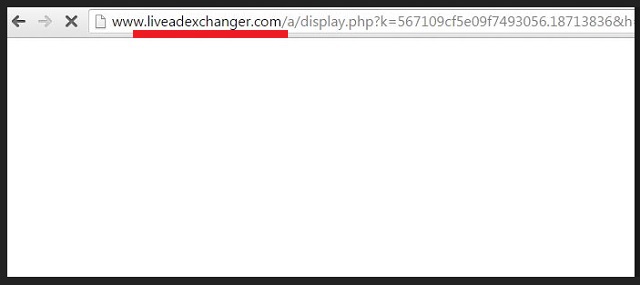
The pest also redirects you to all kinds of suspicious pages starting with LiveAdExchanger.com. Of course, none of this goes unnoticed by your machine which starts to underperform due to the adware`s shenanigans. Its speed slows down and your system crashes. Your browsers freeze occasionally as well. And like this is not enough, the adware jeopardizes your privacy by spying on your personal information, collecting it and then sending it to cybercriminals. Unless you want your already pretty bad situation to worsen, find the infection and delete it on the spot. For the purpose, use our detailed removal guide at the end of this article.
How did the adware enter? One of the most commonly used techniques is called freeware bundling where hackers attach malware to another program and when you download this program, you get the infection as a bonus. In order to prevent that, you need to take your time and be careful. What we mean by that is that you should not rush the installation process by blindly pressing “I agree” to everything. Read the Terms and Conditions/EULA first as they may hide some misleading clauses.
Also, opt for the Custom settings in the Setup Wizard. Even though they are said to be for IT professionals only, this is not true. The process is not complicated at all. Yes, it is more time-consuming but it allows you to see each program in the bundle as well as deselect everything other than the originals program. Don’t let hackers fool you by being negligent. Your carelessness is what all infections pray for the most. Don’t grant it and keep your machine safe. You may also want to download a reliable anti-malware program to help you in the fight against cyber infections.
LiveAdExchanger.com Uninstall
 Before starting the real removal process, you must reboot in Safe Mode. If you know how to do this, skip the instructions below and proceed to Step 2. If you do not know how to do it, here is how to reboot in Safe mode:
Before starting the real removal process, you must reboot in Safe Mode. If you know how to do this, skip the instructions below and proceed to Step 2. If you do not know how to do it, here is how to reboot in Safe mode:
For Windows 98, XP, Millenium and 7:
Reboot your computer. When the first screen of information appears, start repeatedly pressing F8 key. Then choose Safe Mode With Networking from the options.

For Windows 8/8.1
Click the Start button, next click Control Panel —> System and Security —> Administrative Tools —> System Configuration.

Check the Safe Boot option and click OK. Click Restart when asked.
For Windows 10
Open the Start menu and click or tap on the Power button.

While keeping the Shift key pressed, click or tap on Restart.

 Please, follow the steps precisely to remove LiveAdExchanger.com from the browser:
Please, follow the steps precisely to remove LiveAdExchanger.com from the browser:
Remove From Mozilla Firefox:
Open Firefox, click on top-right corner ![]() , click Add-ons, hit Extensions next.
, click Add-ons, hit Extensions next.

Look for suspicious or unknown extensions, remove them all.
Remove From Chrome:
Open Chrome, click chrome menu icon at the top-right corner —>More Tools —> Extensions. There, identify the malware and select chrome-trash-icon(Remove).

Remove From Internet Explorer:
Open IE, then click IE gear icon on the top-right corner —> Manage Add-ons.

Find the malicious add-on. Remove it by pressing Disable.

Right click on the browser’s shortcut, then click Properties. Remove everything after the .exe” in the Target box.


Open Control Panel by holding the Win Key and R together. Write appwiz.cpl in the field, then click OK.

Here, find any program you had no intention to install and uninstall it.

Run the Task Manager by right clicking on the Taskbar and choosing Start Task Manager.

Look carefully at the file names and descriptions of the running processes. If you find any suspicious one, search on Google for its name, or contact me directly to identify it. If you find a malware process, right-click on it and choose End task.

Open MS Config by holding the Win Key and R together. Type msconfig and hit Enter.

Go in the Startup tab and Uncheck entries that have “Unknown” as Manufacturer.
Still can not remove LiveAdExchanger.com from your browser? Please, leave a comment below, describing what steps you performed. I will answer promptly.

