I wrote this article to help you remove Amnesia Ransomware. This Amnesia Ransomware removal guide works for all Windows versions.
Have you ever wondered which type of cyber infections is the most dangerous one? We have the answer. It is ransomware. These parasites are the most dreadful infections out there. And Amnesia is one of them. It slithers into your machine in complete silence and then you are in trouble. There are two different subcategories of Amnesia – the file-encrypting one and the screen-locking one. The latter, in turn, can be divided into mobile device targeting and desktop screen affecting. Let`s pay more attention to the Amnesia version which targets your files as it is the more common one. In this article, we will provide detailed information about the parasite as well as a removal guide for you to use in order to get rid of it. And trust us when we say that you will want to get rid of it.
Pretty much all ransomware pieces follow the same pattern. First, they sneak into your PC. Second, they encrypt your valuable files. And third, they blackmail you in exchange for freeing these files. Let`s start with how Amnesia managed to enter your machine. Like all infections, Amnesia relies on the old but gold means of infiltration to dupe you into agreeing to its install. For example, it can hitch a ride with malicious spam email messages which crooks send directly to your inbox. Then, if you open them, you basically give Amnesia permission to come on board. Other methods are questionable third-party ads and fake program updates which the ransomware can hide behind. Be careful what you click on as a single click on the wrong ad/link can end badly for you. Of course, don’t forget about illegitimate torrents and unverified download sources. What the pest needs the most to enter is your haste, distraction, and carelessness. Don’t make its job easier by being negligent. Prevention is the best way to keep your machine infection-free and caution is the key to it.
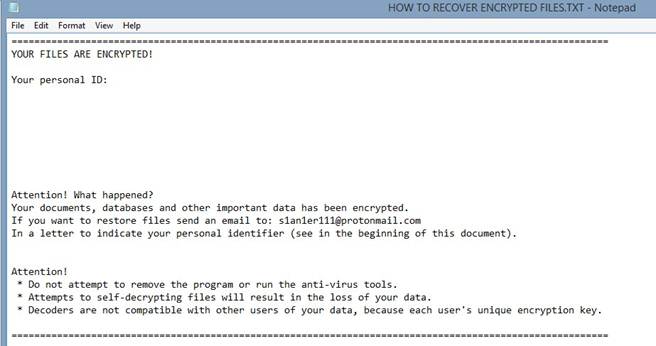
The second step of Amnesia`s operation process is encryption. Immediately after landing on board the pest scans your PC in search for your sensitive data. And it finds them all. Your pictures, music, videos, files, documents, etc. and etc. They all get encrypted with a strong encryption algorithm which makes them inaccessible to you. You are no longer able to open any of them. Also, Amnesia changes their names by adding the “.amnesia” extension to each locked file so your machine is unable to read them anymore. For instance, a file named “song.mp3”, after being encrypted becomes “song.mp3.amnesia”. Seeing your data renamed like that means that the file-locking process is over and there isn’t anything you can do. Trying to move your files to another folder as well as changing they names back does nothing. This is when Amnesia proceeds to the third step. The extortion.
Once all of your data is locked, the ransomware drops a note for you. It is called the ransom note and it provides information about what has happened. The note states that your files have been encrypted and the only way of having the back is if you pay a hefty amount of money. You are being blackmailed. Usually, the crooks want you to pay in Bitcoins as this is an untraceable online currency and they can keep their anonymity. They give you detailed instruction on how to make the payment and promise to send you a special decryptor tool once you have paid. However, keep in mind that these cybercriminals cannot be trusted. Not even remotely. They are only interested in your money and your data is not a concern of theirs. If it was, they wouldn’t have encrypted it in the first place.
So, carefully think of what you are going to do as, the chances are, you will get scammed. The hackers may not send you the tool at all. Or, they may send you one that doesn’t work. And even if they give you the decryptor and you free your data, Amnesia still remains on your machine ready to strike again. As long as the ransomware in on board, you are not safe. So, don’t sponsor these crooks by giving them your money. Don’t let yourself be duped. Instead, use our removal guide below and remove the ransomware from your machine for good. Then, you can try the rest of the instruction to recover your lost data. And a piece of advice for the future: always backup your most important files. This way you will be able to safely recover them once your machine is clean.
Amnesia Ransomware Removal
Method 1: Restore your encrypted files using ShadowExplorer
Usually, Amnesia Ransomware deletes all shadow copies, stored in your computer. Luckily, the ransomware is not always able to delete the shadow copies. So your first try should be restoring the original files from shadow copies.
- Download ShadowExplorer from this link: http://www.shadowexplorer.com/downloads.html.
- Install ShadowExplorer
- Open ShadowExplorer and select C: drive on the left panel

- Choose at least a month ago date from the date field
- Navigate to the folder with encrypted files
- Right-click on the encrypted file
- Select “Export” and choose a destination for the original file
Method 2: Restore your encrypted files by using System Restore
- Go to Start –> All programs –> Accessories –> System tools –> System restore
- Click “Next“

- Choose a restore point, at least a month ago
- Click “Next“
- Choose Disk C: (should be selected by default)
- Click “Next“. Wait for a few minutes and the restore should be done.
Method 3: Restore your files using File Recovery Software
If none of the above method works, you should try to recover encrypted files by using File Recovery Software. Since Amnesia Ransomware first makes a copy of the original file, then encrypts it and deletes the original one, you can successfully restore the original, using a File Recovery Software. Here are a few free File Recovery Software programs:

