I wrote this article to help you remove YoutubeAdBlocker. This YoutubeAdBlocker removal guide works for Chrome, Firefox and Internet Explorer.
As its name implies, YoutubeAdBlocker is a program, advertised to keep your machine free of ads. For example, you are familiar with the annoying commercials that go just before the song you want to listen on YouTube, aren’t you? YoutubeAdBlocker is supposed to block them so you can listen to music normally. However, the program doesn’t keep this promise. On the contrary. In fact, this is not even a helpful program. It is marketed as one that will help you with the annoying ad problem and enhance your online experience but it does not. YoutubeAdBlocker is an adware infection. It was never meant to be helpful to you and you should now trust it even for a second. Don’t fall into this pest`s trap. The more time it spends on board, the more problems you will face. What you need to do is remove the parasite as soon as possible before your situation worsens. Don’t hesitate. The sooner you get rid of YoutubeAdBlocker, the better.
What does YoutubeAdBlocker actually do? Ironically, it does the exact opposite of what it is advertised to do. Once the adware sneaks in, prepare for trouble. The issues start pouring and piling up. It buries you with a never-ending pile of advertisements. Your online experience doesn’t improve as promised. It worsens significantly. You are bombarded with ads on your every online step. You see banners, coupons, in-texts, deals, offers, pop-ups, video ads, and pretty much whatever else you can think of. We cannot stress this enough but these commercials are NOT helpful despite the tool`s promises. Do not click on them unless you want to face more issues. These links are only used by crooks to generate web traffic and gain money via the pay-per-click method. If you accidentally or on purpose click on the wrong one, you automatically download more parasites. Moreover, you are also redirected to and forced to visit all kinds of shady pages.
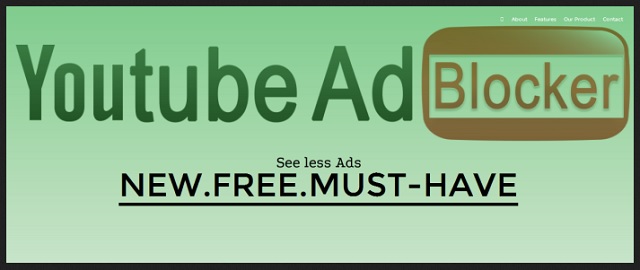
Every time you open your browser, you get bombarded with redirects and questionable ads. Do your best to avoid them as they cannot be trusted. Do you see now what YoutubeAdBlocker in reality? It ruins your online experience and exposes you to malware risk. These interruptions have other consequences too. Your machine is underperforming due to them. Its speed slows down to a crawl. It crashes more often. It reboots for no apparent reason. You browsers freeze as well. But all of these issues could be considered minor compared to the biggest risk you are taking by keeping the adware on board. The security risk.
YoutubeAdBlocker threatens to expose your private details to strangers. It starts spying on you and monitoring your every online move from the moment it enters. What is more, the pest doesn’t settle with just observing. It catalogs everything. It keeps on gathering your data and when it deems it has enough, it sends it all to the crooks behind it. Do you think it is a good idea for these people to have access to your privacy? Of course, not. Act now while you still have time. Find where this lying nasty infection is hiding and delete it upon discovery. To do so manually, use our detailed removal guide at the end of this article. Don’t procrastinate. Otherwise, it won`t be long before you regret it.
How did YoutubeAdBlocker manage to enter your PC? As an adware, YoutubeAdBlocker turned to the usual infiltration techniques. It needs your permission to be installed so it asks for it in the sneakiest way possible. For instance, it hides behind freeware bundles, spam email messages and their attachments, bogus program updates, corrupted links/pages, malicious third-party ads, etc. Any of these tricks would do IF you provide one thing yourself – your carelessness. There is no way for the adware to dupe you into agreeing to its installment unless you are negligent. It prays for your haste and distraction as otherwise, you would notice it on the spot and prevent it from entering.
So, be more vigilant. Don’t help hackers attack you by being negligent and making yourself an even easier target. Do your due vigilance. Don’t click on everything that comes your way without thinking. Carefully read what you are giving green light to. Don’t rush as haste leads to infections. Caution, on the other hand, prevents them.
YoutubeAdBlocker Uninstall
 Before starting the real removal process, you must reboot in Safe Mode. If you are familiar with this task, skip the instructions below and proceed to Step 2. If you do not know how to do it, here is how to reboot in Safe mode:
Before starting the real removal process, you must reboot in Safe Mode. If you are familiar with this task, skip the instructions below and proceed to Step 2. If you do not know how to do it, here is how to reboot in Safe mode:
For Windows 98, XP, Millenium and 7:
Reboot your computer. When the first screen of information appears, start repeatedly pressing F8 key. Then choose Safe Mode With Networking from the options.

For Windows 8/8.1
Click the Start button, next click Control Panel —> System and Security —> Administrative Tools —> System Configuration.

Check the Safe Boot option and click OK. Click Restart when asked.
For Windows 10
Open the Start menu and click or tap on the Power button.

While keeping the Shift key pressed, click or tap on Restart.

 Here are the steps you must follow to permanently remove from the browser:
Here are the steps you must follow to permanently remove from the browser:
Remove From Mozilla Firefox:
Open Firefox, click on top-right corner ![]() , click Add-ons, hit Extensions next.
, click Add-ons, hit Extensions next.

Look for suspicious or unknown extensions, remove them all.
Remove From Chrome:
Open Chrome, click chrome menu icon at the top-right corner —>More Tools —> Extensions. There, identify the malware and select chrome-trash-icon(Remove).

Remove From Internet Explorer:
Open IE, then click IE gear icon on the top-right corner —> Manage Add-ons.

Find the malicious add-on. Remove it by pressing Disable.

Right click on the browser’s shortcut, then click Properties. Remove everything after the .exe” in the Target box.


Open Control Panel by holding the Win Key and R together. Write appwiz.cpl in the field, then click OK.

Here, find any program you had no intention to install and uninstall it.

Run the Task Manager by right clicking on the Taskbar and choosing Start Task Manager.

Look carefully at the file names and descriptions of the running processes. If you find any suspicious one, search on Google for its name, or contact me directly to identify it. If you find a malware process, right-click on it and choose End task.

Open MS Config by holding the Win Key and R together. Type msconfig and hit Enter.

Go in the Startup tab and Uncheck entries that have “Unknown” as Manufacturer.
Still can not remove YoutubeAdBlocker from your browser? Please, leave a comment below, describing what steps you performed. I will answer promptly.

