I wrote this article to help you remove CDNCash.net. This CDNCash.net removal guide works for Chrome, Firefox and Internet Explorer.
If you are constantly redirected to the CDNCash.net website, you are in trouble. Chances are there is an adware parasite on your machine and you must act against it ASAP. Adware pests are considered to be among the least destructive cyber infections out there. They are also relatively easy to tackle. But make no mistake. No virus is completely harmless and no virus should be underestimated.
The CDNCash.net adware was developed only to serve crooks purposes and crooks don’t care what it will take to achieve their goal. Of course, their goal is money. It always is. They use this infection to gain profit via they pay-per-click method. However, their profits come at your expense. Not to mention that, while you are helping them, you are exposed to a huge malware and security risk. As soon as you spot the CDNCash.net page, accept the fact that your machine has been compromised and take actions. Don’t give the adware time to completely demolish your online activities. Remove it immediately.
Once the pest settles on your PC, problems start pouring. All of a sudden all of your browsers receive a brand new malicious extension. This way, they get injected with ads. Countless ads cover your screen on daily basis. Banners, pop-ups, pop-unders, video ads, deals, offers, coupons, etc. are all over the place. The problem is, you cannot get rid of them no matter what you do. They are incredibly intrusive and persistent. Why? Because hackers rely on that. They use these sponsored commercials to boost web traffic to particular pages and fill their pockets via the above-mentioned pay-per-click mechanism. This is why you are flooded with advertisements. Each time you click on one, the cybercriminals make money. You are becoming their sponsor just by keeping the pest on board. But not only that. You are also risking compromising your already compromised machine even more.
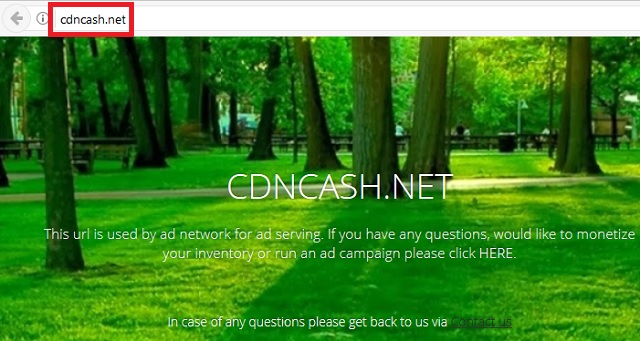
As we mentioned, the ads are sponsored and hence, very unreliable. A single click on the wrong ad and you automatically download more pests. Don’t click on anything the adware shows you even if it looks legitimate. If it does, it is only because the parasite wanted it to be so you would be tempted to click. This is how the infection effectively ruins your browsing. You are no longer able to surf the web at peace as you are always a single click away from cyber threats. Aside from that, you are also redirected to all kinds of shady pages starting with CDNCash.net. You cannot find anything you are looking for online. The search results that appear may have nothing to do with your queries. And like this is not more than enough, there is more to worry about.
The adware also spies on you. It monitors your private data, catalogs it and when it has enough, it sends it all to the crooks behind it. These hackers who infected you with this pest now have access to your privacy. Needless to say, there is no scenario in which this can end well for you. Unless you do something to remove the threat. Don’t hesitate. Use our removal guide at the end of this article and regain control over your browsing. This is the best course of action you can take. If you don’t, it won`t be long before you regret it.
But how did the adware managed to get on your PC? Did you download it intentionally? We assume that you didn’t. No one would invite such a pest voluntarily. And yet, here it is making a mess of your machine. So how did it enter? Simple. It tricked you. It took advantage of your distraction and haste and went right by you. Adware pieces need your permission to enter and they ask for it in the sneakiest way possible. With freeware bundles, for instance.
An infection is often attached to a bundle and the nothing-suspecting and distracted users get that infection as a bonus because they are not careful enough during the installation process. If you want to keep your machine safe, be more cautious. Opt for the Custom settings in the Setup Wizard instead of the basic ones. They allow you to see each program attached to the bundle as well as to delete everything that you don’t want. Also, don’t skip the Terms and Conditions/EULA as you may accidentally agree to something you are totally against. Remember that what parasites need the most is your negligence. Without it, they cannot succeed. None of their tricks would work. So, do your due vigilance and don’t make yourself an ever easier target.
CDNCash.net Removal
 Before starting the real removal process, you must reboot in Safe Mode. If you are familiar with this task, skip the instructions below and proceed to Step 2. If you do not know how to do it, here is how to reboot in Safe mode:
Before starting the real removal process, you must reboot in Safe Mode. If you are familiar with this task, skip the instructions below and proceed to Step 2. If you do not know how to do it, here is how to reboot in Safe mode:
For Windows 98, XP, Millenium and 7:
Reboot your computer. When the first screen of information appears, start repeatedly pressing F8 key. Then choose Safe Mode With Networking from the options.

For Windows 8/8.1
Click the Start button, next click Control Panel —> System and Security —> Administrative Tools —> System Configuration.

Check the Safe Boot option and click OK. Click Restart when asked.
For Windows 10
Open the Start menu and click or tap on the Power button.

While keeping the Shift key pressed, click or tap on Restart.

 Here are the steps you must perform to remove the hijacker from the browser:
Here are the steps you must perform to remove the hijacker from the browser:
Remove From Mozilla Firefox:
Open Firefox, click on top-right corner ![]() , click Add-ons, hit Extensions next.
, click Add-ons, hit Extensions next.

Look for suspicious or unknown extensions, remove them all.
Remove From Chrome:
Open Chrome, click chrome menu icon at the top-right corner —>More Tools —> Extensions. There, identify the malware and select chrome-trash-icon(Remove).

Remove From Internet Explorer:
Open IE, then click IE gear icon on the top-right corner —> Manage Add-ons.

Find the malicious add-on. Remove it by pressing Disable.

Right click on the browser’s shortcut, then click Properties. Remove everything after the .exe” in the Target box.


Open Control Panel by holding the Win Key and R together. Write appwiz.cpl in the field, then click OK.

Here, find any program you had no intention to install and uninstall it.

Run the Task Manager by right clicking on the Taskbar and choosing Start Task Manager.

Look carefully at the file names and descriptions of the running processes. If you find any suspicious one, search on Google for its name, or contact me directly to identify it. If you find a malware process, right-click on it and choose End task.

Open MS Config by holding the Win Key and R together. Type msconfig and hit Enter.

Go in the Startup tab and Uncheck entries that have “Unknown” as Manufacturer.
Still can not remove CDNCash.net from your browser? Please, leave a comment below, describing what steps you performed. I will answer promptly.

