I wrote this article to help you remove Yotosearch.com. This Yotosearch.com removal guide works for Chrome, Firefox and Internet Explorer.
Yotosearch.com is a search provider. The website promises to find the best results from the web for you. To accomplish this, the platform combines the effort of established search engines. It selects the best results from the propositions of different generators. You will notice that Yotosearch.com does indeed return different results from the established engines. This does not mean that the website is a good alternative. On the contrary. Yotosearch.com includes results which do not belong there. The misplaced content is not put there at random. There is a purpose. The domain is used to make profit. There is an external program involved. The software in question is a browser hijacker. Its activity is dangerous for the end user is many ways.
It may be difficult to tell if a given platform is reliable, but there are usually signs which give away unreliable domains. Yotosearch.com has a few red flags. To begin with, the website doesn’t provide contacts. The owners of the domain are anonymous. This goes against Internet policies. All websites should give certain disclosure, set forth an end user license agreement (EULA) and a privacy policy. Other signs that the Yotosearch.com website is unreliable are the spelling error in its slogan and the embedded advertisements it contains.
Speaking of red flags, there are certain ways to get infected with the Yotosearch.com hijacker. With adequate attention and caution, the propagation vectors can be neutralized. The covert program has been accustomed to traveling with other tools. It often hitches a ride with freeware, shareware, and pirated copies of paid utilities. The download client will include the hijacker as an additional app. If you do not read the terms and conditions when launching the setup wizard, it will be given access to your machine.
The other way for the Yotosearch.com hijacker to trick its way in is to travel concealed behind a file. This happens when using spam emails to distribute the sinister program. The spammer will state that the file is an important document which requires your immediate attention. If you are not expecting a message from anywhere, it is likely that the email is spam. Of course, we often get notifications and documentation for unexpected reasons. To check whether a given email is reliable, you can proof the contacts. They should match the coordinates of the entity the notification is said to be from.
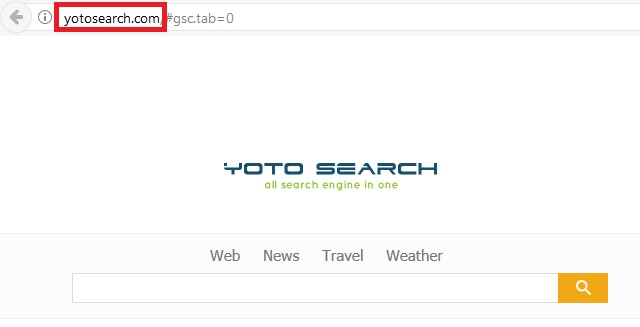
The Yotosearch.com website functions as a gateway for the hijacker. The sinister program can affect the most common browsing clients: Google Chrome, Mozilla Firefox, and Microsoft Edge. The first task on the agenda of the hijacker is to rearrange the browser’s settings. It sets Yotosearch.com as the homepage and default search engine. You will soon find out that these settings are permanent, as the secluded program enforces them. It will keep on resetting your browser every time you try to revert back to your custom preferences.
Like with all other operations, the hijacker has a reason for editing the web browser’s settings. This intervention enables the shady tool to manipulate the search results. If you use the Yotosearch.com website to look up information on the web, you will get unreliable results. The hijacker will insert supported websites amid the pages which genuinely match your queries. The owners of the furtive program get paid to promote third party content. They receive commissions in accordance to users’ activity. Each tap on a sponsored link adds a certain unit to the total commissions. This monetizing technique is known as the pay-per-click system.
Displaying straightforward advertisements is much more efficient in this sense. The Yotosearch.com hijacker generates ads in large quantities. Your screen will get flooded with pop-ups and pop-unders every time you go online. To garner people’s interest, the hijacker focuses on bargain shopping deals. The program is strategic, as it monitors users’ browsing sessions and gathers information about their interests. This data is then used to select appropriate offers. Be advised that your browsing history is not the only information the Yotosearch.com hijacker can obtain. The malevolent program can gather personal and financial details by monitoring your keystrokes. Your sensitive details can be traded on darknet markets.
Yotosearch.com Removal
 Before starting the real removal process, you must reboot in Safe Mode. If you are familiar with this task, skip the instructions below and proceed to Step 2. If you do not know how to do it, here is how to reboot in Safe mode:
Before starting the real removal process, you must reboot in Safe Mode. If you are familiar with this task, skip the instructions below and proceed to Step 2. If you do not know how to do it, here is how to reboot in Safe mode:
For Windows 98, XP, Millenium and 7:
Reboot your computer. When the first screen of information appears, start repeatedly pressing F8 key. Then choose Safe Mode With Networking from the options.

For Windows 8/8.1
Click the Start button, next click Control Panel —> System and Security —> Administrative Tools —> System Configuration.

Check the Safe Boot option and click OK. Click Restart when asked.
For Windows 10
Open the Start menu and click or tap on the Power button.

While keeping the Shift key pressed, click or tap on Restart.

 Here are the steps you must perform to remove the hijacker from the browser:
Here are the steps you must perform to remove the hijacker from the browser:
Remove From Mozilla Firefox:
Open Firefox, click on top-right corner ![]() , click Add-ons, hit Extensions next.
, click Add-ons, hit Extensions next.

Look for suspicious or unknown extensions, remove them all.
Remove From Chrome:
Open Chrome, click chrome menu icon at the top-right corner —>More Tools —> Extensions. There, identify the malware and select chrome-trash-icon(Remove).

Remove From Internet Explorer:
Open IE, then click IE gear icon on the top-right corner —> Manage Add-ons.

Find the malicious add-on. Remove it by pressing Disable.

Right click on the browser’s shortcut, then click Properties. Remove everything after the .exe” in the Target box.


Open Control Panel by holding the Win Key and R together. Write appwiz.cpl in the field, then click OK.

Here, find any program you had no intention to install and uninstall it.

Run the Task Manager by right clicking on the Taskbar and choosing Start Task Manager.

Look carefully at the file names and descriptions of the running processes. If you find any suspicious one, search on Google for its name, or contact me directly to identify it. If you find a malware process, right-click on it and choose End task.

Open MS Config by holding the Win Key and R together. Type msconfig and hit Enter.

Go in the Startup tab and Uncheck entries that have “Unknown” as Manufacturer.
Still can not remove Yotosearch.com from your browser? Please, leave a comment below, describing what steps you performed. I will answer promptly.

