I wrote this article to help you remove MaskSearch.com. This MaskSearch.com removal guide works for Chrome, Firefox and Internet Explorer.
MaskSearch.com is presented as a search provider which gives users the chance to search privately. Privacy is an ever growing issue. With the wide application of information technologies in our daily lives, we use our computers for an increasing number of purposes. We enter a lot of personal data in our online accounts, like our full name, financial credentials and ID input. MaskSearch.com offers a rather useful function. Protecting our private data is what we should do. If you are considering to use the services of MaskSearch.com for this purpose, you should reconsider. This website is risky. You should not trust it with your personal details. Research has shown that the domain is connected to a browser hijacker. The insidious program puts your online privacy at a higher risk than it normally is.
The hijacker behind MaskSearch.com uses the website as a portal to the browser. It can penetrate the most common browsing clients, like Google Chrome, Mozilla Firefox, Microsoft Edge, Opera, and Safari. Upon making its way in, the sinister program renders the browser’s internal settings. You will notice some of the changes right away. Your homepage and default search engine will be switched to MaskSearch.com. These changes are permanent. The hijacker does not allow people to undo them. It will reinforce them every time you try to reset your browser. The function of MaskSearch.com is to forward users to sponsored websites. It gives supported results, disregarding their search queries.
Advertisements have the same purpose. They are more effective and extensive than the bogus search results. This is why the MaskSearch.com hijacker accents on them. The covert program floods users with ads on a constant basis. They appear in random shapes and forms. The adverts users notice first are the pop-ups. They cover the active browser windows and tabs. The strategy is to make sure users spot them. While people are sure to become aware of their presence, they may get annoyed by them. Nobody likes interruptions and intrusion. In many cases, users close pop-ups without taking a lock at their content. Because of this, advertisers have devised different concepts. The alternative to pop-ups are pop-unders. They do not open a new browser window, or even a tab. Rather, they get embedded into the current window. There are different types of pop-under ads, including banners, transitional, inline, floating, contextual, and interstitial ads.
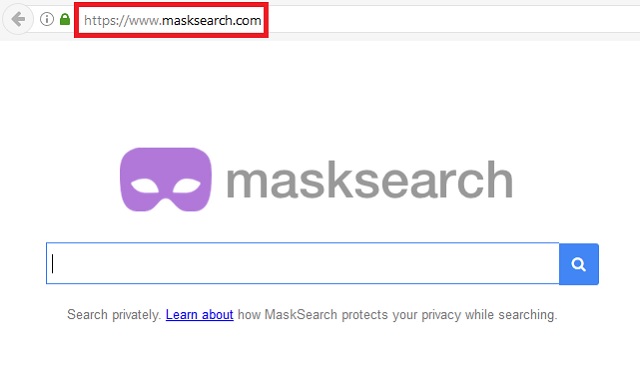
The MaskSearch.com hijacker tries to attract people with bargain shopping offers. The secluded tool hands out coupons, shows discounts, sales, package deals, and other exclusives. The product listings feature clothes, technological devices, furniture, accessories, sports gear, gardening equipment, toys, decorations, and others. You may find interest in some of the suggested goods. Keep in mind that the ads are risky. Even if a given window lists a source site, there is still no guarantee. The window can contain an embedded link to a malicious website. There is always a risk. We advice people to refrain from following random ads. It is to your best interest to be cautious.
The other risk the MaskSearch.com hijacker exposes people to is data theft. The furtive program has tracking capabilities. It can record various kinds of information from your browser, like your history, cookies, keystrokes, IP address, geographic location, email account, telephone number, demographic details, user names, and passwords. The developers of the MaskSearch.com hijacker store the data in catalogs and sell it on darknet markets. The people behind the MaskSearch.com website have taken precautions to avoid legal disputes with users. The domain is registered to an entity from Vancouver, British Columbia, Canada called FreshTab Technologies. The company has disclaimed responsibility for the content of third party websites.
To protect your system from malware like the MaskSearch.com hijacker, you just need to keep your guard up. The sinister program is spread through methods which have a certain level of complexity. The hijacker needs your cooperation to gain entry into your machine. It uses underhanded tactics to trick people into allowing its install. In most cases, it travels with other programs. This distribution technique is called bundling. The rogue program merges its executable with the setup file of a given utility. It tries to get permission to be installed together with it. The extra program will be listed as a bonus with the main software from the bundle. If you do not deselect it, it will be allowed into your system per default.
The other way for the MaskSearch.com hijacker to enter your machine is through a spam email. The bogus letter will have an attachment included. The sender will urge you to open it right away, stating that it is an important document. Accessing the file can start the download and install of the hijacker automatically. Be advised that the sender behind the bogus message can write on behalf of a genuine organization. To be certain that a given message is reliable, you need to check the provided contacts. The email address is the best indication about the legitimacy of an electronic letter.
MaskSearch.com Uninstall
 Before starting the real removal process, you must reboot in Safe Mode. If you are familiar with this task, skip the instructions below and proceed to Step 2. If you do not know how to do it, here is how to reboot in Safe mode:
Before starting the real removal process, you must reboot in Safe Mode. If you are familiar with this task, skip the instructions below and proceed to Step 2. If you do not know how to do it, here is how to reboot in Safe mode:
For Windows 98, XP, Millenium and 7:
Reboot your computer. When the first screen of information appears, start repeatedly pressing F8 key. Then choose Safe Mode With Networking from the options.

For Windows 8/8.1
Click the Start button, next click Control Panel —> System and Security —> Administrative Tools —> System Configuration.

Check the Safe Boot option and click OK. Click Restart when asked.
For Windows 10
Open the Start menu and click or tap on the Power button.

While keeping the Shift key pressed, click or tap on Restart.

 Here are the steps you must follow to permanently remove from the browser:
Here are the steps you must follow to permanently remove from the browser:
Remove From Mozilla Firefox:
Open Firefox, click on top-right corner ![]() , click Add-ons, hit Extensions next.
, click Add-ons, hit Extensions next.

Look for suspicious or unknown extensions, remove them all.
Remove From Chrome:
Open Chrome, click chrome menu icon at the top-right corner —>More Tools —> Extensions. There, identify the malware and select chrome-trash-icon(Remove).

Remove From Internet Explorer:
Open IE, then click IE gear icon on the top-right corner —> Manage Add-ons.

Find the malicious add-on. Remove it by pressing Disable.

Right click on the browser’s shortcut, then click Properties. Remove everything after the .exe” in the Target box.


Open Control Panel by holding the Win Key and R together. Write appwiz.cpl in the field, then click OK.

Here, find any program you had no intention to install and uninstall it.

Run the Task Manager by right clicking on the Taskbar and choosing Start Task Manager.

Look carefully at the file names and descriptions of the running processes. If you find any suspicious one, search on Google for its name, or contact me directly to identify it. If you find a malware process, right-click on it and choose End task.

Open MS Config by holding the Win Key and R together. Type msconfig and hit Enter.

Go in the Startup tab and Uncheck entries that have “Unknown” as Manufacturer.
Still can not remove MaskSearch.com from your browser? Please, leave a comment below, describing what steps you performed. I will answer promptly.

