I wrote this article to help you remove Sage Ransomware. This Sage Ransomware removal guide works for all Windows versions.
Sage is one of the newest additions to the ransomware family. Ransomware pieces are extremely dangerous and they will make you deal with a ton of problems. As a member of the group, Sage follows the pattern that all infections of this kind do. First, it invades your system. Second, it locks all of your files. And third, it blackmails you for money. Your bank account is what all ransomware threats are interested in. But instead of stealing your credit card number, for example, they have their own clever way to get to your money.
Sage enters your system by tricking you into allowing its installment without you even realizing. Then, once in your system, it wastes no time but begins with the file-encrypting process. All of your pictures, music, videos, files, Word documents, etc. get locked with a strong cipher. Sage encrypts them and they are no longer accessible to you. They have been modified and became unrecognizable by your machine. You will know that the locking process is over by the brand new “.sage” extension at the end of each encrypted file (hence the name of the ransomware). Seeing it means that your data has been turned into useless gibberish. Trying to rename it or move it into another folder does nothing as well. But, there might have been some incredibly important work-related stuff, for instance. It goes without saying that in a situation like this it doesn’t take much more for you to panic. However, do your best to remain calm. If you give in to panic you are making hackers` work easier.
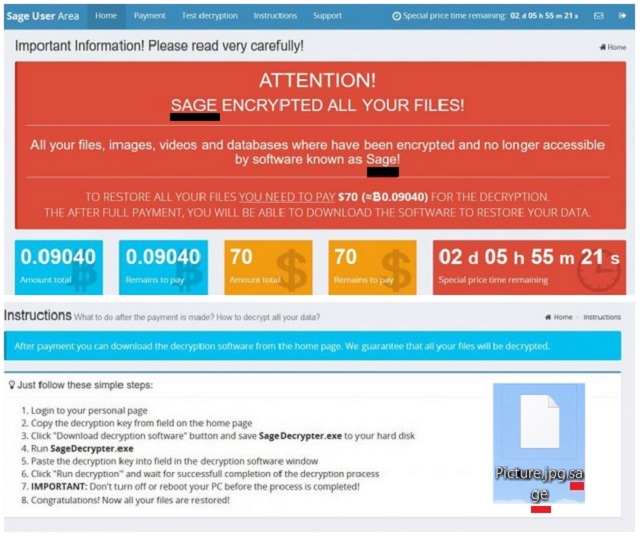
After the encryption, the ransomware drops its ransom note in each folder containing locked data as well as on your desktop. It is a TXT file – a message from the crooks explaining your unpleasant situation and claiming that if you want your files back you have to pay a ransom and only then they will send you a decryptor (allegedly). Don’t believe these people even for a second. It is all a scam. Do you actually believe that if you pay they will send you the tool? Don’t be naïve. How are you sure that the crooks will keep their end of the deal? Do they seem like reliable and trustworthy people? They only want to rip you off.
Don’t pay the ransom unless you want to end up double-crossed with no money and forever locked data. Not to mention that by paying you are also exposing your personal and financial details to these people AND supporting their “business”. That’s right. Your money will be used for nothing but for creating more infections and for expanding. And your privacy is not something you should risk. Unlike your files, privacy is irreplaceable. Forget paying as an option. Use our removal guide down below and permanently remove the pest from your system. It is easy to follow, it is completely free and it will help you recover your data.
But how this infection managed to infect you in the first place? As mentioned, it fools you into giving it green light. Yes, the ransomware needs your permission without which it cannot get in. As it needs it, it asks for it in the sneakiest way possible. Otherwise, you will never give it your stamp of approval. So, it turns to the old but gold means of infiltration. For example, it hides behind spam email messages or freeware and if you blindly open and agree to everything it succeeds in tricking you.
Also, a ransomware can be disguised as a fake program update or use the help of a Trojan horse to get it. Definitely check your PC for more infections as Sage may not be the only one. Always be on the alert while online as threats are lurking from anywhere and the thing they need the most is your carelessness. Stay away from shady pages/pop-ups/links/torrents. Don’t rush installation process and carefully read what you agree to. And last but not least, get a reliable anti-malware tool and regularly scan your machine to be sure it is infection free.
Sage Ransomware Uninstall
Method 1: Restore your encrypted files using ShadowExplorer
Usually, Sage Ransomware deletes all shadow copies, stored in your computer. Luckily, the ransomware is not always able to delete the shadow copies. So your first try should be restoring the original files from shadow copies.
- Download ShadowExplorer from this link: http://www.shadowexplorer.com/downloads.html.
- Install ShadowExplorer
- Open ShadowExplorer and select C: drive on the left panel

- Choose at least a month ago date from the date field
- Navigate to the folder with encrypted files
- Right-click on the encrypted file
- Select “Export” and choose a destination for the original file
Method 2: Restore your encrypted files by using System Restore
- Go to Start –> All programs –> Accessories –> System tools –> System restore
- Click “Next“

- Choose a restore point, at least a month ago
- Click “Next“
- Choose Disk C: (should be selected by default)
- Click “Next“. Wait for a few minutes and the restore should be done.
Method 3: Restore your files using File Recovery Software
If none of the above method works, you should try to recover encrypted files by using File Recovery Software. Since Sage Ransomware first makes a copy of the original file, then encrypts it and deletes the original one, you can successfully restore the original, using a File Recovery Software. Here are a few free File Recovery Software programs:

