I wrote this article to help you remove Sorry Ransomware. This Sorry Ransomware removal guide works for all Windows versions.
If you see the “.Sorry” extension at the end of your files you are in trouble. You have been infected with the most dangerous malware infection – ransomware. These file-encrypting parasites are incredibly harmful. They have only one goal and that’s your money. What is more, they are using a very clever method to get to it.
As a classic member of the ransomware family, Sorry is no different. For starters, it slithers in your system completely undetected. You are not even aware of its presence until it`s too late. Once in, the ransomware doesn’t waste any time but proceeds to work.
First, it performs a quick scan of your machine looking for your important data. And it finds it all. Your pictures and music. Word documents. Presentations. Work-related files, etc. Then the ransomware encrypts them all and all of a sudden you no longer have access to anything. For the file locking process, Sorry relies on a strong encryption algorithm which makes your files unusable.
Actually, it makes the copies of your files unusable as it deletes the originals before the encryption. So, what you are left with in the end are inaccessible copies of your most important data. You will know that the locking process is over by the brand new “.Sorry” extension the pest appends to your files. For example, a picture named “Christmas.jpg” after being locked becomes “Christmas.jpg.Sorry”.
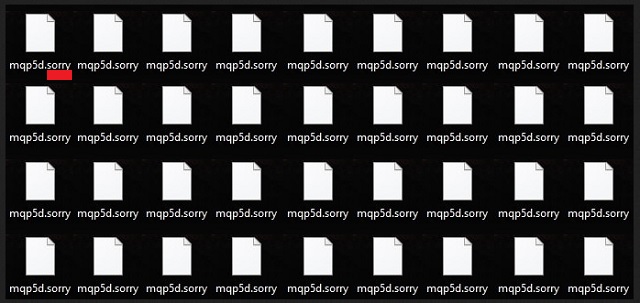
You should know that the crooks behind this ransomware are anything but sorry. This has been their goal all along. Your machine is unable to recognize your files anymore so the hackers are ready for their most important move. Once you see all of your files locked you could easily panic. And that’s what the crooks count on. If you panic you will be more willing to do whatever it takes to recover your data. This is when the ransomware drops its ransom note. This is a .txt, .bmp or .html file which you will see in every single folder that contains encrypted data. Your desktop wallpaper gets modified too. You`re now seeing ransom messages all the time.
Usually, the note states that your files have been locked and claims that the only way of getting them back is by paying for a decryption tool. This tool doesn’t come cheap. The ransom sum demanded varies from 0.5 to 1.5 Bitcoins. In case you are not familiar with this online currency, this equals between $388 and $1166. It goes without saying that this is quite a hefty amount. But the money is not the worst part.
The crooks promise a decryptor if you pay but they don’t deliver. They only care about money. You have zero guarantees that you are going to get what you pay for. And the statistic is not in your favor either. Once they receive the ransom sum, the crooks` goal is complete so they could care less about your locked files. Don’t pay no matter what. There is no scenario in which you can win. Even if you receive a fully working decryptor and retrieve your data you still have the infection to worry about. It remains intact and it can strike again anytime it wants.
How many times are you going to sponsor crooks by paying the ransom? Because that is exactly what you are doing. All they money they get goes for more malware creation. Don’t help them expand. Instead, use our removal guide at the end of this article. It will help you get rid of this greedy infection once and for all AND you can decrypt your files for free.
However, the fact that this time you were lucky and such a decryptor is available doesn’t mean that it is always like that. There are many threats for which unlocking tools have not been created. That’s why you have to make sure that you don’t allow crooks to fool you twice.
The most popular method for ransomware distribution is spam email messages and their malicious attachment. These emails pose as legitimate ones, for example, a job application or a shipping invoice. Don’t be naïve. Always think twice before opening an email from an unknown sender. Delete it right away. Otherwise, you are practically inviting the virus on your machine.
Other effective techniques ransomware pieces use are Exploit Kits. Also, an infection can use the help of a Trojan horse to slither in so check your computer for more threats. And last but not least, do your best to stay away from unverified software bundles, suspicious websites/pop-ups/torrents, bogus program updates, etc. Each trick an infection relies on is just that – a trick. It is supposed to dupe you. If you let it. Pay more attention and don’t forget that by being careless you are making yourself an easier target. What all infections need the most is your negligence.
Sorry Ransomware Removal
Method 1: Restore your encrypted files using ShadowExplorer
Usually, Sorry Ransomware deletes all shadow copies, stored in your computer. Luckily, the ransomware is not always able to delete the shadow copies. So your first try should be restoring the original files from shadow copies.
- Download ShadowExplorer from this link: http://www.shadowexplorer.com/downloads.html.
- Install ShadowExplorer
- Open ShadowExplorer and select C: drive on the left panel

- Choose at least a month ago date from the date field
- Navigate to the folder with encrypted files
- Right-click on the encrypted file
- Select “Export” and choose a destination for the original file
Method 2: Restore your encrypted files by using System Restore
- Go to Start –> All programs –> Accessories –> System tools –> System restore
- Click “Next“

- Choose a restore point, at least a month ago
- Click “Next“
- Choose Disk C: (should be selected by default)
- Click “Next“. Wait for a few minutes and the restore should be done.
Method 3: Restore your files using File Recovery Software
If none of the above method works, you should try to recover encrypted files by using File Recovery Software. Since Sorry Ransomware first makes a copy of the original file, then encrypts it and deletes the original one, you can successfully restore the original, using a File Recovery Software. Here are a few free File Recovery Software programs:

