I wrote this article to help you remove Bestsearch-online.com. This Bestsearch-online.com removal guide works for Chrome, Firefox and Internet Explorer.
Bestsearch-online.com is a news anchor website. The platform provides articles and stories on various topics, covering important events from across the globe. Bestsearch-online.com filters the news items by relevance. The website is a good source of information, but it has a poor security rating. Research has revealed that Bestsearch-online.com is controlled by a browser hijacker. The clandestine program will make unauthorized changes to your browser’s settings. This allows it to manipulate its processes.
What harmful tasks does the hijacker behind Bestsearch-online.com perform?
The rogue program alters the browser’s defaults. It makes Bestsearch-online.com the homepage and default search engine. Your security settings will be turned down to allow the Bestsearch-online.com hijacker to conduct its scheduled tasks uninterrupted. The ultimate goal of the furtive program is to raise revenue for its developers. This is achieved in a couple of ways.
The main way for the Bestsearch-online.com hijacker to monetize its activity is through advertising. The shady tool alters the search results. It inserts supported websites amid the regular search result pages. There is no way to tell which of the listed queries are sponsored and which are genuine. You should know that the supported content is not guaranteed to be reliable. There is a risk of contacting malware from a faulty domain.
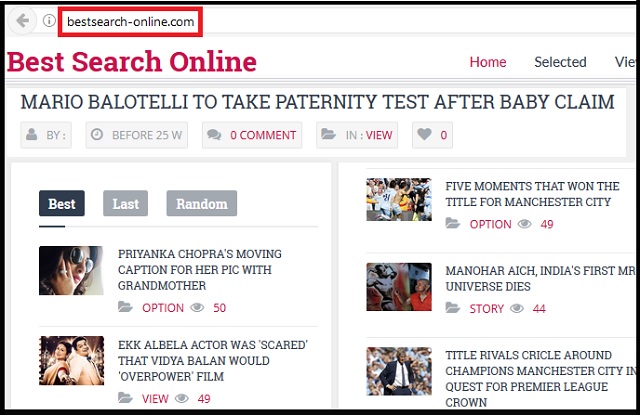
Promoting third party platforms is best done through direct advertising. The Bestsearch-online.com hijacker generates advertisements in large quantities. They show bargain deals for various shopping goods, including clothes, technological devices, furniture, accessories, decorative elements, games, toys, gardening equipment, sports gear and many others. The advertisement windows take different shapes and formats. None of the ads will disclose the source of the listed deal. We need to warn you that any given window could redirect you to a malicious website, containing malware.
The other risk the Bestsearch-online.com hijacker exposes users to is data theft. The covert program monitors users’ web sessions and extracts information from their browser. The hijacker can record the following data: browsing history, cookies, keystrokes, IP address, country of origin, area code, email, telephone number, address of residence, demographic details, user names and passwords. The owners of the Bestsearch-online.com hijacker trade the gathered input on the darkweb without users’ consent.
How did the hijacker behind Bestsearch-online.com gain entry to my computer?
The Bestsearch-online.com hijacker uses a couple of penetration techniques. The preferred method is bundling. The malevolent program merges its setup file with the executable of another tool. The most common hosts are freeware, shareware and pirated utilities. The hijacker will be included as an extra program. To prevent allowing it on your machine, you need to find the option for bonus software and deselect it. You should review the options of all programs you intend to make use of.
The Bestsearch-online.com hijacker can also travel in a spam email with an attachment. The host file can be a text document, a spreadsheet, a scanned image, an archive, a zipped folder, a script or another file type. The sender behind the fake message will try to convince you that the attachment contains an urgent notice on an essential matter. To confirm that a given letter is genuine, proof the email address. If the person is an actual representative, he would have used an official email account to contact you.
Bestsearch-online.com Uninstall
 Before starting the real removal process, you must reboot in Safe Mode. If you know how to do this, skip the instructions below and proceed to Step 2. If you do not know how to do it, here is how to reboot in Safe mode:
Before starting the real removal process, you must reboot in Safe Mode. If you know how to do this, skip the instructions below and proceed to Step 2. If you do not know how to do it, here is how to reboot in Safe mode:
For Windows 98, XP, Millenium and 7:
Reboot your computer. When the first screen of information appears, start repeatedly pressing F8 key. Then choose Safe Mode With Networking from the options.

For Windows 8/8.1
Click the Start button, next click Control Panel —> System and Security —> Administrative Tools —> System Configuration.

Check the Safe Boot option and click OK. Click Restart when asked.
For Windows 10
Open the Start menu and click or tap on the Power button.

While keeping the Shift key pressed, click or tap on Restart.

 Please, follow the steps precisely to remove Bestsearch-online.com from the browser:
Please, follow the steps precisely to remove Bestsearch-online.com from the browser:
Remove From Mozilla Firefox:
Open Firefox, click on top-right corner ![]() , click Add-ons, hit Extensions next.
, click Add-ons, hit Extensions next.

Look for suspicious or unknown extensions, remove them all.
Remove From Chrome:
Open Chrome, click chrome menu icon at the top-right corner —>More Tools —> Extensions. There, identify the malware and select chrome-trash-icon(Remove).

Remove From Internet Explorer:
Open IE, then click IE gear icon on the top-right corner —> Manage Add-ons.

Find the malicious add-on. Remove it by pressing Disable.

Right click on the browser’s shortcut, then click Properties. Remove everything after the .exe” in the Target box.


Open Control Panel by holding the Win Key and R together. Write appwiz.cpl in the field, then click OK.

Here, find any program you had no intention to install and uninstall it.

Run the Task Manager by right clicking on the Taskbar and choosing Start Task Manager.

Look carefully at the file names and descriptions of the running processes. If you find any suspicious one, search on Google for its name, or contact me directly to identify it. If you find a malware process, right-click on it and choose End task.

Open MS Config by holding the Win Key and R together. Type msconfig and hit Enter.

Go in the Startup tab and Uncheck entries that have “Unknown” as Manufacturer.

