I wrote this article to help you remove Slithermon. This Slithermon removal guide works for Chrome, Firefox and Internet Explorer.
Slithermon is a plague. If you are infected, you would know that, of course. You are dealing with a cyber infection. A very annoying one, in that matter. But do you know exactly what kind of infection Slithermon is? It is a PUP adware. PUP adware is considered to be among the most irritating threats. And it totally deserves its reputation. But it is also dangerous. That fact that it is relatively easy to tackle doesn’t make it harmless. On the contrary. Aside from constantly getting on your nerves it also exposes you to danger. It exposes your privacy to danger, to be exact.
The application starts spying on you from the moment it slithers in. It monitors your every online move. Your IPs, your email addresses, your usernames, your passwords, browser-related history. Pretty much everything you can think of. Keep in mind that your financial and identifiable details could also be stolen. The PUP does not only steal and keep all of that but it also hands it over to the crooks who published it after it decides it has gathered enough. This is how the adware opens the door to your private life to strangers and keeps it opened while they parade in. Crooks having access to that kind of data won`t end well for you. They won`t think twice about selling it third-parties or they can even use it for their personals malicious purposes. Take action as soon as you realize you are a host to the Slithermon PUP adware. The longer it stays the more time it has to accomplish its goals.
After the pest tricks you into allowing it into your system, it starts working immediately. It completely messes your machine and ruins your regular browsing experience. First of all, it throws an entire myriad of annoying pop-up ads your way so every time you try loading a page you get interrupted by commercials. They are always there, blinking on your screen and blocking certain content. You cannot close them or remove them. If you have the Slithermon in your system you will have to put up with them. But the ads are not your only problem. Due to the PUP adware presence, you will also be redirected to all kinds of suspicious pages all the time. Moreover, the search results you will get from your search queries are no longer safe. In fact, nothing the app generates is.
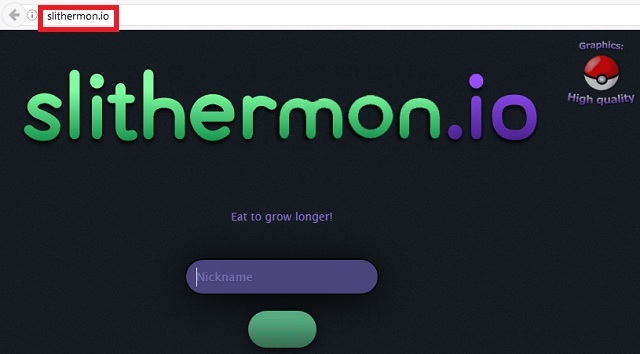
For example, the ads. They conceal other malware threats in them. That’s right. And by clicking, you are agreeing on this malware to infect you. This is how you may turn on your PC one day to find it brimming with malware. Stay away from all Slithermon displays. You may infect your PC ever more. Do you imagine being able to use your machine at peace now? Of course, not. The program won`t allow you to. And even if you somehow are willing to put up will all of the PUP`s shenanigans, you cannot ignore the security risks it poses. If you are the calmest person in the world and all the crashes, ads, redirects, changes are something you can get used to, at least think about your privacy. Once your data is in the hands of crooks, it is very hard to get it back.
As a result from all the disturbance, your machine starts underperforming as well. You PC speed slows down to a crawl, your system starts crashing much more often and your Internet connection may become unstable. When you think about it, you don’t even have a single reason to keep this pest. All is does it damage. It may promise you easier access to play the “Slither.io” browser arcade game. It may promise you everything but all is a bunch of lies. As you can see for yourself, you have many cons and no pros. Statistics speak for themselves. Don’t waste time. Use our detailed and easy-to-follow removal guide and ret rid of the Slithermon for good.
Also, you should now that the parasite didn’t appear out of the blue. These infections need your permission without which they cannot enter. This means that, at some point, you have allowed Slithermon to enter. But don’t rush blaming yourself. It tricked you and hoped you would be careless enough not to notice. And clearly, you were. And you don’t even remotely remember when this happened. This is what infections do. They dupe you into giving them green light using old but gold methods. Like spam emails, corrupted links/pages/torrents/ads, freeware, etc. They can even be disguised as a program update in an attempt to fool you. But remember. You can do something to change that.
First of all, be careful what you open and what you click on. Second, always read the Terms and Conditions and make sure you don’t agree with something you are against. Third, don’t rush installations by opting for the Basic settings. Choose the Advanced ones instead. They take more time but give you complete control. And last but not least, always be vigilant online as threats are lurking from everywhere and it is up to you to protect yourself.
Slithermon Uninstall
 Before starting the real removal process, you must reboot in Safe Mode. If you are familiar with this task, skip the instructions below and proceed to Step 2. If you do not know how to do it, here is how to reboot in Safe mode:
Before starting the real removal process, you must reboot in Safe Mode. If you are familiar with this task, skip the instructions below and proceed to Step 2. If you do not know how to do it, here is how to reboot in Safe mode:
For Windows 98, XP, Millenium and 7:
Reboot your computer. When the first screen of information appears, start repeatedly pressing F8 key. Then choose Safe Mode With Networking from the options.

For Windows 8/8.1
Click the Start button, next click Control Panel —> System and Security —> Administrative Tools —> System Configuration.

Check the Safe Boot option and click OK. Click Restart when asked.
For Windows 10
Open the Start menu and click or tap on the Power button.

While keeping the Shift key pressed, click or tap on Restart.

 Here are the steps you must follow to permanently remove from the browser:
Here are the steps you must follow to permanently remove from the browser:
Remove From Mozilla Firefox:
Open Firefox, click on top-right corner ![]() , click Add-ons, hit Extensions next.
, click Add-ons, hit Extensions next.

Look for suspicious or unknown extensions, remove them all.
Remove From Chrome:
Open Chrome, click chrome menu icon at the top-right corner —>More Tools —> Extensions. There, identify the malware and select chrome-trash-icon(Remove).

Remove From Internet Explorer:
Open IE, then click IE gear icon on the top-right corner —> Manage Add-ons.

Find the malicious add-on. Remove it by pressing Disable.

Right click on the browser’s shortcut, then click Properties. Remove everything after the .exe” in the Target box.


Open Control Panel by holding the Win Key and R together. Write appwiz.cpl in the field, then click OK.

Here, find any program you had no intention to install and uninstall it.

Run the Task Manager by right clicking on the Taskbar and choosing Start Task Manager.

Look carefully at the file names and descriptions of the running processes. If you find any suspicious one, search on Google for its name, or contact me directly to identify it. If you find a malware process, right-click on it and choose End task.

Open MS Config by holding the Win Key and R together. Type msconfig and hit Enter.

Go in the Startup tab and Uncheck entries that have “Unknown” as Manufacturer.
Still can not remove Slithermon from your browser? Please, leave a comment below, describing what steps you performed. I will answer promptly.

