I wrote this article to help you remove Easy Search. This Easy Search removal guide works for Chrome, Firefox and Internet Explorer.
Easy Search is a search provider with basic functionality. It features tabs for filtered searches and a links bar. Easy Search has filters for images, videos and news. The links bar gives quick access to a selection of popular websites. This includes Facebook, YouTube, Twitter, Pinterest, LinkedIn, Gmail, Yahoo Mail, Outlook, MSN, CNN, Wikipedia, Amazon and eBay. At first glance, Easy Search looks like a regular search engine. However, examining the website has shown otherwise. It has been discovered that the domain is used by a browser hijacker. The furtive program can lead to a lot of security problems for your machine and yourself.
What are the dangers around Easy Search?
The hijacker behind Easy Search interferes with the browser’s settings. It will change your homepage and default search engine. You will be unable to revert back to your custom settings. The insidious program will change them back each time you try to alter them. Using the search engine the hijacker tries to force on you is not advised. The platform will not give you reliable results. The Easy Search hijacker inserts supported websites amid the regular results. They could contain malware. The owners of the clandestine program do not check the security status of the websites they link to. Their only concern is to make profit. This could happen at your expense.
The bogus search results are not the only means of linking to sponsored websites. The Easy Search hijacker also displays pop-up advertisements. They promote bargain offers for a variety of items, like clothes, accessories, technological devices, furniture, games and many others. The program makes the ads colorful and accents on the featured offers with large fonts and flash animations. These are basic marketing tricks, used to attract people by stimulating their senses. Keep in mind that the ads are not guaranteed to be genuine. Any of them could lead you to a corrupted website, spreading malware.
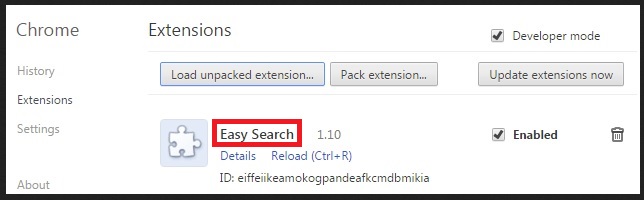
Another activity of the Easy Search hijacker is tracking. The secluded program can record information from your web browser and sell it on dark markets. This includes your browsing history, system type and version, IP address, geographic location, e-mail, physical address, telephone number, user names, passwords and other sensitive data. The people who acquire your details can use them to break into your financial accounts and steal from them.
How did I get infected with the Easy Search hijacker?
Although it may be too late to take precautionary measures against the Easy Search hijacker, knowing the program’s propagation vectors can be helpful in perspective. You can avoid being infected again. Since the program uses common techniques, this knowledge will help you protect your computer from all kinds of infections.
The most common distribution vector for the Easy Search hijacker is bundling. The rogue tool often merges its setup file with the executable of other programs. It travels with freeware, shareware and pirated copies of paid programs. You should be careful about the software you add to your system. To prevent unwanted software from getting installed with your program of choice, review the terms and conditions. An extra tool would be listed as an optional bonus. It is best to never accept gratis tools.
Spam e-mails are another common means of distribution for the Easy Search hijacker. The furtive program can hide behind an attachment to the message. The sender will tell you the file is a document or a recommended letter. He may introduce himself as a representative of a reputable company or institution. Before opening the attachment, check if his claims are true. Visit the official website of the corresponding entity and look up its contacts. The e-mail address is the best indication.
Another way for the Easy Search hijacker to penetrate your system is through a drive-by installation. This is the simplest distribution vector. It only takes a single click. Entering a corrupted website or following a compromised link can result in an instant infection. You should be selective about your sources. If you come across an unfamiliar website, do your research on it before entering. Make sure the links you follow have been provided by a reliable person or entity.
Easy Search Removal
 Before starting the real removal process, you must reboot in Safe Mode. If you know how to do this, skip the instructions below and proceed to Step 2. If you do not know how to do it, here is how to reboot in Safe mode:
Before starting the real removal process, you must reboot in Safe Mode. If you know how to do this, skip the instructions below and proceed to Step 2. If you do not know how to do it, here is how to reboot in Safe mode:
For Windows 98, XP, Millenium and 7:
Reboot your computer. When the first screen of information appears, start repeatedly pressing F8 key. Then choose Safe Mode With Networking from the options.

For Windows 8/8.1
Click the Start button, next click Control Panel —> System and Security —> Administrative Tools —> System Configuration.

Check the Safe Boot option and click OK. Click Restart when asked.
For Windows 10
Open the Start menu and click or tap on the Power button.

While keeping the Shift key pressed, click or tap on Restart.

 Please, follow the steps precisely to remove Easy Search from the browser:
Please, follow the steps precisely to remove Easy Search from the browser:
Remove From Mozilla Firefox:
Open Firefox, click on top-right corner ![]() , click Add-ons, hit Extensions next.
, click Add-ons, hit Extensions next.

Look for suspicious or unknown extensions, remove them all.
Remove From Chrome:
Open Chrome, click chrome menu icon at the top-right corner —>More Tools —> Extensions. There, identify the malware and select chrome-trash-icon(Remove).

Remove From Internet Explorer:
Open IE, then click IE gear icon on the top-right corner —> Manage Add-ons.

Find the malicious add-on. Remove it by pressing Disable.

Right click on the browser’s shortcut, then click Properties. Remove everything after the .exe” in the Target box.


Open Control Panel by holding the Win Key and R together. Write appwiz.cpl in the field, then click OK.

Here, find any program you had no intention to install and uninstall it.

Run the Task Manager by right clicking on the Taskbar and choosing Start Task Manager.

Look carefully at the file names and descriptions of the running processes. If you find any suspicious one, search on Google for its name, or contact me directly to identify it. If you find a malware process, right-click on it and choose End task.

Open MS Config by holding the Win Key and R together. Type msconfig and hit Enter.

Go in the Startup tab and Uncheck entries that have “Unknown” as Manufacturer.
Still can not remove Easy Search from your browser? Please, leave a comment below, describing what steps you performed. I will answer promptly.

