This article is made to help you remove the Smart New Tab “Virus”. The Smart New Tab “Virus” removal guide works for Chrome, Firefox, Internet Explorer and is tested on all Windows versions.
Smart New Tab is a search engine, used by a rogue browser hijacker. The website is registered to the smartnewtab.com address. The platform looks like an ordinary search provider which is not unusual. The websites which assist browser hijackers often have a common appearance and can be mistaken as reliable. However, using Smart New Tab to conduct your searches is not advised. The site will return unreliable results, brought by the hijacker. In addition, the insidious program can gather data on you.
What dangers does the Smart New Tab hijacker expose my system to?
The hijacker behind Smart New Tab can cause a lot of programs for your security. To begin with, the clandestine program makes doing web searches insecure. The hijacker will reset your homepage and default search engine to smartnewtab.com. Changing your settings is not possible until the hijacker is removed. The furtive program will keep on changing them. The only solution for the time being is to halt conducting searches.
Another way for the Smart New Tab hijacker to take you to corrupted websites is by showing you ads. The rogue program is used to generate revenue through advertising. The advertisements it displays are not confirmed to be reliable. Any of them could lead to compromised domains, containing malware. It is best to avoid all unsolicited advertisements. The Smart New Tab hijacker displays different types of ads, some of which will be embedded within the websites you visit. The ad formats you can expect to encounter include pop-ups, pop-unders, in-text links, coupon boxes, freebies, contextual, transitional, interstitial, floating, inline, comparison and full-page ads.
The advertisements use marketing tricks to attract people. They promote bargain product offers. The proposed deals can be for a variety of goods, including garments, accessories, furniture, technological devices, household items and many others. The Smart New Tab hijacker often applies some effects to make the ads more noticeable. For instance, it can mark the listed deal with a large font, insert a flash animation or use a colorful pattern. Keep in mind that the offerings from the ads may not be real.
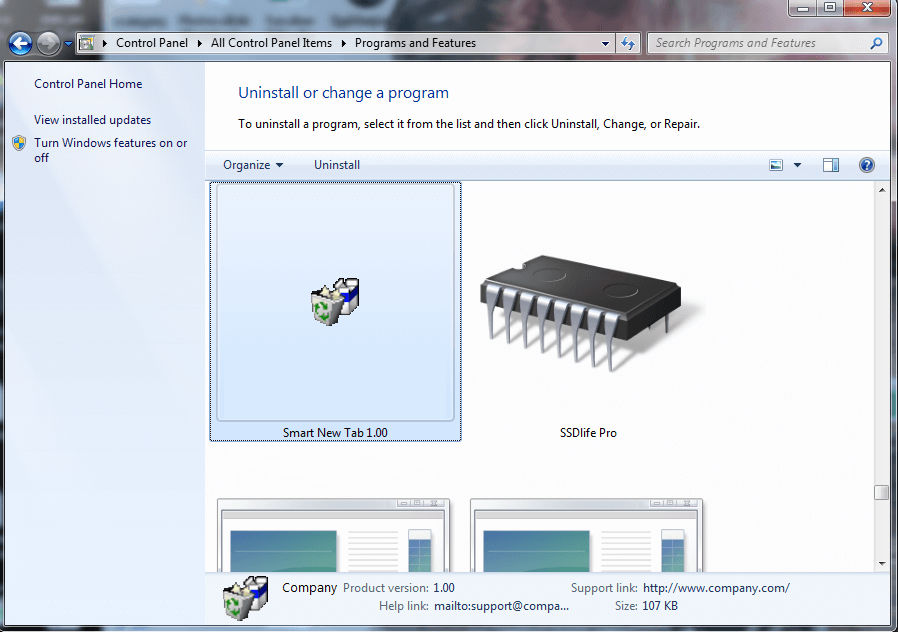
The other major problem with the Smart New Tab hijacker concerns the user’s personal security. The furtive program is set to track your browsing sessions and record data on you. This encompasses your browsing history, IP address, geographic location, zip code, email, user names, passwords, PIN codes and the data you have entered into your online accounts. The people behind the hijacker can trade the information the program gathers without acquiring your approval.
How did you contact the Smart New Tab hijacker?
There are a couple of ways for the hijacker behind Smart New Tab to land on your system. The most common propagation vector is bundling. The secluded program can merge itself with another piece of software and try to get installed in parallel with it. The host program is called a download client. The hijacker travels with freeware, shareware and pirated copies of paid applications. It comes included in the terms and conditions of the main program as a bonus. You have to find where it is listed and check it off. Never skip reading the end user license agreement (EULA) of the programs you install.
The other distribution method the Smart New Tab hijacker uses is spam emails. The furtive tool hides behind attached files. The sender will try to push you to open the attachment right away by stating it is an important document. This is a common trick spammers use to create a sense of urgency within the recipient. Before taking any action in regards to an email, make sure it is reliable. Check the contacts.
Smart New Tab Removal
 Before starting the real removal process, you must reboot in Safe Mode. If you know how to do this, skip the instructions below and proceed to Step 2. If you do not know how to do it, here is how to reboot in Safe mode:
Before starting the real removal process, you must reboot in Safe Mode. If you know how to do this, skip the instructions below and proceed to Step 2. If you do not know how to do it, here is how to reboot in Safe mode:
For Windows 98, XP, Millenium and 7:
Reboot your computer. When the first screen of information appears, start repeatedly pressing F8 key. Then choose Safe Mode With Networking from the options.

For Windows 8/8.1
Click the Start button, next click Control Panel —> System and Security —> Administrative Tools —> System Configuration.

Check the Safe Boot option and click OK. Click Restart when asked.
For Windows 10
Open the Start menu and click or tap on the Power button.

While keeping the Shift key pressed, click or tap on Restart.

 These are the steps you must follow precisely to remove Smart New Tab from the browser:
These are the steps you must follow precisely to remove Smart New Tab from the browser:
Remove From Mozilla Firefox:
Open Firefox, click on top-right corner ![]() , click Add-ons, hit Extensions next.
, click Add-ons, hit Extensions next.

Look for suspicious or unknown extensions, remove them all.
Remove From Chrome:
Open Chrome, click chrome menu icon at the top-right corner —>More Tools —> Extensions. There, identify the malware and select chrome-trash-icon(Remove).

Remove From Internet Explorer:
Open IE, then click IE gear icon on the top-right corner —> Manage Add-ons.

Find the malicious add-on. Remove it by pressing Disable.

Right click on the browser’s shortcut, then click Properties. Remove everything after the .exe” in the Target box.


Open Control Panel by holding the Win Key and R together. Write appwiz.cpl in the field, then click OK.

Here, find any program you had no intention to install and uninstall it.

Run the Task Manager by right clicking on the Taskbar and choosing Start Task Manager.

Look carefully at the file names and descriptions of the running processes. If you find any suspicious one, search on Google for its name, or contact me directly to identify it. If you find a malware process, right-click on it and choose End task.

Open MS Config by holding the Win Key and R together. Type msconfig and hit Enter.

Go in the Startup tab and Uncheck entries that have “Unknown” as Manufacturer.
Still can not remove Smart New Tab from your browser? Please, leave a comment below, describing what steps you performed. I will answer promptly.

