If your monitor gets suddenly flooded by tonnes of commercial pop-up advertisements, it is certain that an adware application is present on the system. Such program is FindBestDeal and similarly to the other malware programs, it is just an advertising-supported application.
Despite the fact that FindBestDeal promises to provide you with the best shopping deals online, while at the same time saving you plenty of time, you definitely should not trust this program and remove it from your PC as soon as possible. Otherwise, the adware application might cause you various security problems, frequent system crashes and significantly slow the performance of your computer.
As FindBestDeal is compatible with all the major web browsers, it will hardly be enough to change your web browser. For that reason, the only way to solve your problem is to delete the adware application completely from the virtual machine.
FindBestDeal uses various methods to enter your PC. Most often this happens via bundled software. Often, computer users do not read all the terms and conditions provided by the program they want to set up on the system and agree to everything in a hurry. In this way, they let the adware on the PC themselves and risk their own security without even realizing it.
Due to the above-mentioned, you should be extremely careful every time you install new software on your computer and read all the instructions displayed by the setup wizard. Otherwise, your sensitive data might be stolen by cyber criminals who can use it for malicious purposes.
Also, you should never click on any commercial adverts offering you to update some kind of software, for instance, Adobe Flash or Java, because you might download and install various unwanted programs on your PC instead.
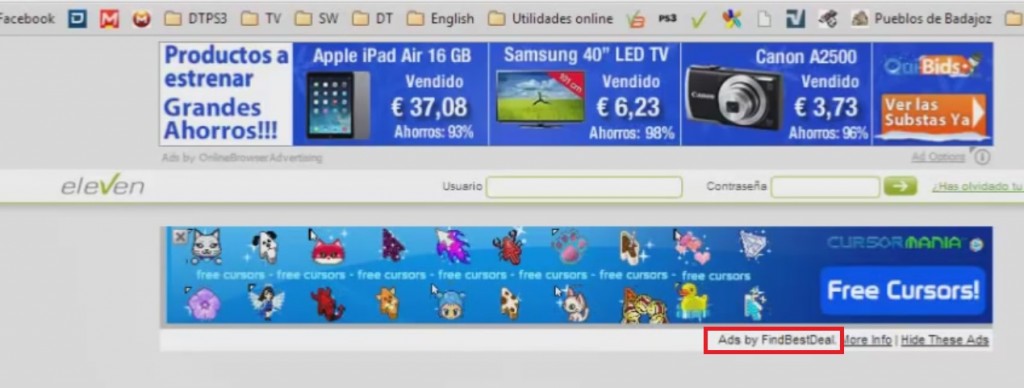
Identically to other adware applications, once installed on the system, FindBestDeal provides you with multiple deals, coupons, and other kinds of adverts while browsing the web. In fact, these ads will hardly allow you to shop online freely because they usually show up on such websites as ebay.com, bestbuy.com, and amazon.com. Besides, they might be very dangerous due to the fact that you could be transferred to lots of corrupted websites.
Be aware that all adware act similarly, though, you can recognize FindBestDeal because it tends to randomize its name. So, in case you encounter FFindBesstDDeal or any other similar add-on on your web browser, it is absolutely certain that FindBestDeal is already present on your PC. To avoid letting such adware applications on your virtual machine, you must carefully choose the sources you download new software from, as well as to be extremely attentive while setting up the programs on your computer.
Due to its ability to record your browsing history, FindBestDeal is capable of generating customized ads which are related to your virtual interests and preferences in order to make you open them. Every click you make brings profit to the third parties hiding behind the adware program and continues its existence. The only way to terminate the useless adverts is to remove FindBestDeal from your PC immediately.
FindBestDeal Uninstall
 Before starting the real removal process, you must reboot in Safe Mode. If you are familiar with this task, skip the instructions below and proceed to Step 2. If you do not know how to do it, here is how to reboot in Safe mode:
Before starting the real removal process, you must reboot in Safe Mode. If you are familiar with this task, skip the instructions below and proceed to Step 2. If you do not know how to do it, here is how to reboot in Safe mode:
For Windows 98, XP, Millenium and 7:
Reboot your computer. When the first screen of information appears, start repeatedly pressing F8 key. Then choose Safe Mode With Networking from the options.

For Windows 8/8.1
Click the Start button, next click Control Panel —> System and Security —> Administrative Tools —> System Configuration.

Check the Safe Boot option and click OK. Click Restart when asked.
For Windows 10
Open the Start menu and click or tap on the Power button.

While keeping the Shift key pressed, click or tap on Restart.

 Here are the steps you must follow to permanently remove from the browser:
Here are the steps you must follow to permanently remove from the browser:
Remove From Mozilla Firefox:
Open Firefox, click on top-right corner ![]() , click Add-ons, hit Extensions next.
, click Add-ons, hit Extensions next.

Look for suspicious or unknown extensions, remove them all.
Remove From Chrome:
Open Chrome, click chrome menu icon at the top-right corner —>More Tools —> Extensions. There, identify the malware and select chrome-trash-icon(Remove).

Remove From Internet Explorer:
Open IE, then click IE gear icon on the top-right corner —> Manage Add-ons.

Find the malicious add-on. Remove it by pressing Disable.

Right click on the browser’s shortcut, then click Properties. Remove everything after the .exe” in the Target box.


Open Control Panel by holding the Win Key and R together. Write appwiz.cpl in the field, then click OK.

Here, find any program you had no intention to install and uninstall it.

Run the Task Manager by right clicking on the Taskbar and choosing Start Task Manager.

Look carefully at the file names and descriptions of the running processes. If you find any suspicious one, search on Google for its name, or contact me directly to identify it. If you find a malware process, right-click on it and choose End task.

Open MS Config by holding the Win Key and R together. Type msconfig and hit Enter.

Go to the Startup tab and Uncheck entries that have “Unknown” as Manufacturer.
Still cannot remove FindBestDeal from your browser? Please, leave a comment below, describing what steps you performed. I will answer promptly.

